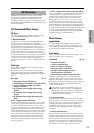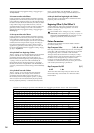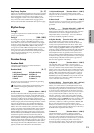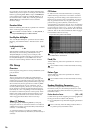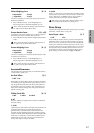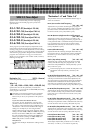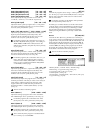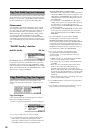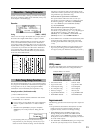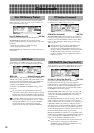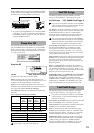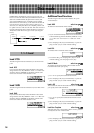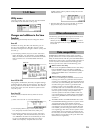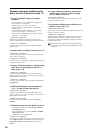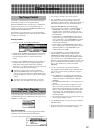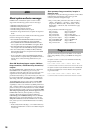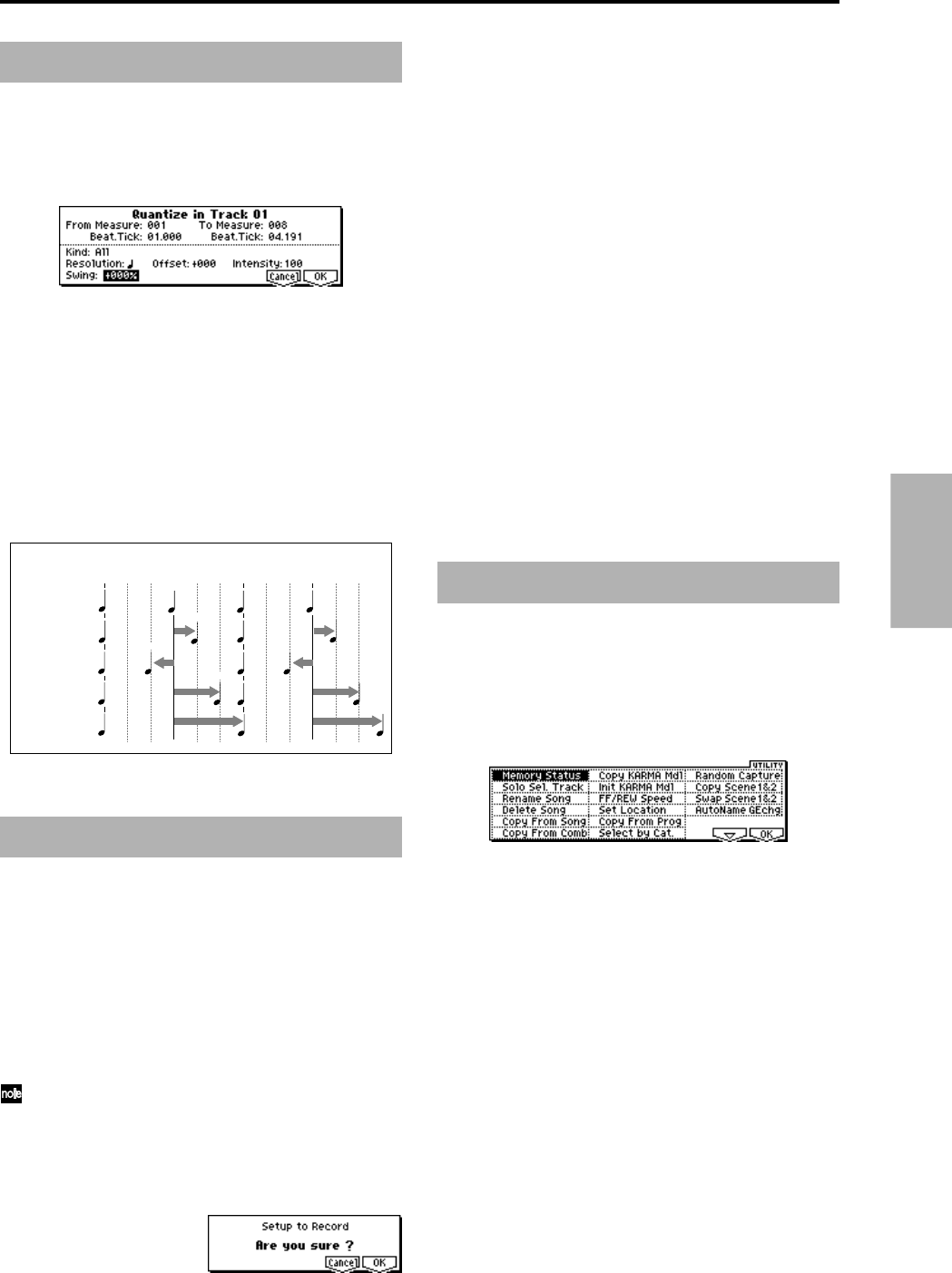
21
Sequencer mode
Quantize - Swing Parameter
System version 2.0 adds a “Swing” parameter to the dialog
box for the “Quantize” utility menu command (☞PG p.101)
of the SEQ 5.2-1: Track Edit page.
Quantize
Swing [-300%…+300%]
Adds a sense of swing to the rhythm. For example, this can
be used to add a slight shuffle feel to a “square” 16-beat.
With a setting of other than 0%, the position of notes that
are at even-numbered beats (relative to the “Resolution”
you specify) will be adjusted to add a sense of swing to the
rhythm. With a setting of +100%, these notes will be moved
1/3rd of the way toward the next beat of the “Resolution”
you specified. With a setting of +300%, the notes at even-
numbered beats will be moved all the way to the location
of the next odd-numbered beat.
When “Resolution” =
“Swing” =0%
beat
“Swing” =+100%
“Swing” =-100%
“Swing” =+200%
“Swing” =+300%
+100%
0%
+200%
+300%
-100%
1234
Auto Song Setup function
This function automatically sets up a song with the settings
of a program or combination, so that ideas and inspirations
for songs that occur to you while playing the KARMA
workstation can be immediately developed into a song.
Example procedure (Combination mode)
1 Enter Combination mode.
2 In 1.1: Play, select the desired combination and edit the
KARMA RTC etc. as desired.
If you want to save the edited state of the combination,
execute “Update Combination” or “Write Combina-
tion.”
3 Hold down the [ENTER] key and press the [REC/
WRITE] key. The “Setup to Record” dialog box will
appear.
4 Press the [F8] (“OK”) key to execute the Auto Song
Setup function, or press the [F7] (“Cancel”) key if you
decide to cancel without executing. You will automati-
cally move to Sequencer mode, and the settings of the
combination will be copied to the song. The first unused
song will be the copy-destination song.
Contents that are copied from a combination
The copied contents will be the same as when you
execute the Copy From Combi (1.1-1c) dialog box with
the following settings: “with Effects” On (checked),
“To:” set as Track1 to 8, and “Multi REC Standby”
(☞p.20) On (checked).
Contents that are copied from a program
The copied contents will be the same as when you
execute the “Copy From Prog” (1.1-1c ☞p.20) dialog box
with the following settings: “with Effects” On
(checked), “To:” set as Track01, “with KARMA” On
(checked), and “To:” set as KARMA Module A.
5 The KARMA music workstation will automatically enter
record-ready mode, and the metronome will sound
according to the Metronome setting (Sequencer mode
1.1-6a).
6 Press the [START/STOP] key to begin realtime record-
ing. To stop recording, press the [START/STOP] key
once again. (☞BG p.62 “Realtime recording on a track”)
Other enhancements
Utility menu
The name of the utility menu commands displayed in the
Sequencer mode utility menu have changed as follows.
Example: SEQ 6.1-1d: UTILITY
• Solo Selected Track ➝ Solo Sel. Track
• Copy From Combi ➝ Copy From Comb
• Load Template Song ➝ Load Template
• Save Template Song ➝ Save Template
• Select by Category ➝ Select by Cat.
• Copy KARMA Module ➝ Copy KARMA Mdl
• Init KARMA Module ➝ Init KARMA Mdl
Improvements
The following operations have been improved in Sequencer
mode.
• The performance data that has already been recorded
will be preserved even if the remaining amount of
sequencer memory reaches zero during recording.
•When MIDI data from a KARMA module passes
through multiple tracks of the same MIDI channel
whose “Status” is set to BTH and is output via MIDI,
the duplicate events will not be output (only one stream
of events will be output).
• The “Multi REC” On (checked) setting is no longer reset
to off when you temporarily move to another mode.