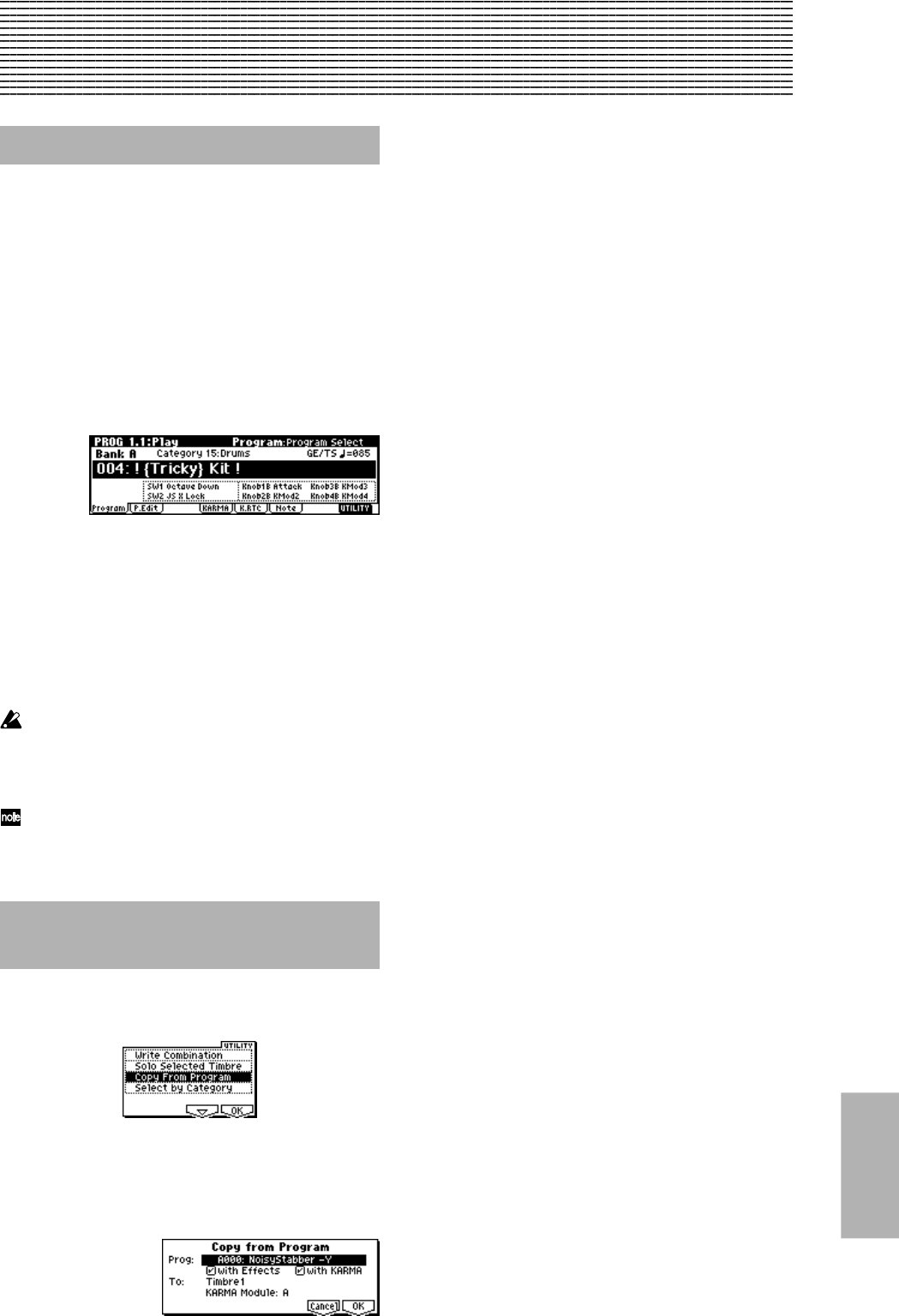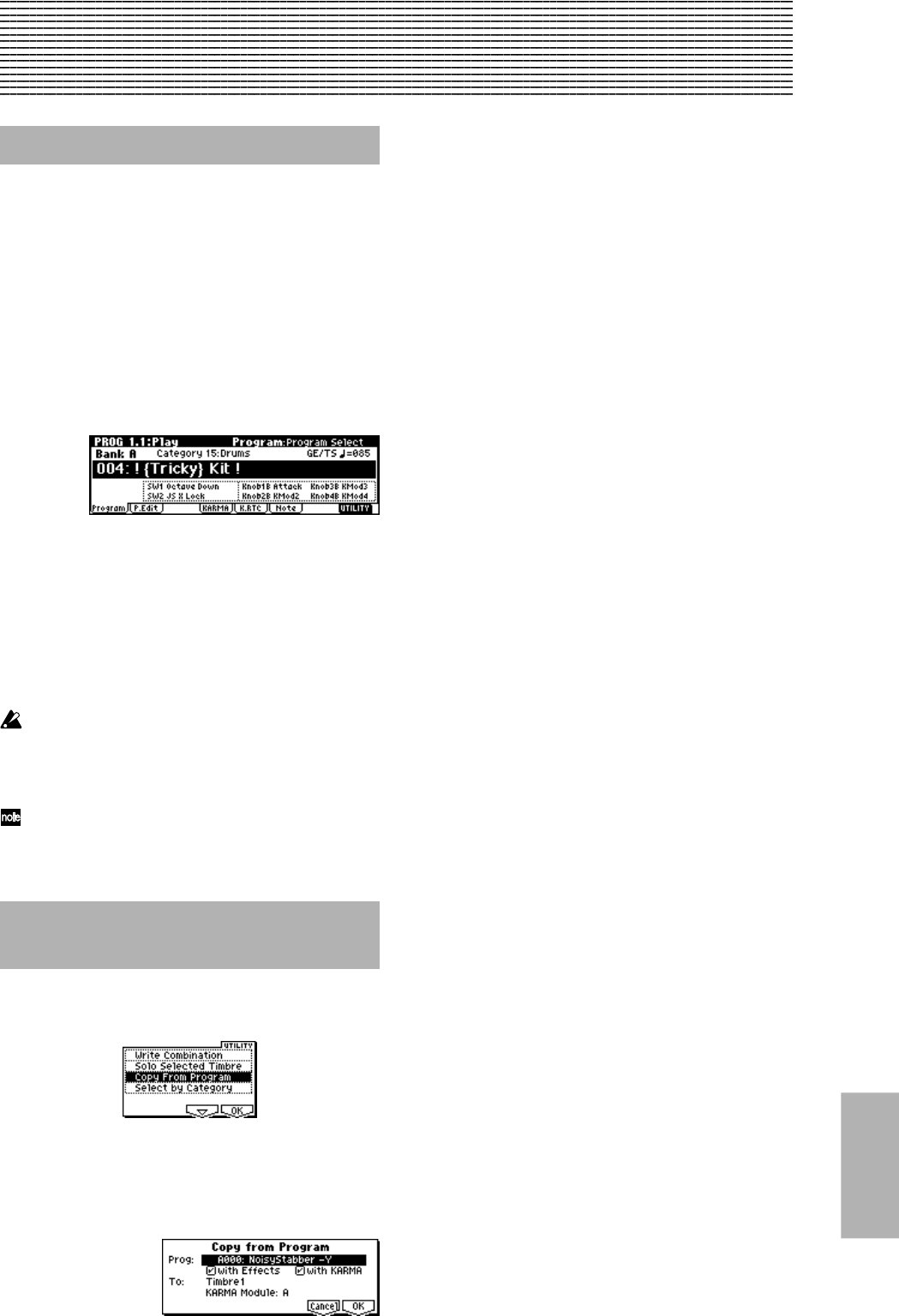
27
Other Functions
Other functions
Tap Tempo Control
A tap tempo control function has been added in Program,
Combination, Sequencer, and Song Play modes.
While the KARMA function, the sequencer, or SMF data is
playing in these modes, you can control the tempo in
realtime by lightly tapping the [TIMBRE/TRACK] in time
with the beat at the desired tempo.
This function is convenient when you want to adjust the
tempo of the KARMA function or the sequencer in realtime
to match some other beat.
Example procedure
1 In Program mode, select A004: ! (Tricky) Kit !.
2 Lightly tap the [TIMBRE/TRACK] key several times at a
desired tempo. Then play the keyboard or press one of
the Chord Trigger buttons to start the beat at that
Tempo.
3 Lightly tap the [TIMBRE/TRACK] key at the timing of
the beats. Then, speed up your tapping slightly. The
tempo of the drum pattern will become a bit faster.
The tempo “ =” indication in the upper right of the LCD
screen will change along with the tempo.
Tap tempo control can be used if it is possible to
operate the [TEMPO] knob. For example if a song is
playing in Sequencer mode with “Tempo Mode” (☞PG
p.70) set to Auto, you will not be able to use tap tempo
control.
Tap tempo can also be controlled from a connected
foot switch. (☞p.23 Global mode “Foot Sw Assign”)
Copy From Program
(Combination mode - Copy from Program)
“Copy from Program” has been added to the utility menu
commands that appear in Combination mode pages such as
COMBI 1.1-1. (☞PG p.44)
Copy from Program
Copies the settings of the specified program to the timbres
and effects of the currently selected combination.
1 Choose “Copy From Program” to access the dialog box.
2 Use “Prog” to select the copy-source program.
3 Use “with Effects“ to specify whether insert effect,
master effect, and master EQ settings will also be
copied. The “Control Channel” of each effect will be set
to the MIDI channel of the copy-destination timbre.
About the “BUS SELECT” (7.1-1(2)a) setting
• If the copy-source program’s “Use DKit Setting“ is
On (checked), “BUS Select” will be set to DKit
regardless of the “with Effects” setting. Also, the
“DKit IFX Patch” (☞PG p.65) setting will be reset to
the default state.
• If “with Effects” is On (checked), the “BUS Select”
setting of the copy-source program will be copied.
Also, if “BUS Select” is set to IFX1–IFX5 for a timbre
other than the copy-destination timbre, it will be
automatically set to L/R.
• If “with Effects” is Off (unchecked) and the “BUS
Select” setting of the copy-source program and copy-
destination timbre are set to IFX1–IFX5, it will
automatically be set to L/R.
4 Use “with KARMA” to specify whether KARMA
module settings will also be copied. If this is on
(checked), the KARMA module settings of the copy-
source program will be copied to the KARMA module
you specify in step 6. The KARMA module’s “Input
Channel” will be set to Gch, the “Output Channel” will
be set to the MIDI channel of the timbre you specify in
step 5, and “Timbre Thru” will be turned On
(checked).
5 Use “To“ to specify the copy-destination timbre.
The parameters for that timbre will be initialized. The
copy-source program will be specified for “Program
Select” (1.1-2c).
• The “MIDI Ch” (3.1-1a) setting will not change if
“with KARMA” is On (checked), but will automati-
cally be set to Gch if “with KARMA” is Off (un-
checked).
• The “Bank (EX2) MSB/LSB” (3.1-1a) setting will not
change.
• If the copy-source is a bank F program, the “Voice
Reserve (2.3 ☞PG p.272) of the copy-destination
timbre will be automatically set to 6, and the “Voice
Reserve” of the remaining timbres will be automati-
cally set to 0. Also, the “BUS Reference” (2.3 ☞PG
p.272) setting will be automatically set to the copy-
destination timbre.
• The 2.2: Ed-Ctrl page (☞PG p.10) settings of the copy-
source program will be copied.
6 Use “KARMA Module” to specify the copy-destination
KARMA module.
7 Press the [F8] (“OK”) key to execute the copy, or press
the [F7] (“Cancel”) to cancel without executing.