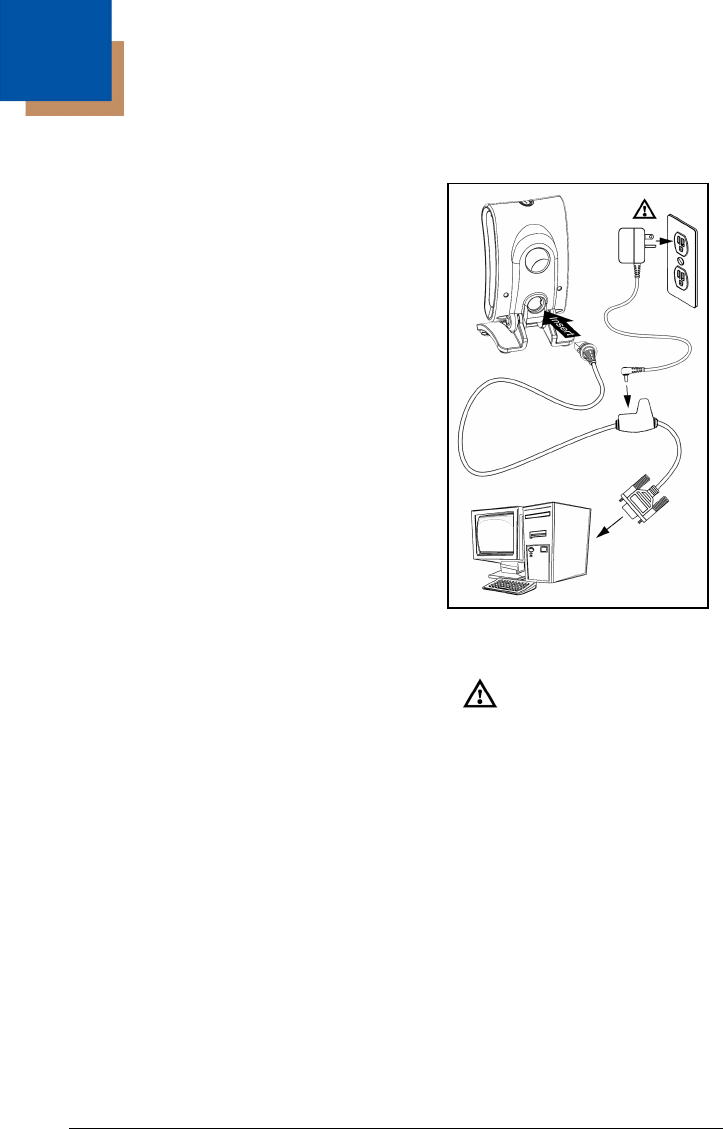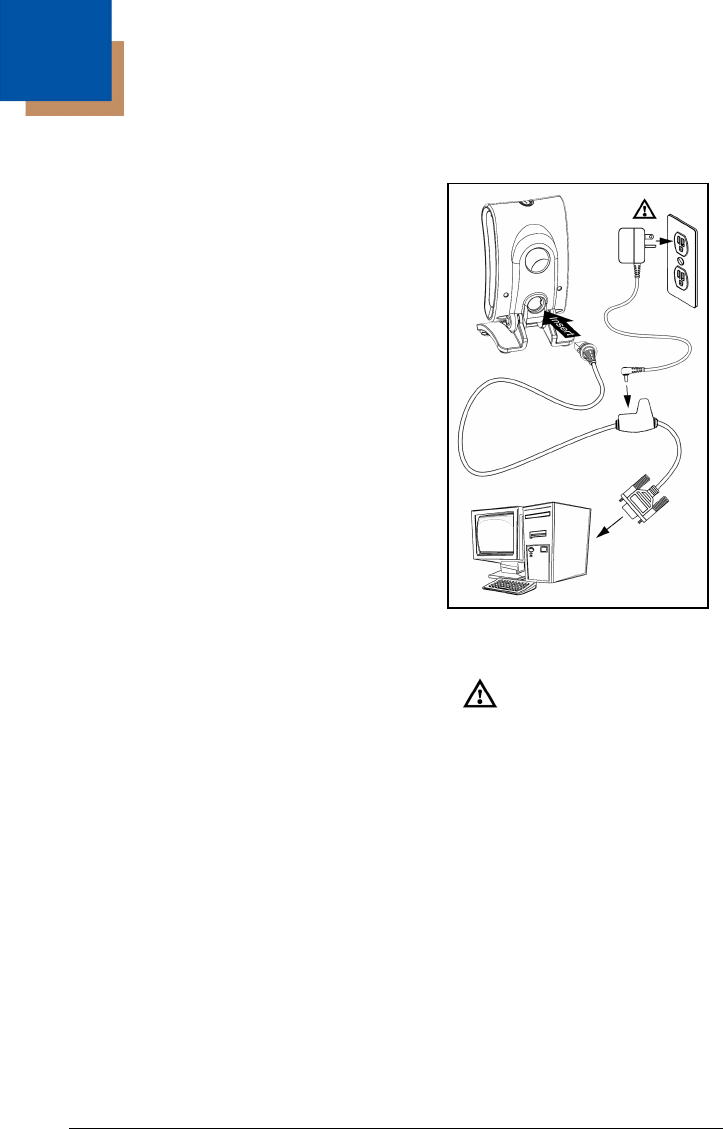
Interface Installation
RS232
1. Turn off power to the host device.
2. Plug the interface cable’s modular
connector into the socket on the imager.
3. Connect the other end of the cable to a
dedicated COM port on the host device.
4. Plug the 12V power supply
into the
power jack on the cable.
5. Check the AC input requirements
of the power supply to verify the voltage
matches the AC outlet. The outlet must
be located near the equipment and
easily accessible.
6. Connect AC power
7. The MS7580 will start to initialize.
The white and blue LED will alternately
fade on and off for three seconds.
When the imager has finished
initializing, the imager will flash the white
LED three times while simultaneously
beeping three times. The low intensity
blue LED will remain turned on.
to the transformer.
8. Turn on power to the host device.
Installation Notes
• MS7580-124-EAS models are equipped with an integrated RF EAS
antenna. See page 39 for additional cable installation instructions for
EAS equipped Genesis models.
• Plugging the imager into a port on the host system does not guarantee
that scanned information will be communicated properly to the host
system. The imager is shipped from the factory configured with default
settings. Please refer to the MetroSelect Single-Line Configuration
Guide (PN 00-02544) or MetroSet™2’s help files for instructions on
changing the imager’s configuration. In addition, please check that the
imager and host system are using the same communication protocol.
The MS7580 requires 12V power to function for RS232 operation. Honeywell
recommends using the external power supply shipped with the MS7580.