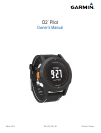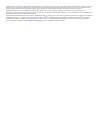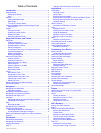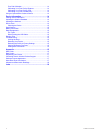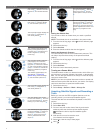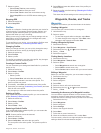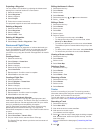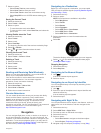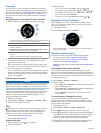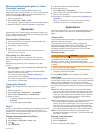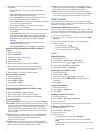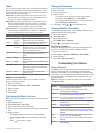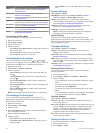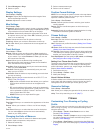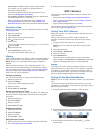7
Select an option:
• Select Pause Track to pause tracking.
• Select Save Track to save your track.
• Select Clear Track to erase the track without saving.
• Select Stop GPS to turn off GPS without deleting your
track.
Stopping GPS
1
Select the action key.
2
Select Stop GPS.
Profiles
A profile is a collection of settings that optimizes your device for
a certain activity. For example, the data pages, settings, and
views can appear differently when you use the device in an
airplane than when you use it for hiking.
When you are using a profile and you change settings such as
data fields or units of measurement, the changes are saved
automatically as part of the profile.
To use profiles on your device, you must add the Profiles menu
option to the main menu (Customizing the Main Menu).
Changing Profiles
When you change activities, you can quickly change the setup
of the device to suit the activity by changing the profile.
1
Select the action key.
2
Select Profiles.
3
Select a profile.
The profile you selected is now the active profile. Any changes
you make are saved to the active profile.
Creating a Custom Profile
You can customize your settings and data fields for a particular
activity or trip.
1
Select the action key.
2
Select Setup > Profiles.
3
Select an option:
• Select a profile.
• Select Create New, and select the new profile.
The profile you selected is now the active profile. The
previous profile was saved.
4
If necessary, select Edit, and edit the name of the profile.
5
Customize your settings (Customizing Your Device) and data
fields for the active profile.
Any changes you make are saved to the active profile.
Deleting a Profile
If you accidentally delete a default profile, you can recreate the
profile (Restoring a Default Profile).
1
Select the action key.
2
Select Setup > Profiles.
3
Select a profile.
4
Select Delete > Yes.
Restoring a Default Profile
If you accidentally delete a default profile, you can restore the
profile with default settings.
NOTE: Custom profiles cannot be restored.
1
Select the action key.
2
Select Setup > Profiles.
3
Select Create New, and select the new profile.
The new profile is the active profile. The previous profile is
saved.
4
Select Edit and enter the default name of the profile you
need to restore.
5
Reset the profile to default settings (Resetting the Profile to
Factory Settings).
This resets the default settings on the current profile only.
Waypoints, Routes, and Tracks
Waypoints
Waypoints are locations you record and store in the device.
Creating a Waypoint
You can save your current location as a waypoint.
1
Hold the action key.
2
Select an option:
• To save the waypoint without changes, select Save.
• To make changes to the waypoint, select Edit, make
changes to the waypoint, and select Save.
Finding a Waypoint by Name
1
Select the action key.
2
Select Waypoints > Spell Search.
3
Select the action key, , and to enter characters.
4
Select _ > Done.
5
Select the waypoint.
Finding Nearby Locations
1
Select the action key.
2
Select Waypoints > Search Near.
3
Select an option:
• Select Waypoints to search near a waypoint.
• Select Cities to search near a city.
• Select Current Loc to search near your current location.
Editing a Waypoint
Before you can edit a waypoint, you must create a waypoint.
1
Select the action key.
2
Select Waypoints.
3
Select a waypoint.
4
Select Edit.
5
Select an item to edit, such as the name.
6
Select the action key, , and to enter characters.
7
Select _ > Done.
Increasing the Accuracy of a Waypoint Location
You can refine a waypoint location for more accuracy. When
averaging, the device takes several readings at the same
location and uses the average value to provide more accuracy.
1
Select the action key.
2
Select Waypoints.
3
Select a waypoint.
4
Select Average.
5
Move to the waypoint location.
6
Select Start.
7
Follow the on-screen instructions.
8
When the confidence reaches 100%, select Save.
For best results, collect four to eight samples for the waypoint,
waiting at least 90 minutes between samples.
Waypoints, Routes, and Tracks 3