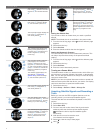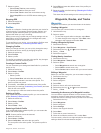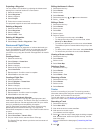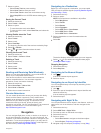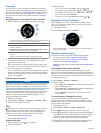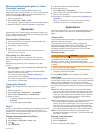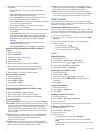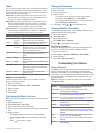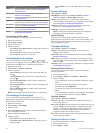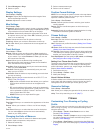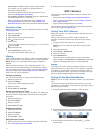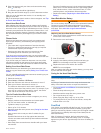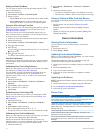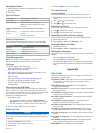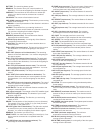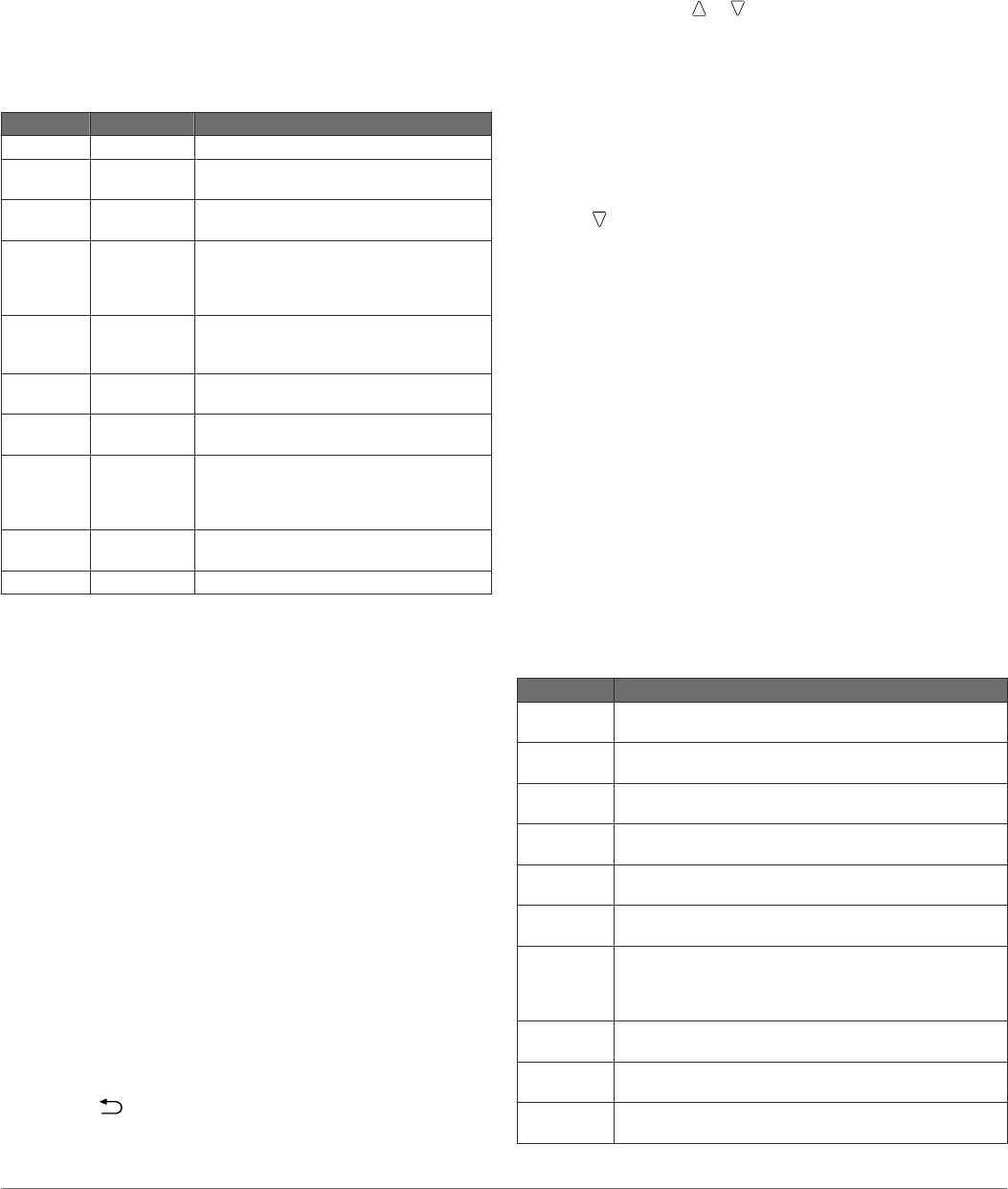
Alerts
You can set the device to alert you in many different situations
where your awareness of the surrounding conditions or other
data is important. There are three types of alerts: event alerts,
range alerts, and recurring alerts.
Event alert: An event alert notifies you once. The event is a
specific value. For example, you can set the device to alert
you when you reach a specified elevation.
Range alert: A range alert notifies you any time the device is
above or below a specified range of values. For example,
you can set the device to alert you when your heart rate is
below 60 beats per minute (bpm) and over 210 bpm.
Recurring alert: A recurring alert notifies you every time the
device records a specified value or interval. For example,
you can set the device to alert you every 30 minutes.
Alert Name Alert Type Description
Proximity Recurring See Setting a Proximity Alarm.
Distance Event,
recurring
You can set an interval or a custom
distance from your final destination.
Time Event,
recurring
You can set an interval or a custom time
from your estimated time of arrival.
Elevation Event, range,
recurring
You can set minimum and maximum
elevation values. You can also set the
device to alert you when you ascend or
descend a specified amount.
Nav. Arrival Event You can set alerts for reaching waypoints
and the final destination of a track or
route.
Speed Range You can set minimum and maximum
speed values.
Pace Range You can set minimum and maximum pace
values.
Heart Rate Range You can set minimum and maximum heart
rate values or select zone changes. See
About Heart Rate Zones and Heart Rate
Zone Calculations.
Cadence Range You can set minimum and maximum
cadence values.
Battery Event You can set a low battery power alert.
Setting a Proximity Alarm
Proximity alarms alert you when you are within a specified
range of a particular location.
1
Select the action key.
2
Select Alerts > Proximity > Edit > Create New.
3
Select a location.
4
Enter a radius.
5
Select Done.
Calculating the Size of an Area
Before you can calculate the size of an area, you must acquire
satellites.
1
Select the action key.
2
Select GPS Tools > Area Calc..
3
Walk around the perimeter of the area.
4
When you are finished, select the action key to calculate the
area.
5
Select an option:
• Select Save Track, enter a name, and select Done.
• Select Change Units to convert the area to a different
unit.
• Select to exit without saving.
Viewing the Almanacs
You can view almanac information for the sun and moon, and
hunting and fishing.
1
Select the action key.
2
Select an option:
• To view the sunrise, sunset, moonrise, and moonset
information, select GPS Tools > Sun & Moon.
• To view the predicted best times for hunting and fishing,
select GPS Tools > Hunt & Fish.
3
If necessary, select or to view a different day.
Viewing Satellite Information
The satellite page shows your current location, GPS accuracy,
satellite locations, and signal strength.
1
Select the action key.
2
Select Start GPS.
3
Select the action key.
4
Select GPS Tools > Satellite.
5
Select to view additional information.
Simulating a Location
When you are planning routes or activities in a different area,
you can turn off GPS and simulate a different location.
1
Select the action key.
2
Select Setup > System > GPS Mode > Demo Mode.
3
Select a location.
4
Select Go > Move to Location.
Customizing Your Device
Setup Overview
The Setup menu contains many ways to customize your device.
Garmin recommends that you familiarize yourself with the
settings for each feature. If you customize your settings before
your activity, you will spend less time adjusting the watch during
your activity. To open the Setup menu, select the action key,
and select Setup.
NOTE: All changes you make are saved to the active profile
(Changing Profiles).
Setup Item Available Settings and Information
System You can customize GPS settings, arrow keys, and the
device language (System Settings).
Data Pages You can customize data pages and data fields
(Customizing the Data Pages).
Sensors You can customize the compass (Compass Settings)
and altimeter (Altimeter Settings) settings.
ANT Sensor You can set up wireless accessories such as the heart
rate monitor or tempe™ (ANT+ Sensors).
Tones You can customize the tones and vibrations (Setting the
Device Tones).
Display You can adjust the backlight and screen contrast
(Display Settings).
Reset You can clear the trip data, sensor plots (Clearing All
Sensor Plot Data), waypoints, or track log, or you can
reset all of your settings (Resetting the Profile to Factory
Settings).
Map You can customize the map orientation and how items
appear on the map (Map Settings).
Tracks You can customize the track recording settings (Track
Settings).
Time You can customize the appearance of the time page
(Time Settings).
Customizing Your Device 9