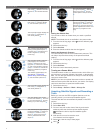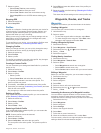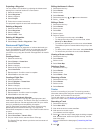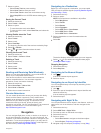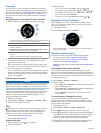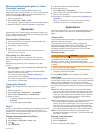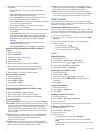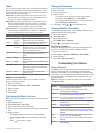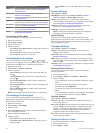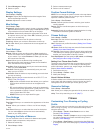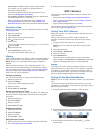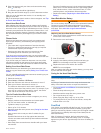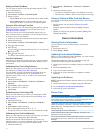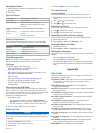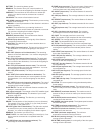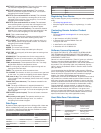Setup Item Available Settings and Information
Units You can change the units of measure for data such as
distance, elevation, and temperature (Changing the
Units of Measure).
Pos. Format You can change how your position data appears
(Position Format Settings).
Profiles You can change the active profile and edit your profiles
(Changing Profiles).
Fitness You can turn on Auto Lap, customize your fitness user
profile, and edit your heart rate zones (Fitness Settings).
Geocaches You can customize how your geocaches are listed and
activate chirp (Geocache Settings).
Menu You can customize the items that appear in the main
menu (Customizing the Main Menu).
About You can view information about the device and software
(Viewing Device Information).
Customizing the Main Menu
You can add, delete, or move items in the main menu.
1
Select the action key.
2
Select Setup > Menu.
3
Select a menu item.
4
Select an option:
• Select Move Up or Move Down to change the location of
the item in the list.
• Select Remove to delete an item from the list.
• Select Insert to add an item to the list.
Customizing the Arrow Keys
You can customize the hold function of and and for
your activity. For example, if the hiking profile is active, you can
customize the hold function to start and stop the timer.
1
Select the action key.
2
Select Setup > System > Hot Keys.
3
Select an option:
• Select Hold Up to set the function performed when you
hold .
• Select Hold Down to set the function performed when
you hold .
• Select Data Page Back to set the function performed
when you select .
• Select Data Page Up to set the function performed when
you select .
• Select Data Page Down to set the function performed
when you select .
NOTE: The available options depend on the current profile.
Customizing the Data Pages
You can customize the data pages for each profile. The
organization and appearance of data pages depends on the
active profile and the mode.
1
Select the action key.
2
Select Setup > Data Pages.
3
Select a mode.
4
Select Add Page and follow the on-screen instructions to
add a new page (optional).
5
Select a page to edit data fields.
6
Select an option:
• Select Edit, and change the data fields.
• Select Move Up or Move Down to change the order of
the data pages.
• Select Delete to remove the data page from the page
loop.
System Settings
Select Setup > System.
GPS Mode: Sets the GPS to Normal, UltraTrac (About
UltraTrac), Indoor, or Demo Mode (GPS off).
WAAS: Sets the device to use Wide Area Augmentation
System (WAAS) GPS signals. For information about WAAS,
go to www.garmin.com/aboutGPS/waas.html.
Hot Keys: Allows you to customize the hold function of the
arrow keys (Customizing the Arrow Keys).
Language: Sets the text language on the device.
NOTE: Changing the text language does not change the
language of user-entered data or map data.
About UltraTrac
UltraTrac is a GPS setting that records track points less
frequently than normal GPS mode in order to save battery. The
default interval between track points is one point per minute.
You can adjust the interval.
Compass Settings
Select Setup > Sensors > Compass.
Display: Sets the directional heading on the compass to
degrees or milli-radians.
North Ref.: Sets the north reference of the compass (Setting
the North Reference).
Mode: Sets the compass to use either a combination of GPS
and the electronic sensor data when moving (Auto) or GPS
data only (Off).
Calibrate: Allows you to manually calibrate the compass sensor
(Calibrating the Compass).
Setting the North Reference
You can set the directional reference used in calculating
heading information.
1
Select the action key.
2
Select Setup > Sensors > Compass > North Ref..
3
Select an option:
• To set geographic north as the heading reference, select
True.
• To set the magnetic declination for your location
automatically, select Magnetic.
• To set grid north (000º) as the heading reference, select
Grid.
• To set the magnetic variation value manually, select User,
enter the magnetic variance, and select Done.
Altimeter Settings
Select Setup > Sensors > Altimeter.
Auto Cal.: Allows the altimeter to self-calibrate each time you
turn on GPS tracking.
Baro. Plot: Variable records changes in elevation while you are
moving. Fixed assumes the device is stationary at a fixed
elevation. Therefore, the barometric pressure should only
change due to weather. Amb. Press. records ambient
pressure changes over a period of time.
Elev. Plot: Sets the device to record elevation changes over a
period of time or distance.
Setting the Device Tones
You can customize tones for messages and keys.
1
Select the action key.
2
Select Setup > Tones.
10 Customizing Your Device