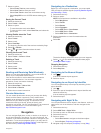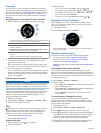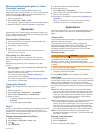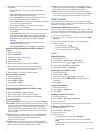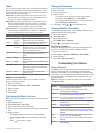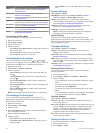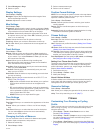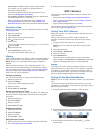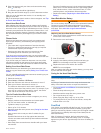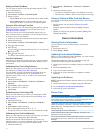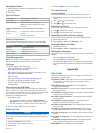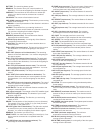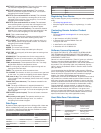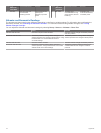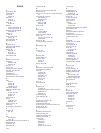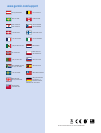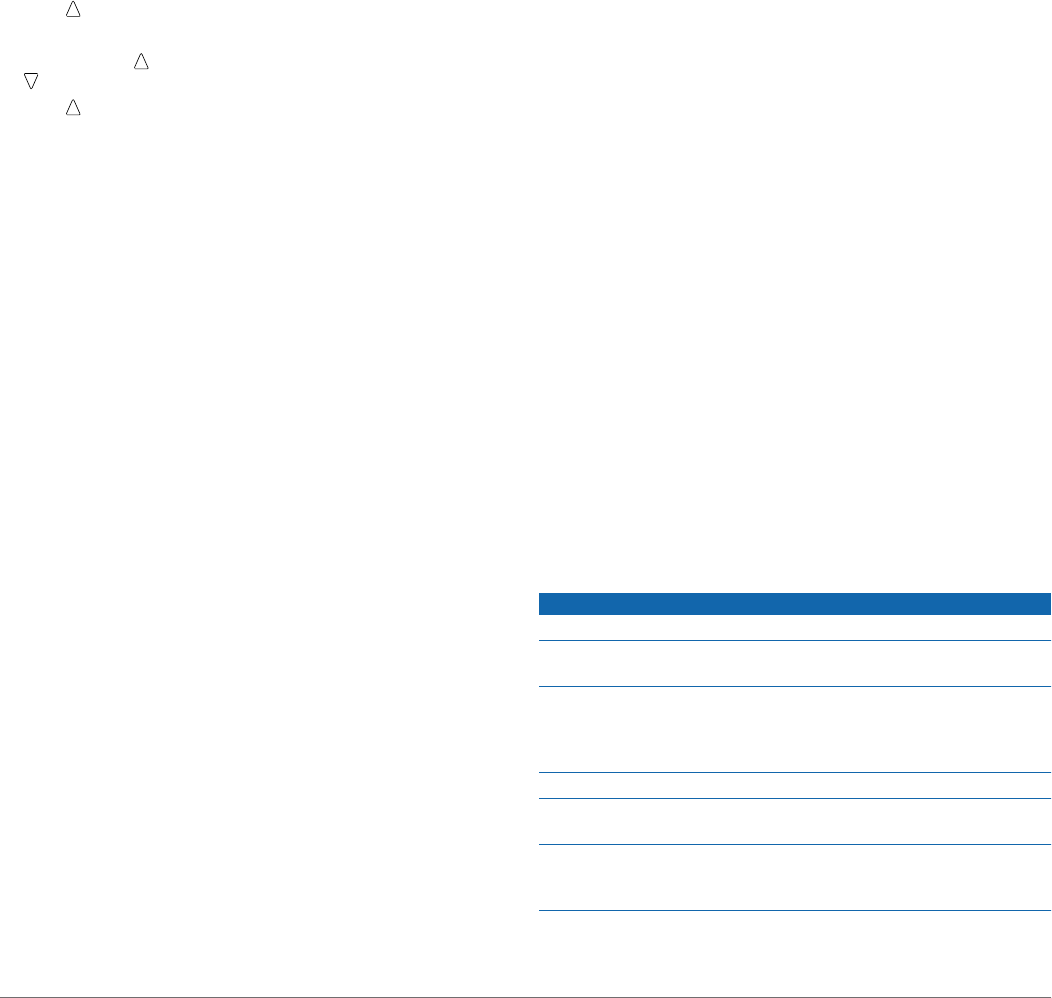
Setting the Foot Pod Mode
You can set your device to use foot pod data instead of GPS
data to calculate pace.
1
Select the action key.
2
Select Setup > Fitness > Foot Pod Speed.
3
Select an option:
• Select Indoor when you are training indoors without GPS.
• Select Always On when training outdoors, when your
GPS signal is weak, or when you lose satellite signals.
Going for a Run Using a Foot Pod
Before you go for a run, you must change the profile to running
(Changing Profiles), and pair the foot pod with your device
(Pairing Your ANT+ Sensors).
When your device can not acquire satellite signals, such as
when running indoors on a treadmill, you can use the foot pod
to measure your running distance.
1
Install your foot pod according to the accessory instructions.
2
Select the action key.
3
Select Setup > Fitness > Foot Pod Speed > Indoor.
4
Hold to start the timer.
5
Start running.
You can hold to pause and resume your run. You can hold
to mark a lap.
6
Hold to stop the timer.
The device automatically saves your run.
Foot Pod Calibration
Calibrating your foot pod is optional and can improve accuracy.
There are three ways to adjust the calibration: distance, GPS,
and manual.
Calibrating Your Foot Pod by Distance
Before you can calibrate your device, you must pair your device
with the foot pod (Pairing Your ANT+ Sensors).
For best results, the foot pod should be calibrated using the
inside lane of a regulation track or an exact distance. A
regulation track (2 laps = 0.5 mi. or 800 m) is more accurate
than a treadmill.
1
Select the action key.
2
Select Setup > ANT Sensor > Foot Pod > Calibrate >
Distance.
3
Select Start to begin recording.
4
Run or walk 0.5 mi. or 800 m.
5
Select Stop.
Calibrating Your Foot Pod by GPS
Before you can calibrate your device, you must acquire GPS
signals, and pair your device with the foot pod (Pairing Your
ANT+ Sensors).
1
Select the action key.
2
Select Setup > ANT Sensor > Foot Pod > Calibrate >
GPS.
3
Select Start to begin recording.
4
Run or walk approximately 0.62 mi. or 1 k.
The device informs you when you have traveled far enough.
Calibrating Your Foot Pod Manually
Before you can calibrate your device, you must pair your device
with the foot pod (Pairing Your ANT+ Sensors).
Garmin recommends manual calibration if you know your
calibration factor. If you have calibrated a foot pod with another
Garmin product, you may know your calibration factor.
1
Select the action key.
2
Select Setup > ANT Sensor > Foot Pod > Calibrate >
Manual.
3
Adjust the calibration factor:
• Increase the calibration factor if your distance is too low.
• Decrease the calibration factor if your distance is too high.
Using an Optional Bike Cadence Sensor
You can use a compatible bike cadence sensor to send data to
your device.
• Pair the sensor with your device (Pairing Your ANT+
Sensors).
• Create a custom profile for biking (Creating a Custom
Profile).
• Update your fitness user profile information (Setting Your
Fitness User Profile).
Device Information
Viewing Device Information
You can view the unit ID, software version, and license
agreement.
1
Select the action key.
2
Select Setup > About.
Updating the Aviation Database
Before you can update the aviation database, you must create a
Garmin account and add your device.
The aviation database is valid for 6 months at a time and
includes only airport locations and basemap.
1
Connect your device to a computer using the included USB
cable.
2
Go to www.flyGarmin.com.
3
Log in to your Garmin account.
4
Follow the on-screen instructions to update the aviation
database.
Updating the Software
NOTE: Updating the software does not erase any of your data
or settings.
1
Connect your device to a computer using the USB cable.
2
Go to www.garmin.com/products/webupdater.
3
Follow the on-screen instructions.
Device Care
NOTICE
Do not use a sharp object to clean the device.
Avoid chemical cleaners, solvents, and insect repellents that
can damage plastic components and finishes.
Thoroughly rinse the device with fresh water after exposure to
chlorine, salt water, sunscreen, cosmetics, alcohol, or other
harsh chemicals. Prolonged exposure to these substances can
damage the case.
Avoid pressing the keys under water.
Avoid extreme shock and harsh treatment, because it can
degrade the life of the product.
Do not store the device where prolonged exposure to extreme
temperatures can occur, because it can cause permanent
damage.
14 Device Information