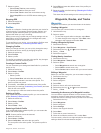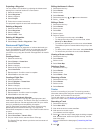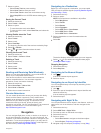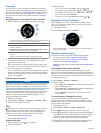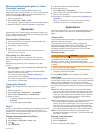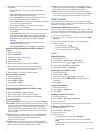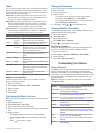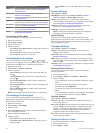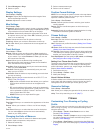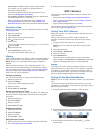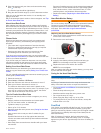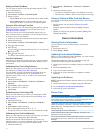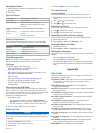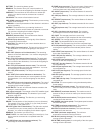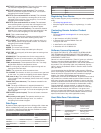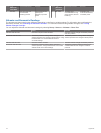3
Select Messages or Keys.
4
Select an option.
Display Settings
Select Setup > Display.
Backlight: Adjusts the backlight level and the length of time
before the backlight turns off.
Contrast: Adjusts the screen contrast.
Map Settings
Select Setup > Map.
Orientation: Adjusts how the map is shown on the page. North
Up shows North at the top of the page. Track Up shows your
current direction of travel toward the top of the page.
Auto Zoom: Automatically selects the appropriate zoom level
for optimal use on your map. When Off is selected, you must
zoom in or out manually.
Points: Selects the zoom level for points on the map.
Track Log: Allows you to show or hide tracks on the map.
Go To Line: Allows you to select how the course appears on
the map.
Track Settings
Select Setup > Tracks.
Method: Selects a track recording method. Auto records the
tracks at a variable rate to create an optimum representation
of your tracks. If you select Distance or Time, you can set
the interval rate manually.
Interval: Allows you to set the track log recording rate.
Recording points more frequently creates a more-detailed
track, but it fills the track log faster.
Auto Start: Sets the device to record your track automatically
when you select Start GPS.
Auto Save: Sets the device to automatically save your track
when you turn off GPS.
Auto Pause: Sets the device to stop recording your track when
you are not moving.
Output: Sets the device to save the track as a GPX, FIT, or a
GPX/FIT file (File Types).
• GPX records a traditional track that allows you to perform
GPS functions with the track such as navigation and
routes.
• FIT records additional information such as lap data and is
used to record a track greater than 10,000 points. FIT files
can be uploaded to Garmin Connect™ and are much
more compact than GPX files.
• GPX/FIT allows you to output both file types.
Time Settings
Select Setup > Time.
Time Page: Allows you to customize the appearance of the time
of day.
Format: Allows you to select a 12-hour or a 24-hour display
time.
Time Zone: Allows you to select the time zone for the device.
You can select Auto to set the time zone automatically
based on your GPS position.
Changing the Units of Measure
You can customize units of measure for distance and speed,
elevation, depth, temperature, and pressure.
1
Select the action key.
2
Select Setup > Units.
3
Select a measurement type.
4
Select a unit of measure.
Position Format Settings
NOTE: Do not change the position format or the map datum
coordinate system unless you are using a map or chart that
specifies a different position format.
Select Setup > Pos. Format.
Format: Sets the position format in which a given location
reading appears.
Datum: Sets the coordinate system on which the map is
structured.
Spheroid: Shows the coordinate system the device is using.
The default coordinate system is WGS 84.
Fitness Settings
Select Setup > Fitness.
Auto Lap: Sets the device to automatically mark the lap at a
specific distance.
User: Sets the user profile information (Setting Your Fitness
User Profile).
HR Zones: Sets the five heart rate zones for fitness activities
(Setting Your Heart Rate Zones).
FIT Activity: Sets the type of fitness activity being performed.
This allows your activity type to appear correctly when you
transfer your activity data to Garmin Connect.
Foot Pod Speed: Sets the speed to Off, Indoor, and Always
On (Going for a Run Using a Foot Pod).
Setting Your Fitness User Profile
The device uses information that you enter about yourself to
calculate accurate data. You can modify the following user
profile information: gender, age, weight, height, and lifetime
athlete (About Lifetime Athletes).
1
Select the action key.
2
Select Setup > Fitness > User.
3
Modify the settings.
About Lifetime Athletes
A lifetime athlete is an individual who has trained intensely for
many years (with the exception of minor injuries) and has a
resting heart rate of 60 beats per minute (bpm) or less.
Geocache Settings
Select Setup > Geocaches.
List: Allows you to display the geocache list by names or codes.
chirp: Turns chirp searching on or off (chirp™).
Fitness
Customizing Your Running or Cycling
Profile
There are many ways to customize your device for ease of use
while running or cycling. You can access the settings menu
using the action key.
• Select Setup > Tracks > Auto Pause to turn on Auto
Pause
®
(Track Settings).
• Select Setup > Tracks > Output to set your output format if
you plan to manage your fitness activities using Garmin
Connect (Track Settings).
• Select Setup > Data Pages to customize the data fields and
to change the order of the data pages (Customizing the Data
Pages).
Fitness 11