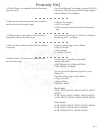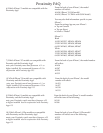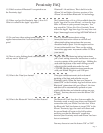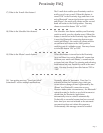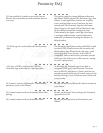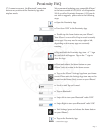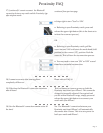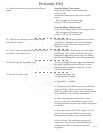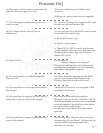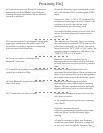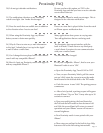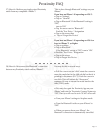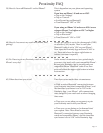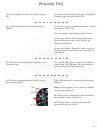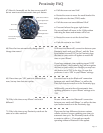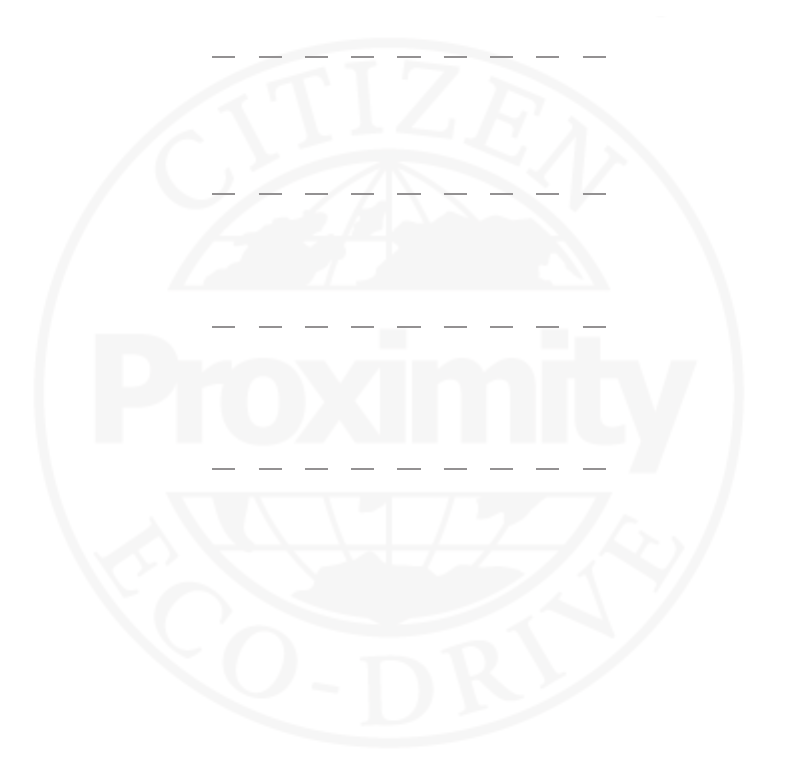
Page 9
31) I can't get the tone to stop when I use iPhone®
search.
From the iPhone® lock screen:
Swipe on the iPhone® search notication.
o
Tap on ‘OK’.
o
From the home screen, tap on the ‘Launch’
option.
is will open the Proximity App.
o
Tap on ‘OK’ to silence the tone.
From the iPhone® Home screen:
o
Tap on the ‘launch’ option. Do not tap on ‘close’.
is will open the Proximity App.
o
Tap on ‘OK’ to silence the tone.
Proximity FAQ
32) I do not see a message on the iPhone® when
using iPhone® search.
In the iPhone® notications preferences section of
your iPhone® settings, be sure your notication
preferences for the Proximity App are set to
‘Banner’ or ‘Alert.’
33) Can I connect to other Bluetooth® devices with
my iPhone® at the same time?
Multiple Bluetooth® devices may be connected to
your iPhone®. e number of devices that can be
connected is dependent on not only your iPhone®,
but the type of Bluetooth® device being connected.
34) How do I get the Proximity App? e free of charge Proximity App is available from
the Apple® App Store on your iPhone® or from
iTunes on your computer. Search for “Citizen
Eco-Drive Proximity.”
35) How do I set up e-mail?
"From the Proximity App:
o
Click on Mail Accounts.
o
Tap on the "+" symbol.
o
Choose one of the IMAP accounts from the list
or choose ‘Other’. Please note that if you choose
‘other’ you will need to contact your e-mail provider
for your IMAP server and port information.
o
When choosing one of the built in e-mail
services, enter your e-mail address, your e-mail
account password and enter any account description
you choose.
o
If you have chosen the ‘Other’ option, you will
need to also enter your IMAP server and port
information provided by your e-mail provider.
o
Tap on Done. e verication process will
commence. Once your account information is
veried, your iPhone® will return to normal
brightness.