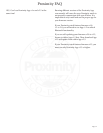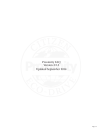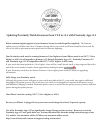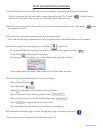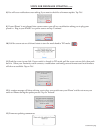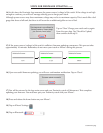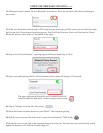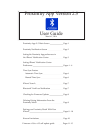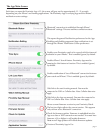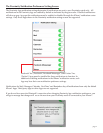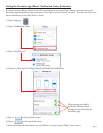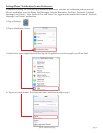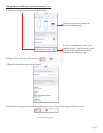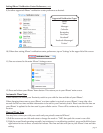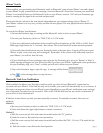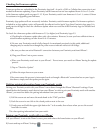e App Main Screen
Bluetooth® connection is established through iPhone®
Bluetooth® settings. is area outlines connection status.
is opens the general Notication preferences for the App.
Enabling and disabling supported App notications is set
through the iPhone® Notication Center preferences.
Enables your Proximity watch to be synced with the time and
calendar on your iPhone®. is is enabled (green) by default.
Enables iPhone® Search feature. Proximity App must be
running for this feature to function. is is enabled (green)
by default.
Enables notication of loss of Bluetooth® connection between
your watch and iPhone®. is is enabled (green) by default.
Web link to the watch setting manual. You must be
connected to WiFi or Cellular data. Note: Cellular data rates
apply.
Web link to the App use manual. You must be connected to
WiFi or Cellular data. Note: Cellular data rates apply.
Shows current rmware version in your Proximity Watch.
e last two digits reects the current version. is appears
only with an active Bluetooth® connection.
Check for rmware update. Firmware is embedded into the
App so a data or WiFi connection not needed. You must have
rmware v2.0 or higher to self-update rmware.
Note: not all App updates will include rmware updates.
Version of Proximity App in Use
Each time you open the Proximity App v2.5, the screen will gray out for approximately 12 - 15 seconds,
depending on your iPhone® and running applications. e Proximity App is verifying App and the iPhone®
notication center settings.
page 1