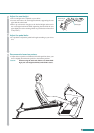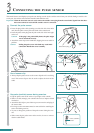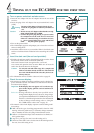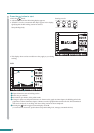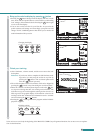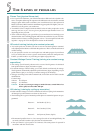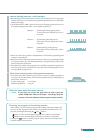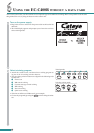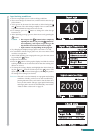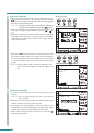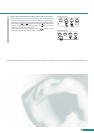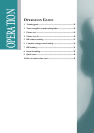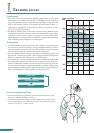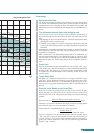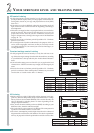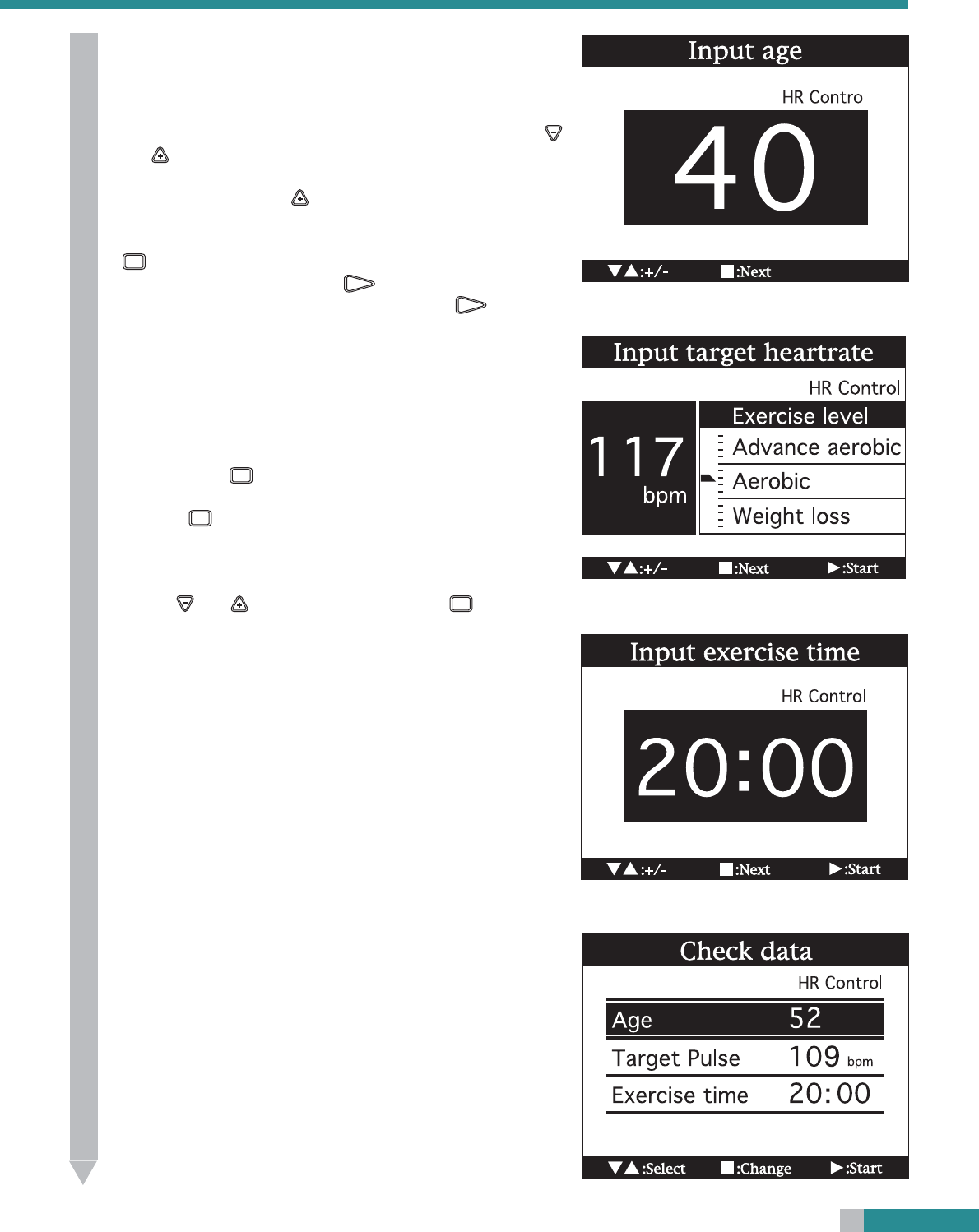
19
3
Input training conditions.
• The screen prompts you to set the training conditions.
• The screen changes as shown here, and the initial value for age
(40) is shown.
• Your age can be increased or decreased as desired using the
and buttons. The value changes rapidly if one or other button
is pressed and held for longer than one second.
• For example, press the
button to change the value for age
from 40 to 52.
• After inputting your age, go on to the next screen by pressing the
MODE
button.
Caution: • Do not press the
START
button before completely
inputting the data. If you press the
START
button be-
fore completing data input except the age, the
skip function is activated, and exercise begins.
• Input contents vary depending on the program.
• Try changing the displayed target pulse rate from 117 to 109.
• In accordance with the target pulse rate, the arrow moves from
aerobics to weight loss.
•After finish inputting your target pulse rate, go to the next screen
by pressing the
MODE
button.
•Input the exercise time.
• Press the
MODE
button to bring up the display in which the various
training conditions can be checked. Check that the training con-
ditions are correct.
• To change the settings, display and highlight the desired item us-
ing the
and buttons and then press the
MODE
button. The
input display for the selected item appears, allowing the particu-
lar settings to be changed, as desired.
Reference:The card is a tool to instantly set a program and training
conditions. Usually you have to set such conditions by
pressing buttons before each session, but the data card
saves you the trouble. The age, upper pulse limit setting,
and target pulse rate will be automatically entered. See
“How to make a data card” on page 42.