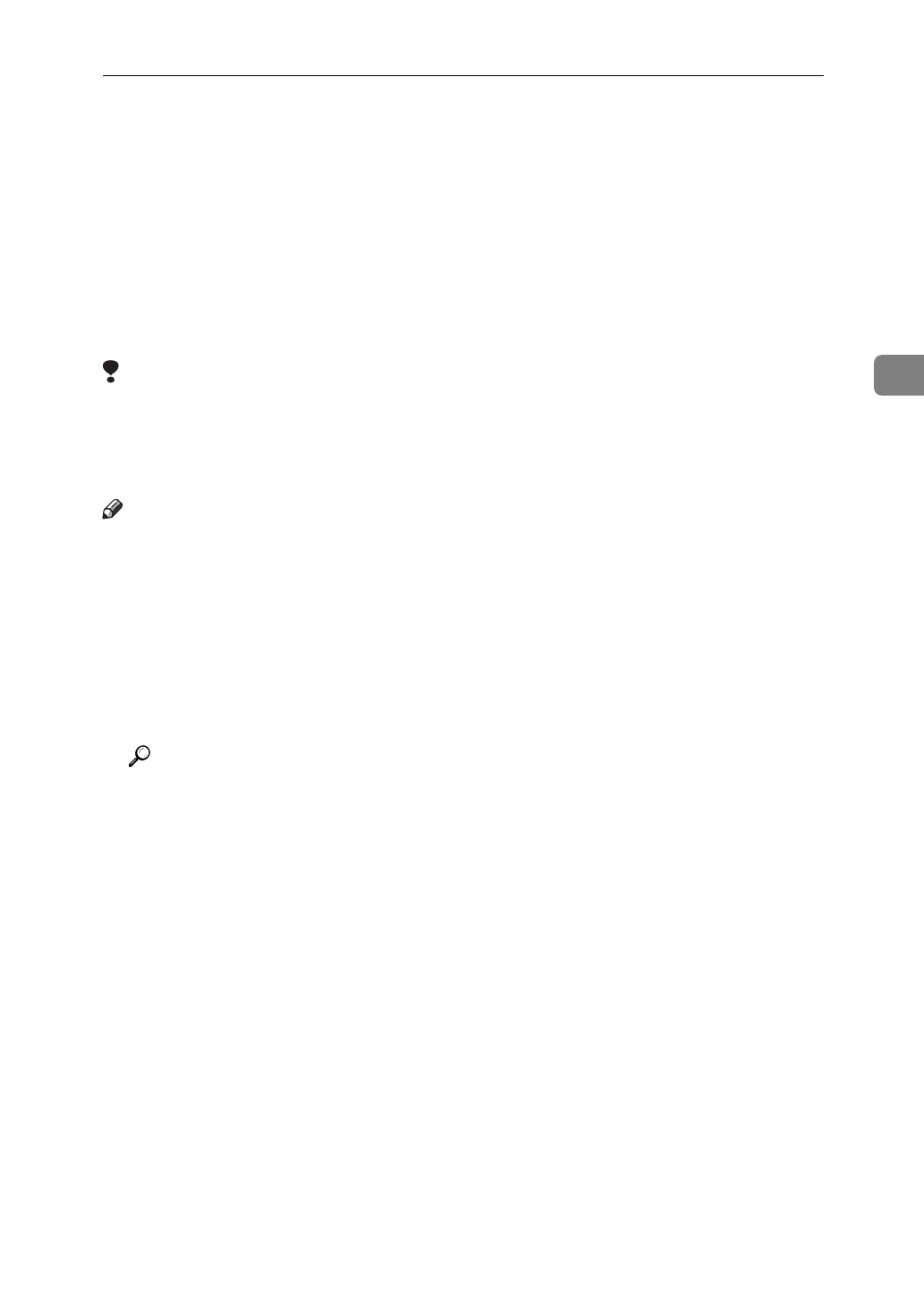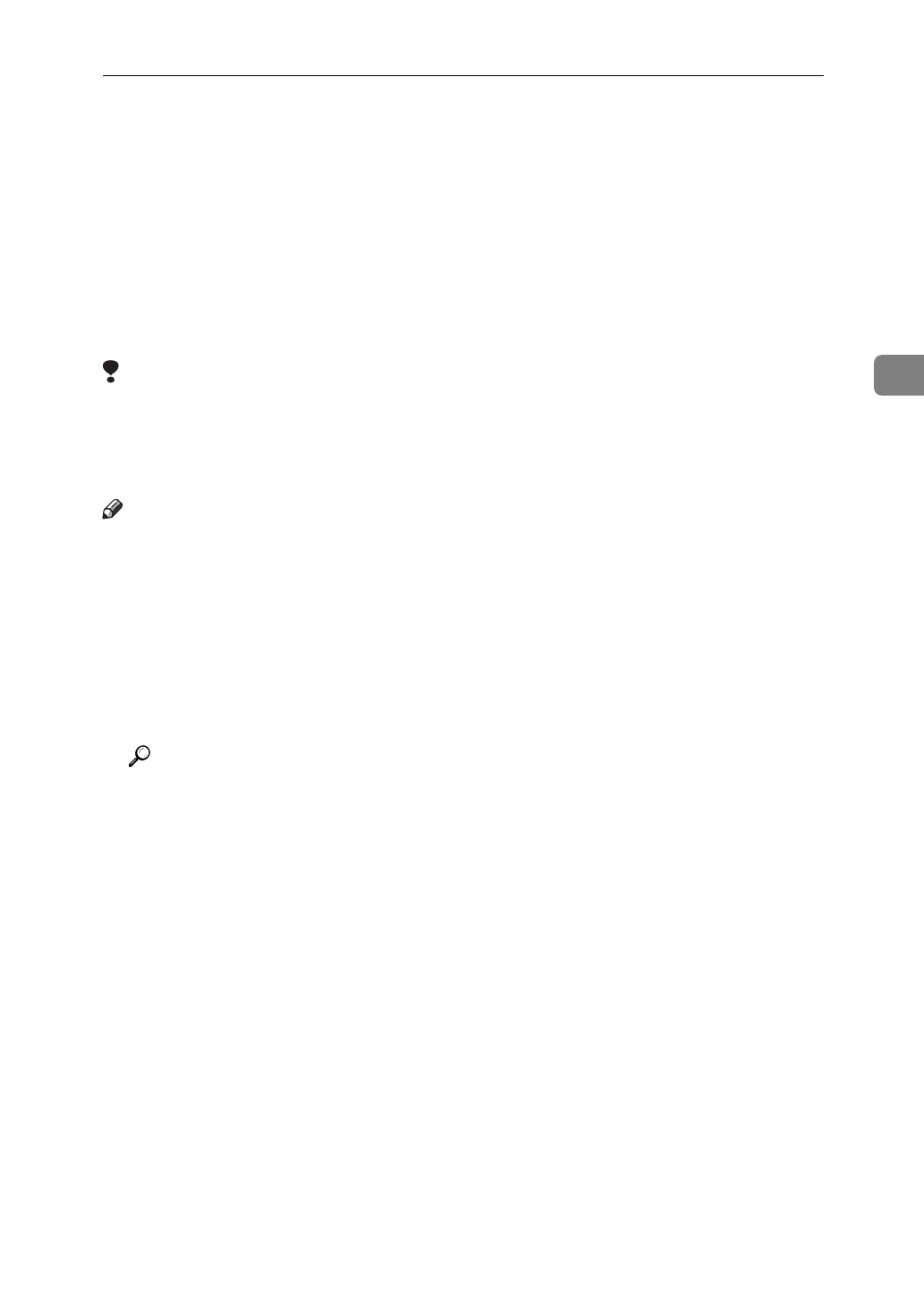
Quick Setup Using the NIB Setup Tool Wizard
29
3
Quick Setup Using the NIB Setup Tool
Wizard
Using the NIB Setup Tool, you can easily set up a NetWare printing environ-
ment after physically installing the Network Interface Board into the printer,
You can select
[
Wizard
]
or
[
Property Sheet
]
as an installation method.
When you configure the Network Interface Board for the first time, use the Wiz-
ard method.
Limitation
❒
When the Wizard method is used, the Network Interface Board is configured
to work as a Print Server. To configure it as a remote printer, use the Property
Sheet method. For more information, refer to P.32
“NetWare 3.x - Advanced
Settings”
and P.38
“NetWare 4.x, 5 - Advanced Settings”
.
Note
❒
This section assumes that NetWare is functional and that the necessary envi-
ronment for the NetWare Print Services is available.
❒
You should install the client software released from Novell on the Windows
before running the NIB Setup Tool for configuring in NDS mode or using
Windows NT 4.0.
A
Log in to the file server as an Admin or Admin equivalent.
B
Run the NIB Setup Tool.
Reference
“Running the NIB Setup Tool”
⇒
P.28.
C
Click
[
Wizard
]
and click
[
OK
]
.
The Browse dialog of the Network Interface Board appears.
D
Click
[
IPX protocol
]
.
E
Select the IPX address of the Network Interface Board you are configuring
by clicking it, and click
[
Next >
]
.
If you don't know which Network Interface Board you are configuring, print
the Configuration Page using the printer's operation panel, and select the
MAC address that is on the page.
F
Confirm that the MAC and IPX addresses are correct, and click
[
Finish
]
.
G
Input the printer name into the
[
Device Name
]
box.
The factory default is RNP followed by the last 6 digits of the MAC address.
We recommend that you change it to something that is easier to remember or
something based on the structure of your network.