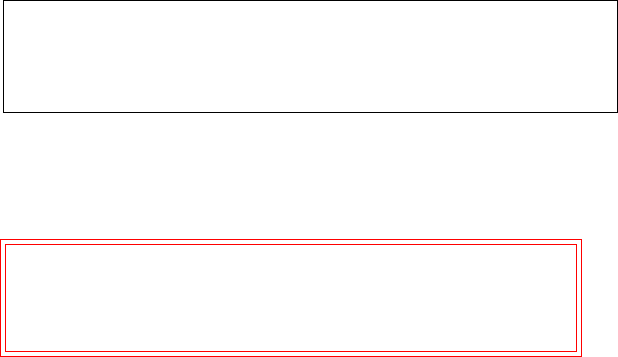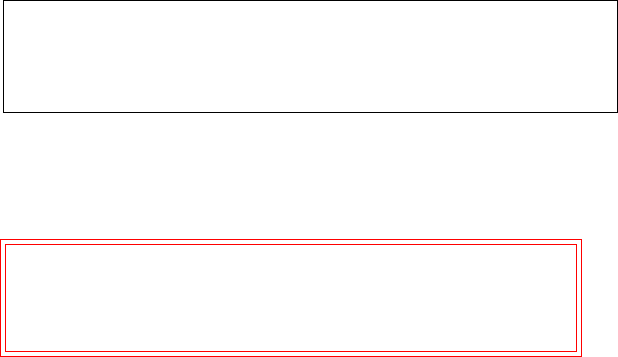
Appendix B StorNext Administration Tasks
Connecting to a StorNext Network Using Xsan 1.4.2
StorNext 3.5 Installation Guide 119
On Windows: the fsnamerservers file is located at
\%cvfsroot%\config\ (where %cvfsroot% is the directory where the
StorNext software is installed). This directory is usually located in
C:\Program Files\Stornext\config\.
5 Create a new plaintext file called fsnameservers in the /Library/
FileSystems/Xsan/config/ directory. Populate the file with the content
of the StorNext file you printed in the previous step.
6 Type the command sudo rm /Library/Filesystems/Xsan/config/
.auth_secret to remove the .auth_secret file from the Macintosh OS X
client.
7 Restart the Macintosh OS X system by typing on the terminal sudo
reboot. Alternatively, you can restart by selecting Restart in the
Apple menu.
8 Verify that the file system has started by typing in the terminal
/Library/FileSystems/Xsan/bin/cvadmin. You should see a list of file
systems that contain the StorNext filesystem. If the file system does
not appear in the list, repeat step 3.
9 Create a mount point for the file system by creating a new folder at
/Volumes where the file system will be mounted. The name of this
directory should be the name of the file system. In the terminal type
the following commands:
mkdir -p /Volumes/file_system_name
chmod -R 777 /Volumes/file_system_name
10 Mount the StorNext FS file system to the mount point by typing the
following command in the terminal:
Note: If the content of the fsnameservers file specifies the
metadata controller by its fully qualified domain name
(FQDN), you must convert this to the metadata controller's
IP address by using the command host <FQDN>
Caution: If you do not remove the .auth_secret file from the
Macintosh OS X client, the metadata controller
server and the client will be unable to
communicate and FSMPM could fail.