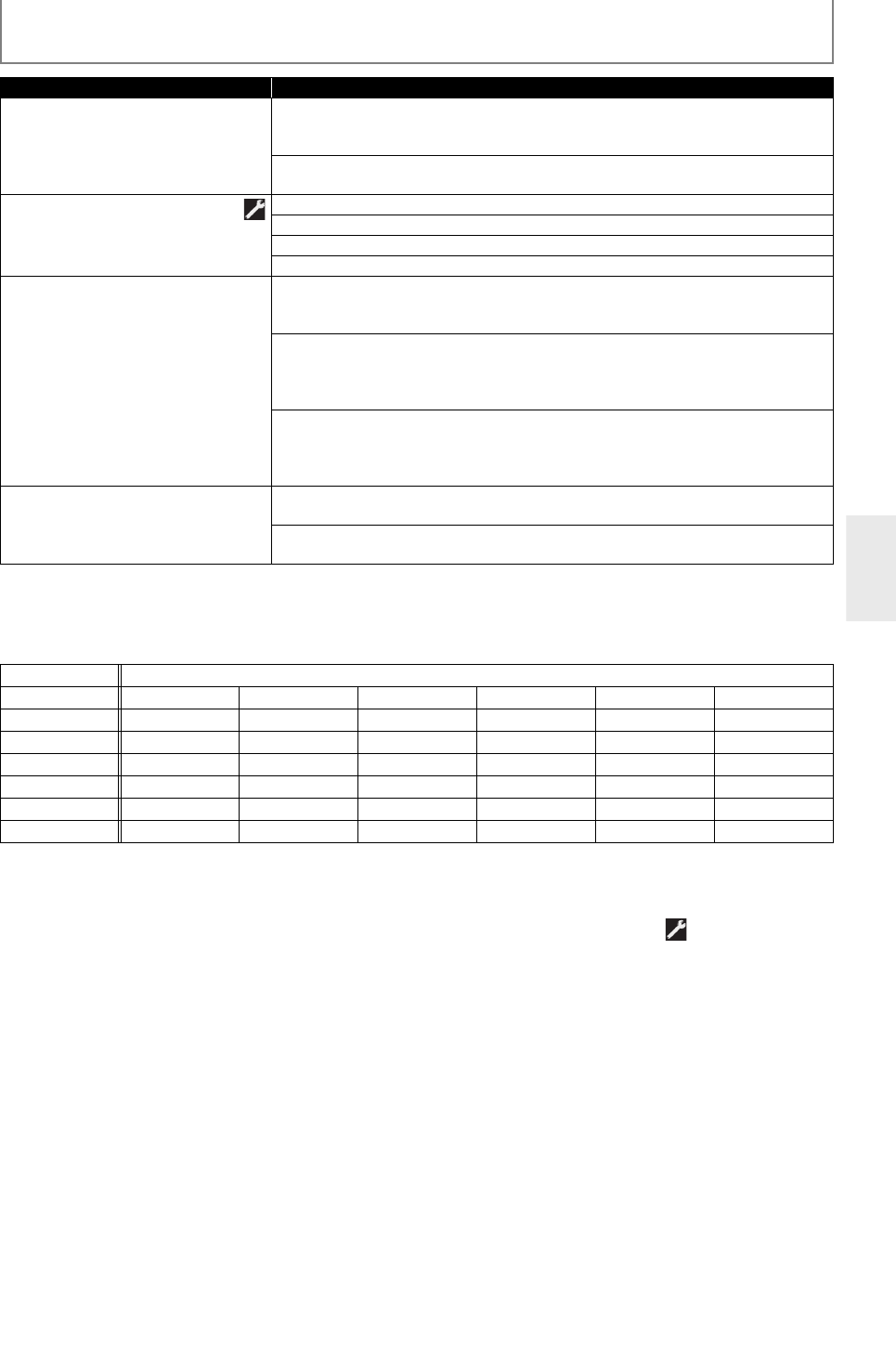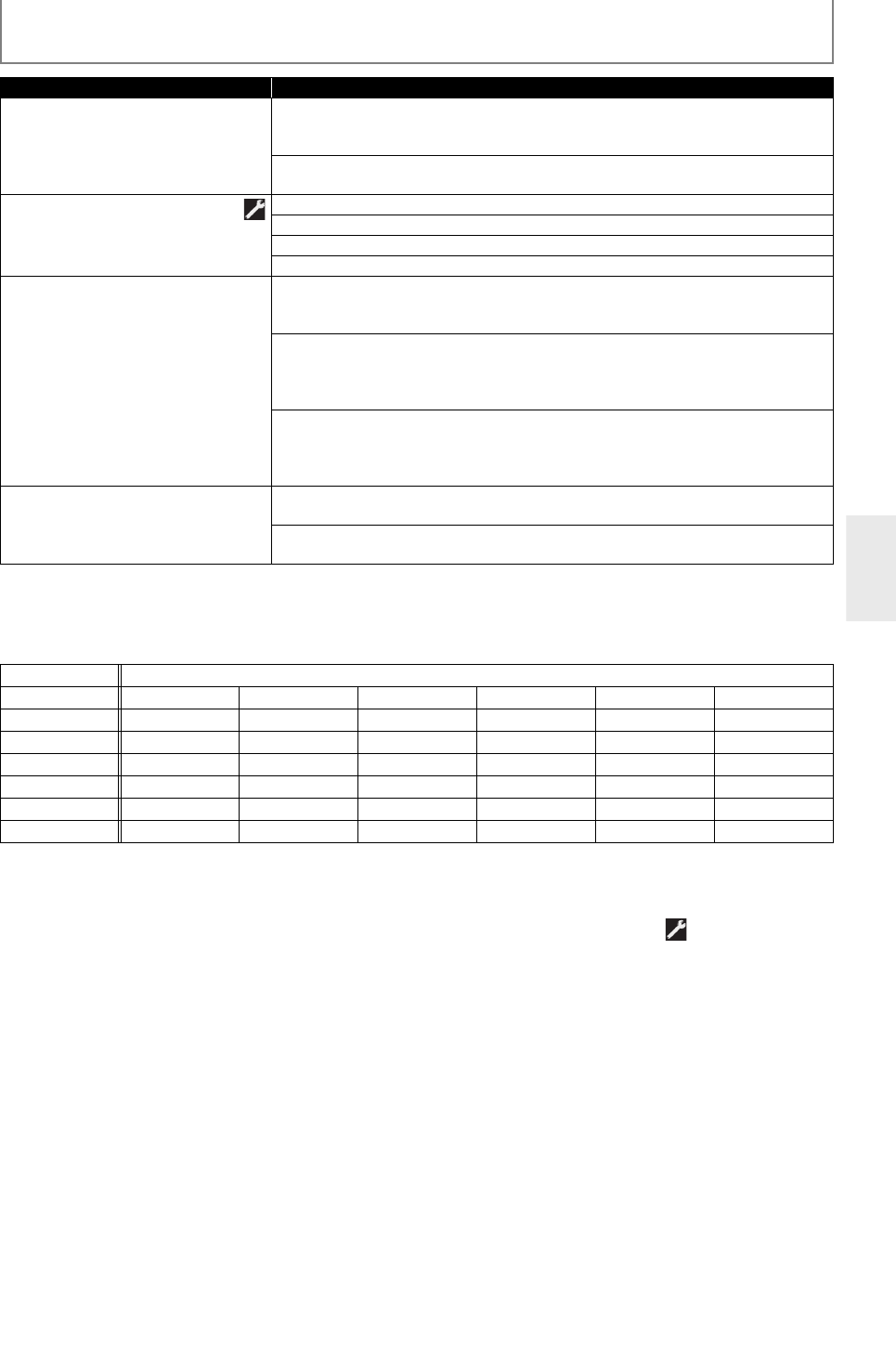
43
FUNCTION SETUP
EN
*) Settings with (*) are the default.
*1)
Even if “HDMI Video Resolution” is set to “Source Direct”, HDMI video resolution will be changed when your TV is not
compatible with the video resolution of a disc material.
The table below describes the available output resolution when “HDMI
Video Resolution” is set to “Source Direct”.
*2)
An individual picture on the TV screen is called “Frame”, which consists of two separate images called “Field”. Some
pictures may be blurred at the auto setting in “Still Mode” setting due to their data characteristics.
• “Quick” menu consists of the setting menus frequently used, and they are accompanied with .
• If the picture is not output properly to the TV because of “HDM I Video Resolution” or “Component Output” setting, press
and hold
[
B
(play)]
on the front panel for more than 5 seconds. Both settings will be reset to the default automatically.
• For “HD MI RGB S etting”, se lect “Enhanced” if the black-white co nt ras t is not clear. The setting is effective only for HDMI RGB output.
• Even if “HDMI Video Resolution” is set to “1080p24”, for the BD that is not recorded by 1080p24 frame or for DVD, a
video resolution supported by the disc and the display device will be output instead of 1080p24 frame.
• If “Component Output” is set to “480i/576i”, “16:9 Squeeze” in “TV Aspect” is not available.
• If HDMI is connected, for video resolution for the component output, you can only select video resolution that
currently output from HDMI OUT jack or “480i/576i”.
• If the video resolution for the
component output and HDMI video resolution does not match, the video resolution for
the component output will be switched to “480i/576i”. This also applies when “Auto” is selected in “HDMI Video
Resolution”. VIDEO OUTPUT (COMPONENT) jacks may not output any signals depending on the disc material.
• If you play back copy-protected DVD-Video, “480p/576p” signal will be output from the VIDEO OUTPUT (COMPONENT)
jacks, when “Component Output” is set to “720p” or “1080i”.
•The setting items which are not available with current situation of this unit
will be displayed in gray and you cannot
select the items.
• Even if “HDMI Select” is set to “YCbCr”, if the display device does not support YCbCr, RGB will be output.
• If “HDMI Video Resolution” is set to “Source Direct”, “1080p” or “1080p24”,
you cannot set “Component Output”.
• Even if the setting is set to “1080p24”, the output will be 60Hz when you turn the unit on.
Setting items Options
HDMI Deep Color
Sets whether to output the picture
from HDMI OUT jack with Deep Color
or not.
Auto*:
The picture from HDMI OUT jack will be output with Deep Color to the
connected TV which supports HDMI Deep Color.
Off:
The picture from HDMI OUT jack
will be output without Deep Color.
Component Output
Sets the video resolution for
component output.
480i/576i*
480p/576p
720p
1080i
Still Mode
*2
Adjusts picture resolution an d quality
in still mode.
Auto*:
Automatically selects the best resolution setting (“Frame” or “Field”) based on
the data characteristics of the pictures.
Field:
Stabilises the pictures, although the picture quality may become coarse due to
the limited amount
of data. Select “Field” when the pictures are still unstable
even if “Auto” is selected.
Frame:
Displays relatively motionless pictures in higher resolution. “Frame” improves
the picture quality, although it may unstabilise the pictures due to alternate
output
of 2-field data.
TV Active Area
Sets the horizontal display area for
interlace (480i) output.
Normal:
Select this if the image is not stable with connecting to professional-use display.
Full*:
Select this for connecting to commonly-marketed display.
FUN
Output resolution
Media 480i/576i 480p/576p 720p 1080i 1080p 1080p24
BD-video cccccc
AVCHD ccccc]
DVD-video c ]]]]]
DivX
®
cccc]]
JPEG ]]]]c ]
DLNA Video cccc]]
c : available ] : not exist