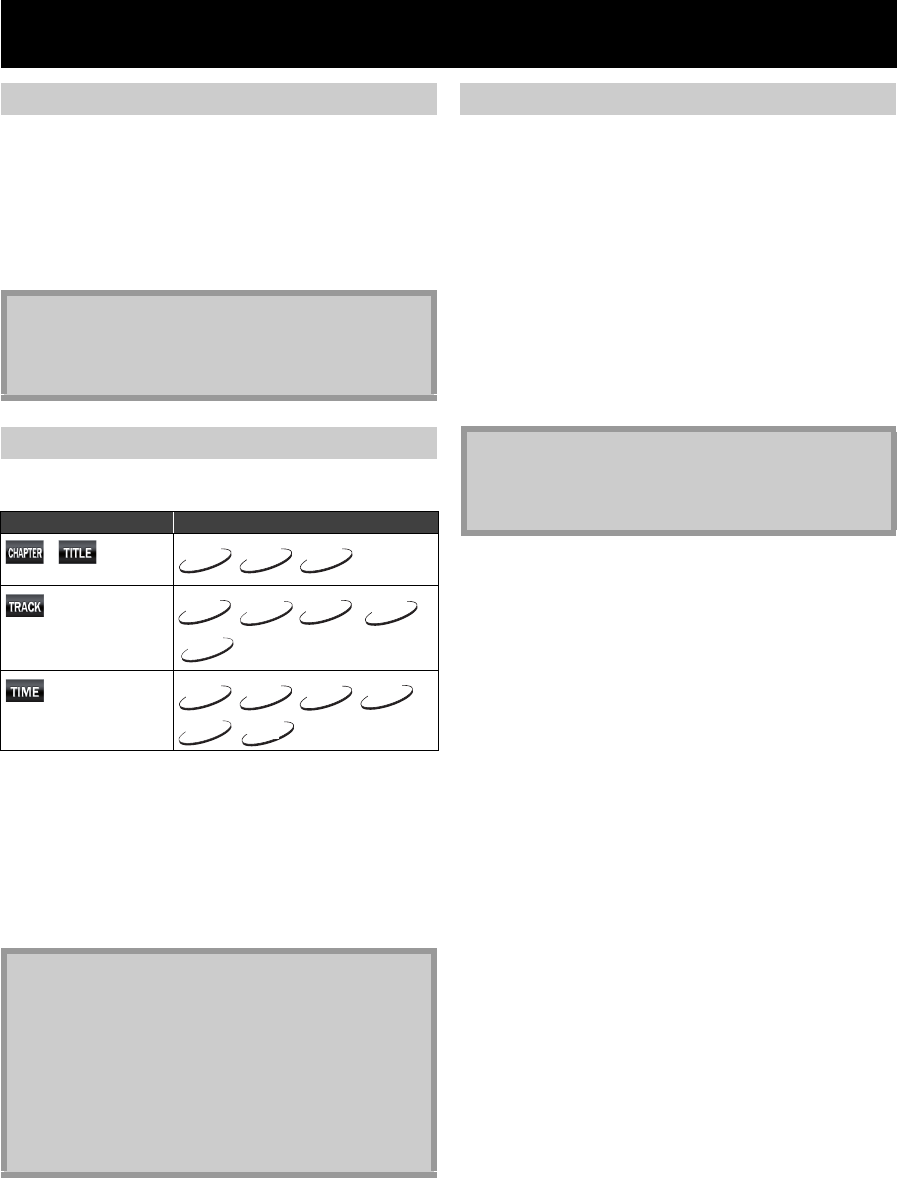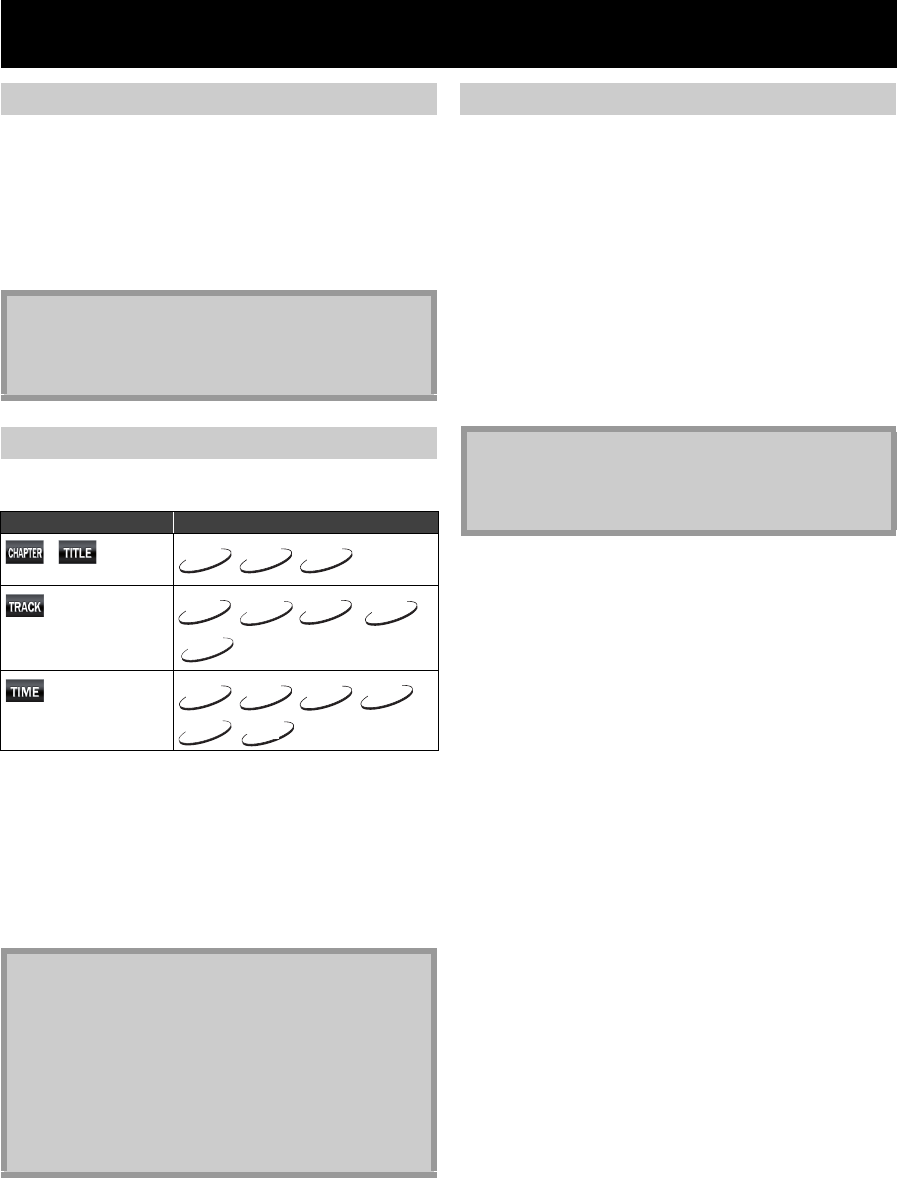
36 EN
SEARCH
1 During playback, press [G (skip)] to move to
the next track. Press it repeatedly to skip to
subsequent tracks. Press [H (skip)] once to
go back to the beginning of the current track.
Press it repeatedl
y to go to the previous tracks.
• For JPEG files, press [H (skip)] once to go back to
the previous file.
By using [SEARCH], you can select following search
modes.
1 During playback, press [SEARCH] repeatedly
until your desired search mode appears.
2 Enter the desired chapter, title, track, file
number or time to search for using
[the Number buttons].
• Chapter, title, track or time search will start.
• Press [CLEAR] to erase an incorrect input.
Title Search
In stop mode, enter the title number you want to
search using [the Number buttons].
Playback of the title will start in a few seconds.
Chapter Search
During playback of a title, enter the chapter
number you want to search using
[the Number buttons].
Playback of the chapter will start in a few seconds.
Track / File Search
Enter the track / file number you want
to search
using [the Number buttons].
Playback of the track / file will start in a few seconds.
Using [H / G (skip)]
Note
• For BD and DVD, if title contains no chapters,
[H / G (skip)] changes the title.
• For JPEG files, [s] or [B] is also available.
Using [SEARCH]
Search mode Available media
/
Chapter / Title search
Track search
Time search
Note
• During programme and random p layback, search
functions are not available except the search using
[H / G (skip)].
•Time search is available only in the same track, file or
title.
• For BD/AVCHD, chapter and time search are available
on
ly during playback.
• For some video files on DLNA home server or DivX
®
files, time search may not function.
BD-V
DVD-V
AVCHD
CD
MP3
WMA
DivX
JPEG
BD-V
DVD-V
CD
DivX
AVCHD
DLNA
VIDEO
Using [the Number buttons] (Direct Search)
Note
• As for the BD-video, how it performs will be strongly
determined by the disc, and may not perform as
described here.