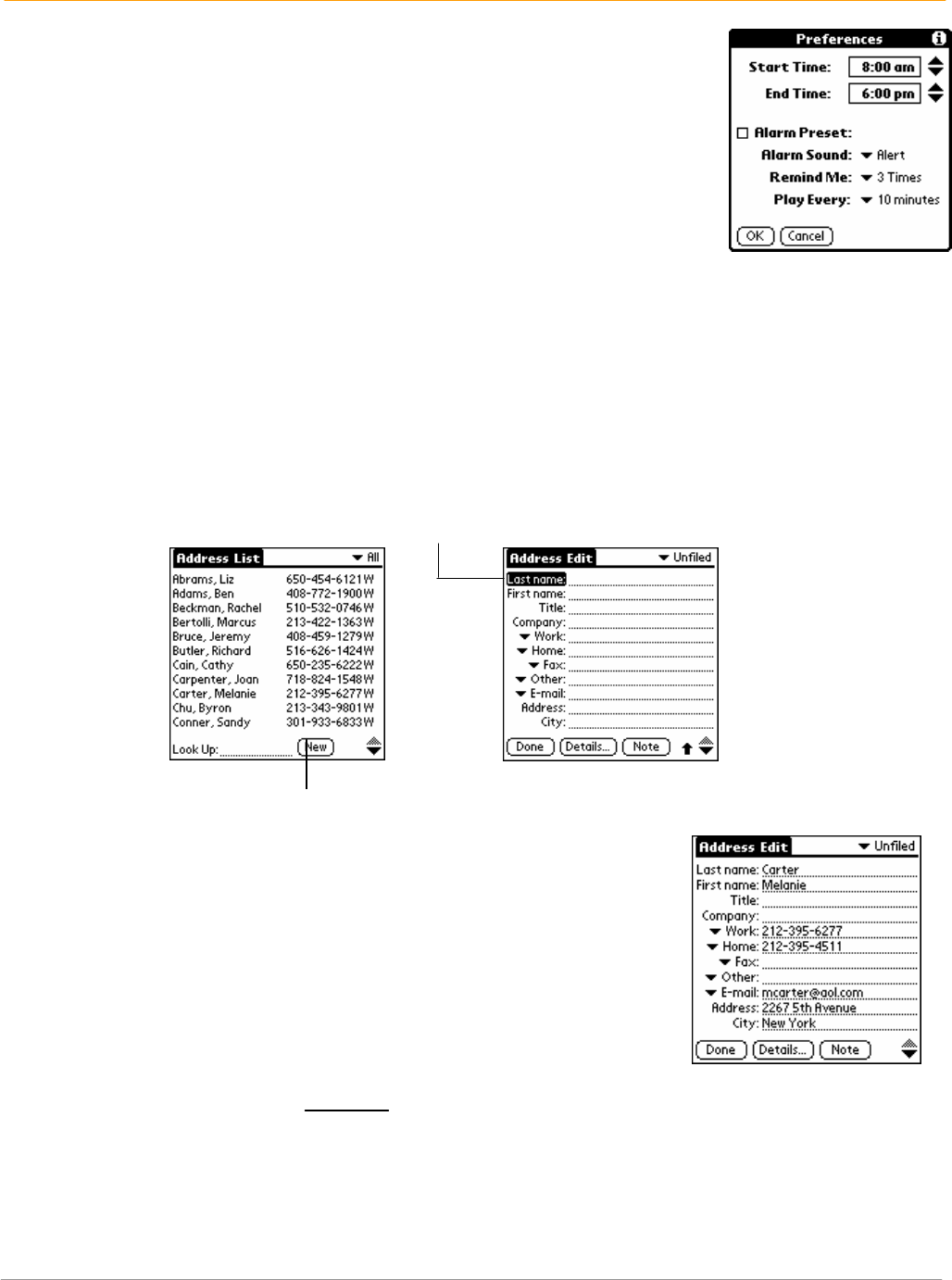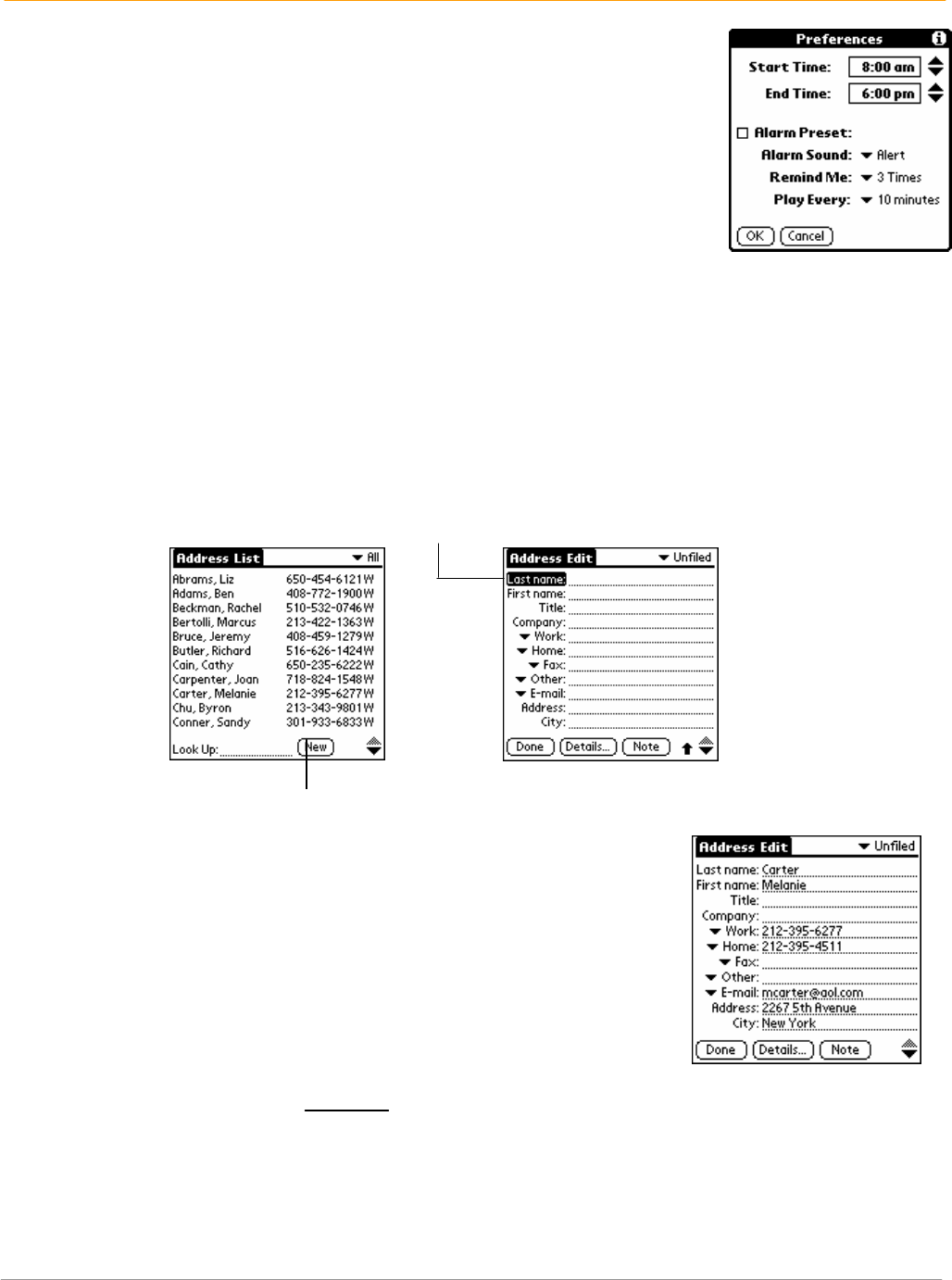
XP20 User Manual
7-6
Janam Technologies LLC
To change displayed start and end time in the date book:
1. Tap the menu icon in the date book.
2. Tap option > preferences.
3. Tap start time and use the scroll arrows to select a new start time for
the date book screens. Repeat the step to set a new end time.
4. Tap OK.
Use the address book
The address book lets you keep names, addresses, telephone numbers and
other information about your personal or business contacts.
To open the address book:
Press the address book button on the front panel of your handheld computer to open and display the list
of all your records.
NOTE: Press the Address Book button repeatedly to cycle through the categories in which you have
records.
To create a new address book entry:
1. Press the address book icon.
2. Tap new.
3. Enter the last name of the person you want to add.
4. Tap the first name field to move to it. You can move to any field by
tapping it directly.
5. Enter the individual’s first name in the field.
6. Enter the relevant information in the company field.
7. Enter other information in the related fields that you want to include
in the entry.
8. Tap the scroll arrows to move to the next page of information.
9. Tap note to attach a note to an entry. Enter the information you want
in the text input area, and then tap done.
10. Tap done.
TIP: To create an entry that always appears at the top of the address list, begin the last name or company
field with a symbol, as in *If Found Call*. This entry can contain contact information in case you lose your
handheld computer.
Cursor at last name
Tap New