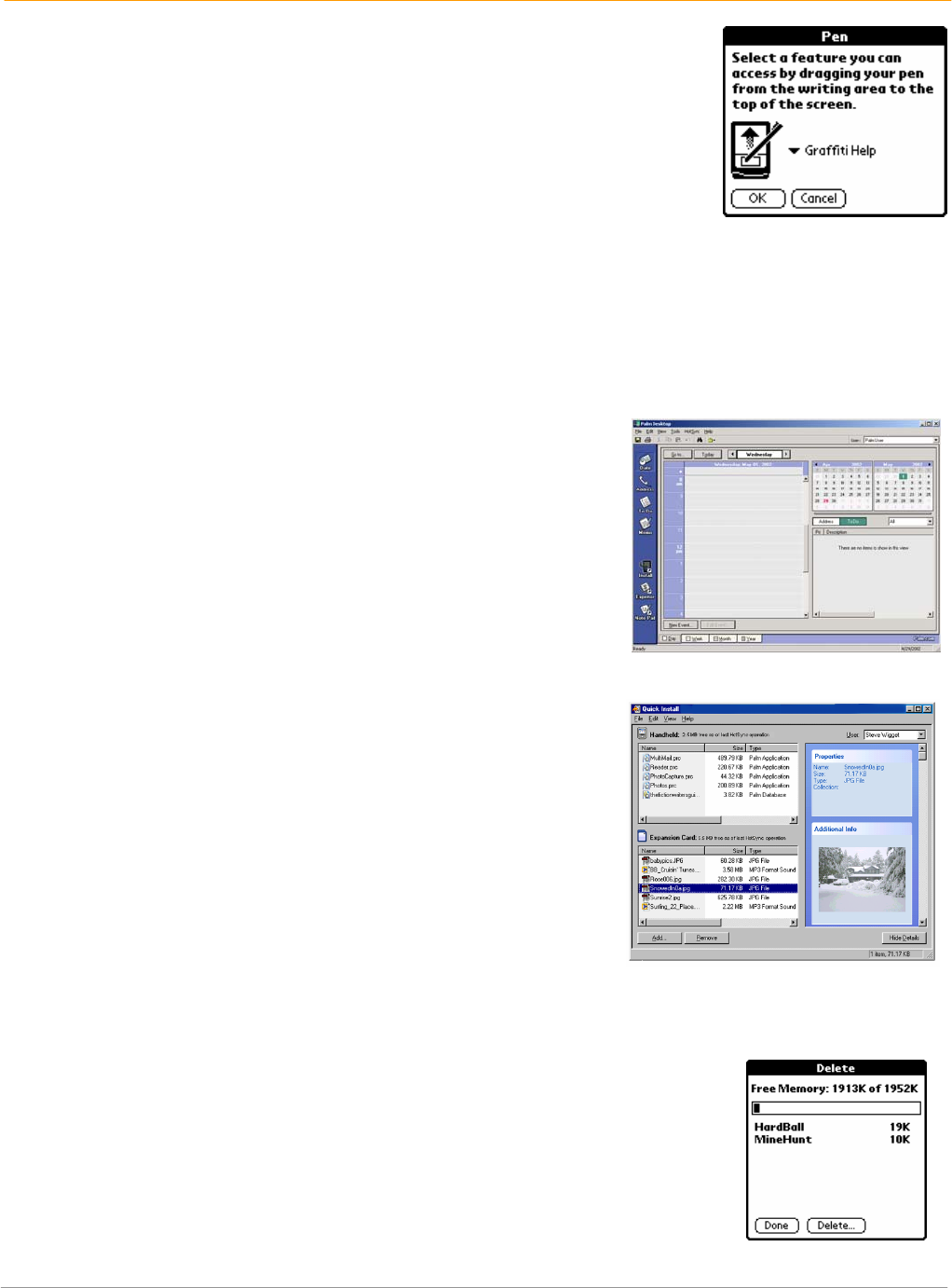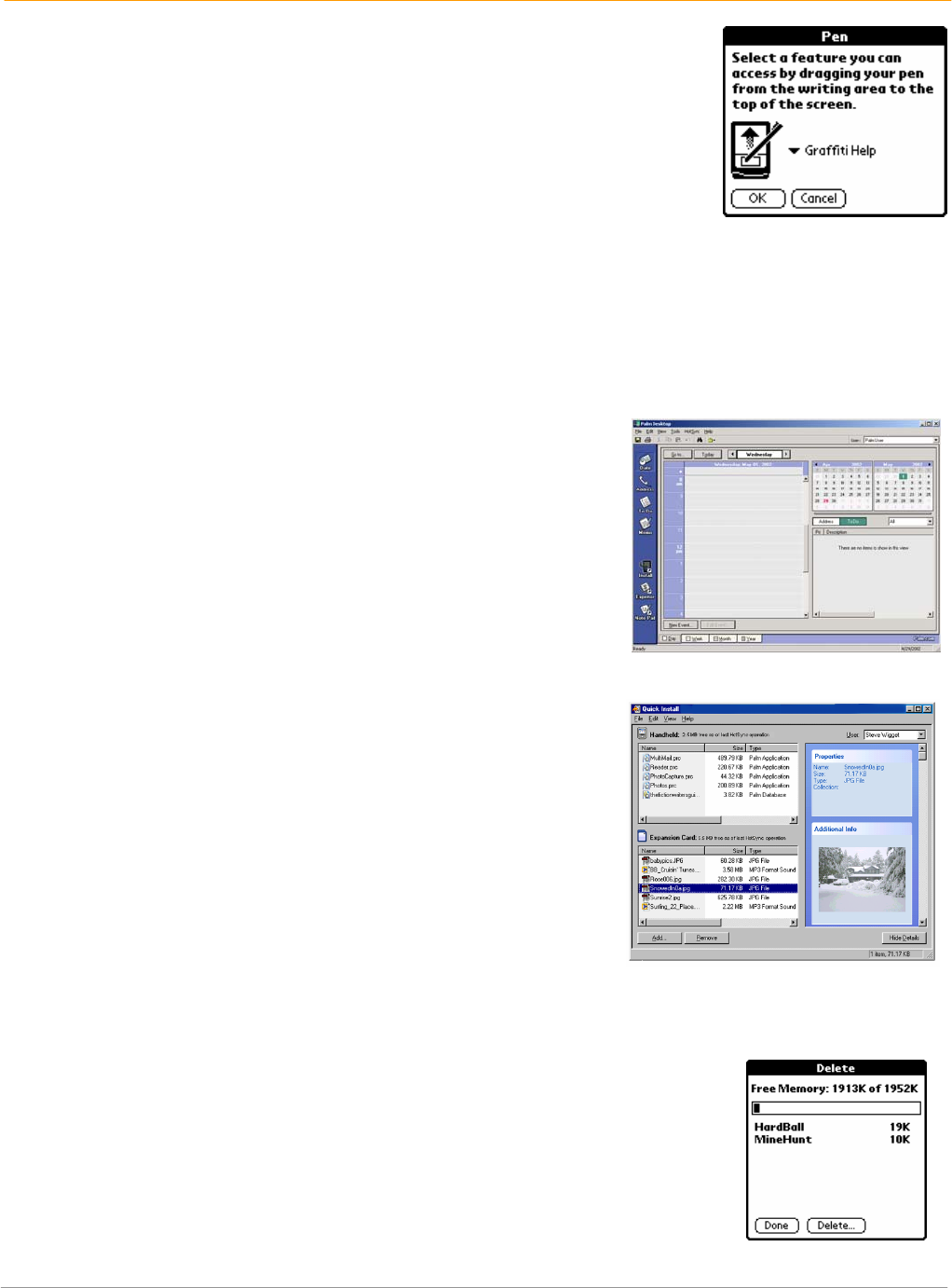
XP20 User Manual
6-3
Janam Technologies LLC
To change what the full-screen pen stroke activates:
1. Tap the applications launcher icon.
2. Select all or system from the pick list in the upper right corner.
3. Select prefs from the menu.
4. Tap buttons in the pick list in the upper right corner.
5. Tap pen in the buttons preferences screen.
6. Tap the pick list, and tap one of the following settings for the full-screen
pen stroke:
• Backlight turns on the backlight.
• Keyboard opens the onscreen keyboard for entering text characters.
• Graffiti 2 Help opens a series of screens that show the complete Graffiti 2 character set.
• Turn off & lock turns off and locks the handheld computer. You must assign a password to lock
the handheld computer. When locked, you need to enter the password to use your device.
• Beam data beams the current record to another connected organizer (if available).
7. Tap OK.
Install add-on applications
1. Copy or download the applications you want to install from
your computer desktop into the add-on folder in your Palm
Desktop (typically located in ProgramFiles/palmone/addons)
directory.
• Decompress the application into the add-on folder before
continuing.
2. Double-click the Palm Desktop icon on your computer
desktop.
3. Click quick install.
TIP: You can also select the install tool dialog from the Palm
Desktop program group or by double-clicking any file with a PRC
file extension.
4. Select the user name that corresponds to your Janam XP20 in
the user drop-down list.
5. Click add.
6. Select the application that you want to install.
7. Click open.
• The file appears in the install tool dialog.
8. Select the list of files in the install tool dialog.
• Click remove if you decide not to install an application.
• Application is removed from the list of dialogs but not from
your computer.
9. Click done.
10. A message indicates that the application(s) will be installed the
next time you perform a HotSync operation.
11. Perform a HotSync operation to install the applications.
TIP: You can also select the install handheld files dialog by double-clicking any file with a PRC file
extension.
Remove applications
1. Tap applications > menu.
2. Tap delete from the app menu.
3. Tap the application to remove in the delete dialog.
4. Tap delete > yes > done.