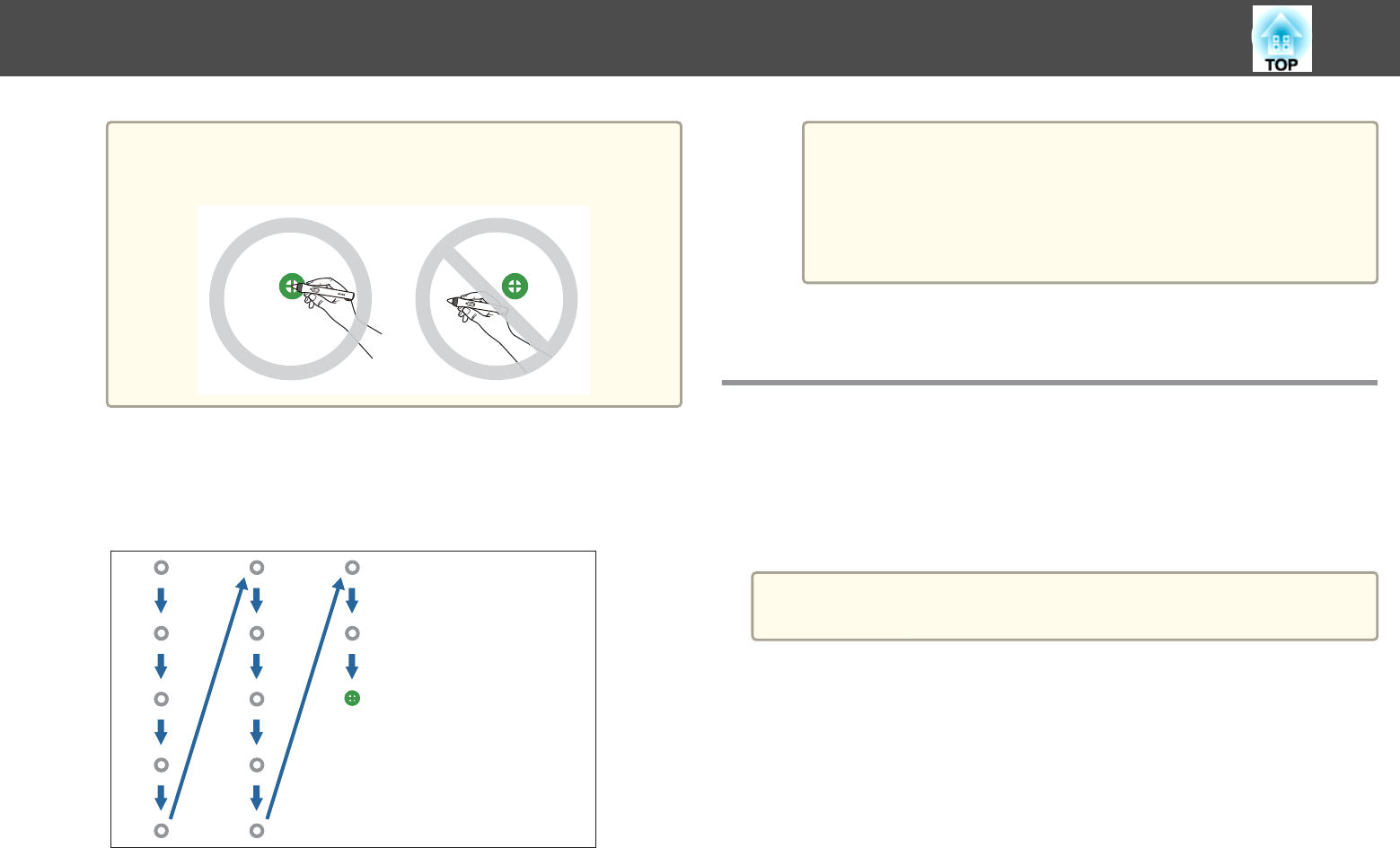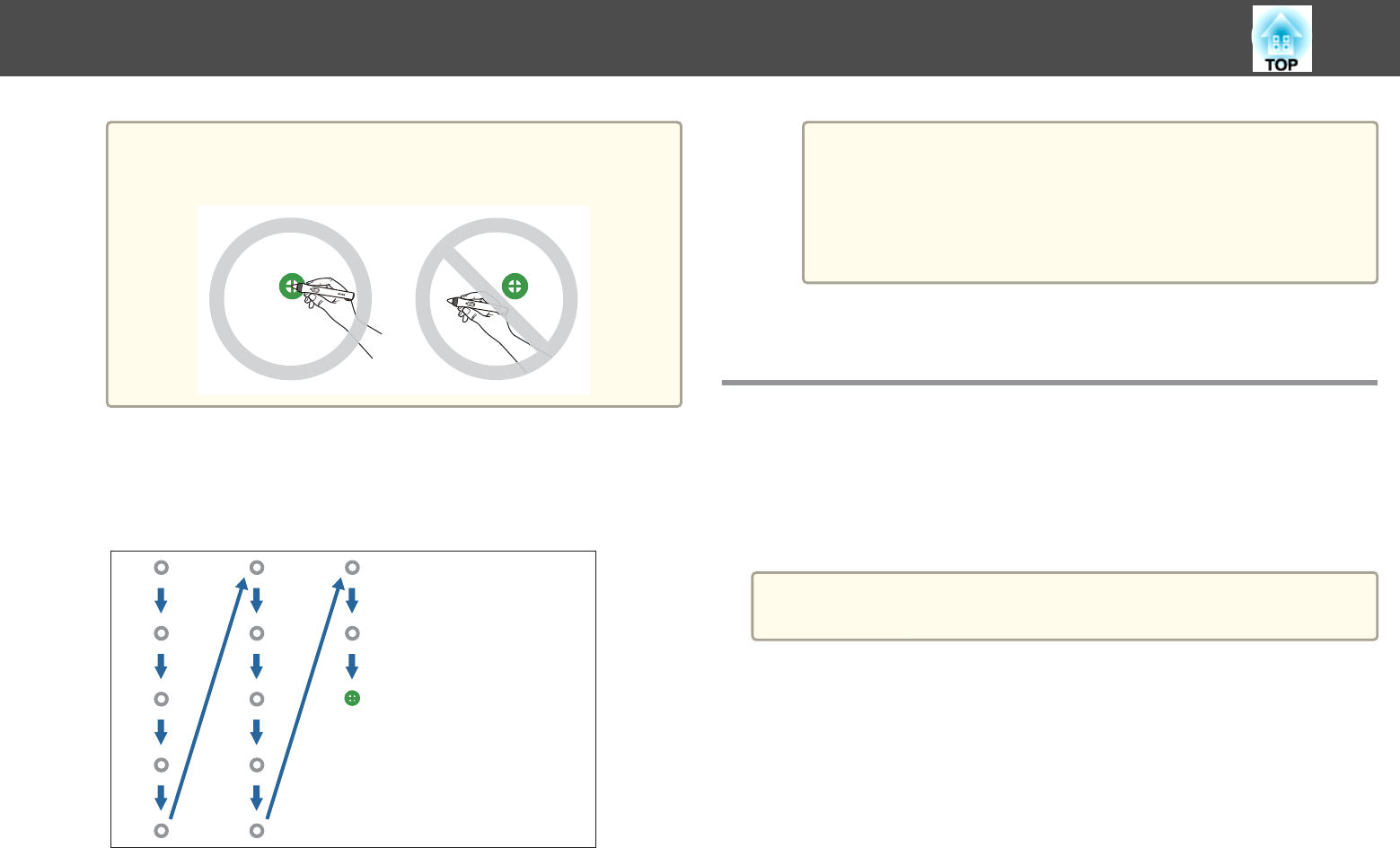
a
For the most accurate calibration, make sure you touch the
center of the circle.
g
Touch the center of the next circle, then repeat. When you get to
the bottom of the column, the next circle appears at the top of a
new column.
a
• Make sure you are not blocking the signal between the pen
and the interactive receiver.
• If you make a mistake, press the [Esc] button on the remote
control to go back to the previous circle.
• To cancel the calibration process, press and hold the [Esc]
button for 2 seconds.
h
Continue until all of the circles disappear.
Adjusting the Pen Operation Area
The pen operation area is normally adjusted automatically if you connect a
different computer or adjust the computer's resolution. If you notice that
the pen position is incorrect when you operate your computer from the
projected screen (computer interactive mode), you can adjust the pen area
manually.
a
Manual adjustment is not available when projecting from a LAN
source.
a
Switch to computer interactive mode, if necessary.
s "Using Computer Interactive Mode" p.62
b
Press the [Menu] button, select the Extended menu, and press
the [Enter] button.
Using the Interactive Pens
71