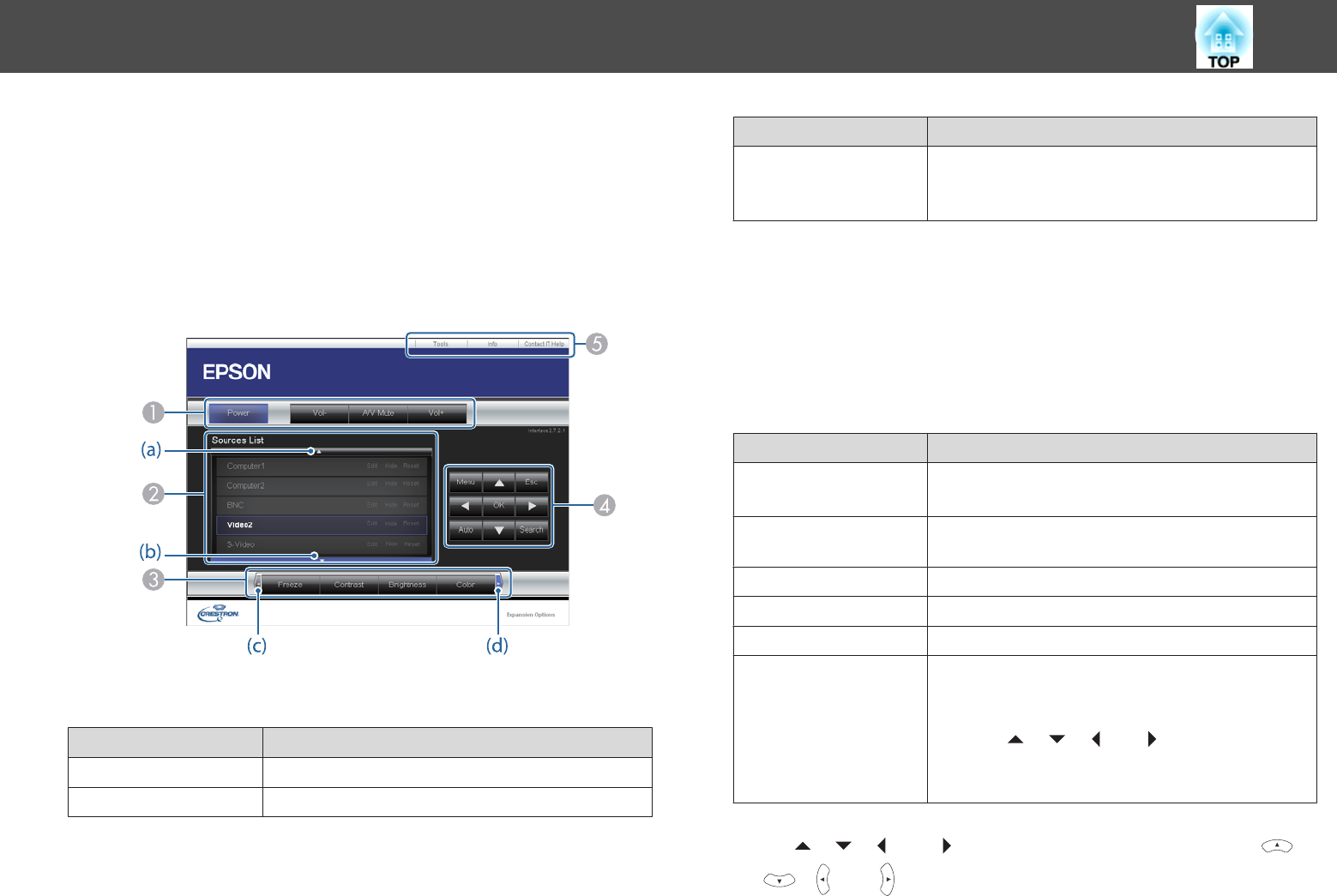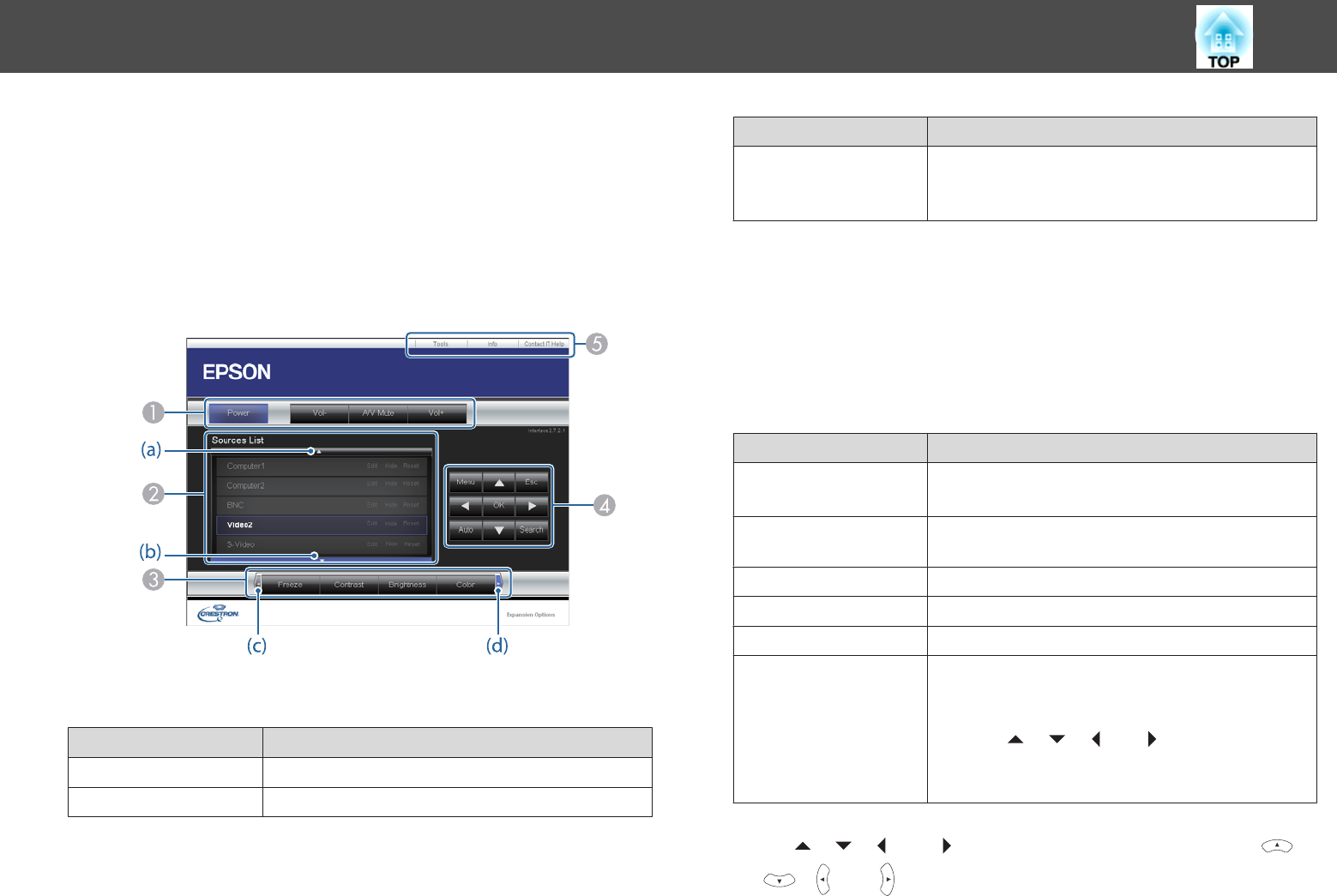
a
Start a Web browser on the computer.
b
Enter the IP address of the projector in the address field of the
Web browser, and press the Enter key on the keyboard.
The operation window is displayed.
Using the Operation Window
A
You can perform the following operations when you click the buttons.
Button Function
Power Turns the projector power on or off.
Vol-/Vol+ Adjusts the volume.
Button Function
A/V Mute Turns the video and audio on or off.
s "Hiding the Image and Sound Temporarily (A/V
Mute)" p.90
B
Switch to the image from the selected input source. To display input sources that
are not shown on the screen, click (a) or (b) to scroll up or down. The current video
signal input source is displayed in blue.
You can change the source name if necessary.
C
You can perform the following operations when you click the buttons. To display
buttons that are not shown on the screen, click (c) or (d) to scroll left or right.
Button Function
Freeze Images are paused or unpaused.
s "Freezing the Image (Freeze)" p.91
Contrast You can adjust the difference between light and dark in
the images.
Brightness You can adjust the image brightness.
Color You can adjust the color saturation for the images.
Sharpness You can adjust the image sharpness.
Zoom
Click the [z] button to enlarge the image without
changing the projection size. Click the [x] button to
reduce an image that was enlarged with the [
z
] button.
Click the [
], [ ], [ ], or [ ] button to change the
position of an enlarged image.
s "Enlarging Part of the Image (E-Zoom)" p.92
D
The [ ], [ ], [ ], and [ ] buttons perform the same operations as the [ ],
[
], [ ], and [ ] buttons on the remote control. You can perform the
following operations when you click the other buttons.
Monitoring and Controlling
109