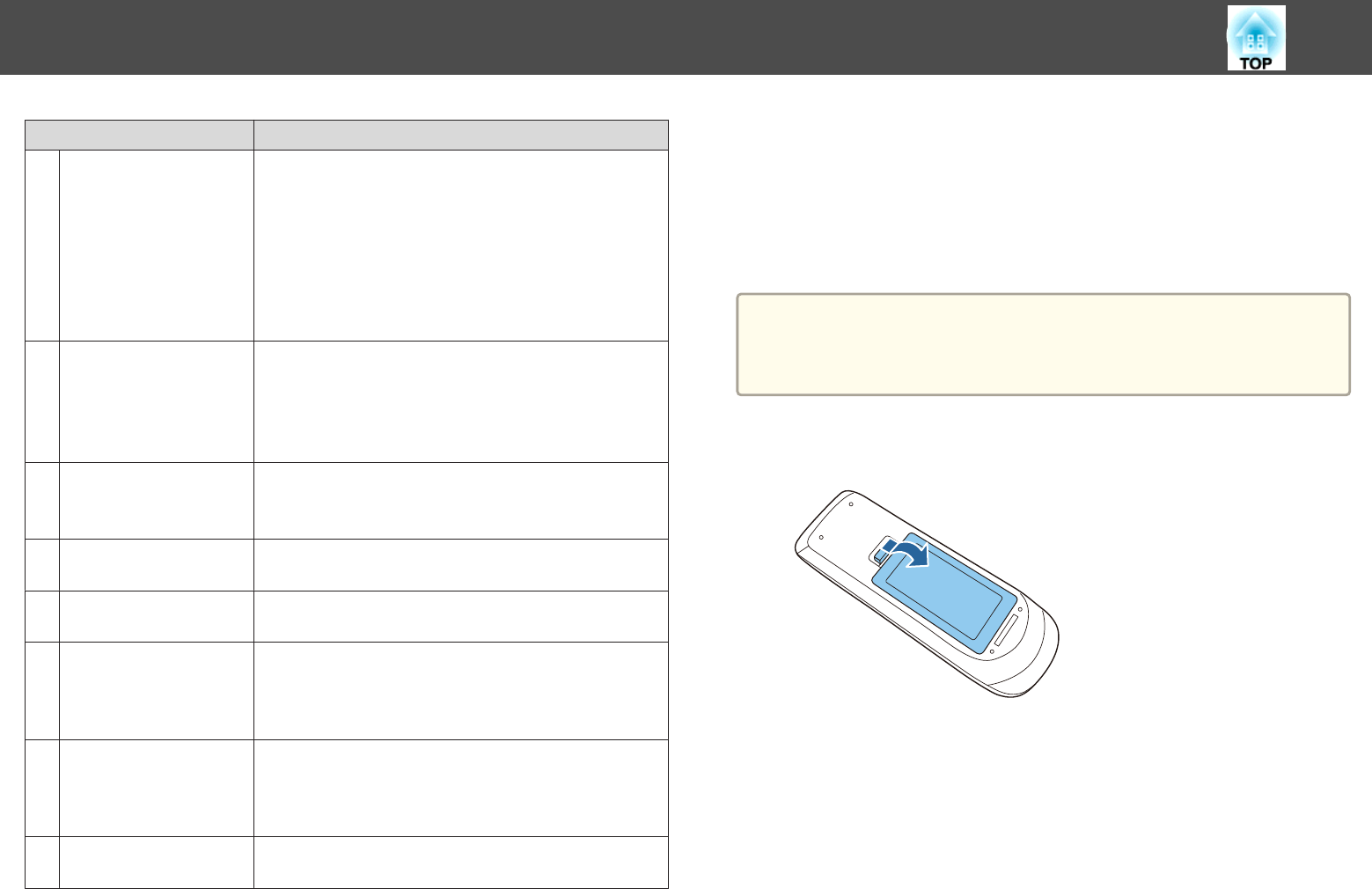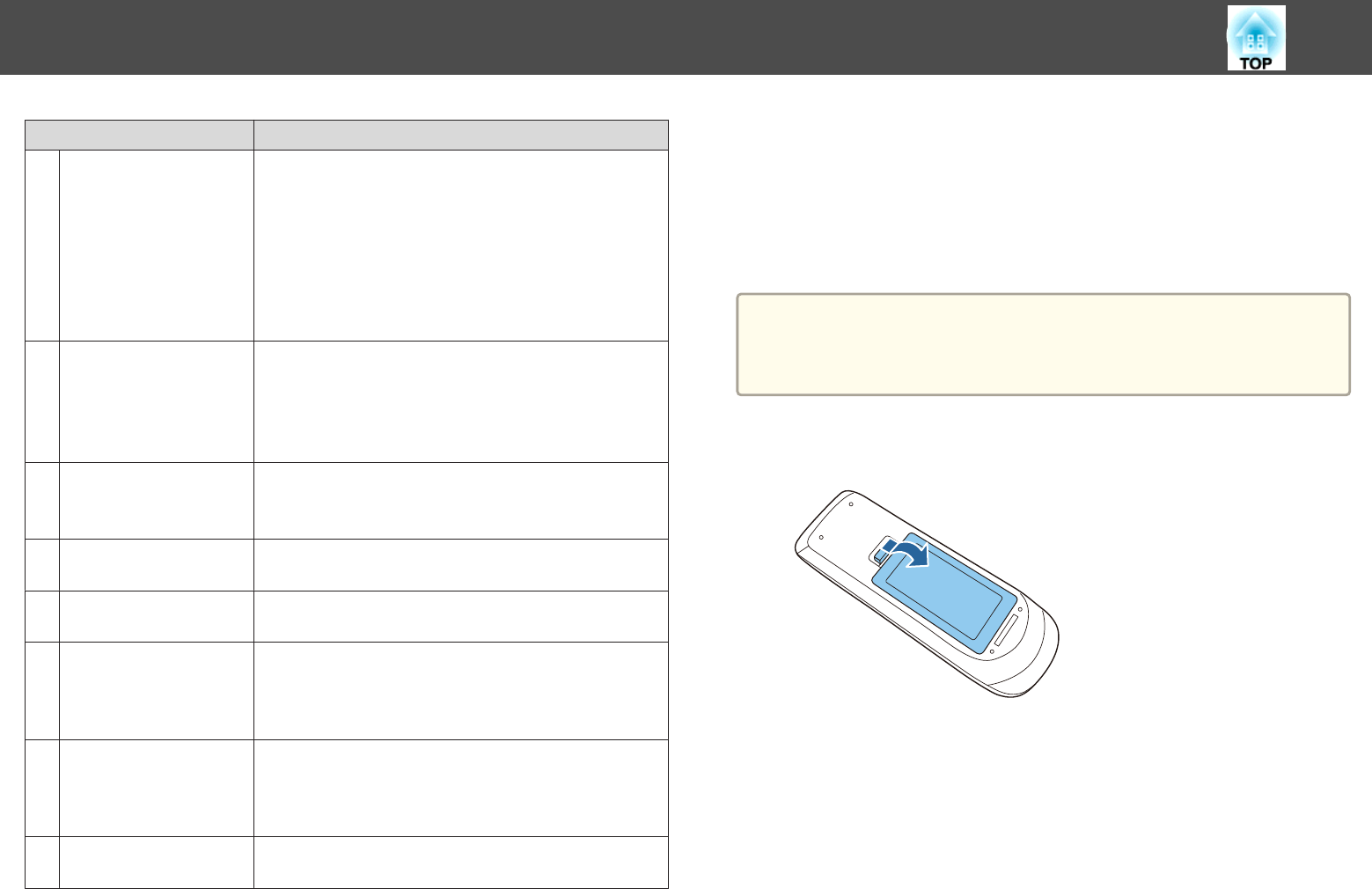
Name Function
T
[Esc] button
• Stops the current function.
• If pressed when the Configuration menu is displayed, it
moves to the previous level.
s "Using the Configuration Menu" p.113
• Acts as a mouse's right button when using the Wireless
Mouse function.
s "Using the Remote Control to Operate the
Mouse Pointer (Wireless Mouse)" p.93
U
[Pen Mode] button
(Only available in EB-536Wi)
Changes between operating the computer or drawing
using the interactive pen.
s "Using the Interactive Features (EB-536Wi only)"
p.58
V
[Color Mode] button
Each time the button is pressed, the color mode changes.
s "Selecting the Projection Quality (Selecting Color
Mode)" p.53
W
[MHL Menu] button
Not available on this device.
X
[LAN] button
Switches to the image from the network connected device.
Y
[USB] button
Each time the button is pressed, it cycles through the
following images:
• USB Display
• Images from the device connected to the USB-A port
Z
[Source Search]
button
Switches to the image from the input port where video
signals are being input.
s "Automatically Detect Input Signals and Change the
Projected Image (Source Search)" p.43
a
Remote control light-
emitting area
Outputs remote control signals.
Replacing the Remote Control Batteries
If the remote control becomes unresponsive or inoperable after it has been
used for some time, the batteries may have reached the end of their service
life. When this happens, replace them with new batteries. Obtain two AA
size manganese or alkaline batteries. You cannot use other batteries except
for the AA size manganese or alkaline.
Attention
Make sure you read the following manual before handling the batteries.
s Safety Instructions
a
Remove the battery cover.
While pushing the battery cover catch, lift the cover up.
b
Replace the old battery with a new battery.
Slide the batteries in negative side first.
Part Names and Functions
18