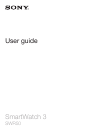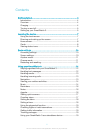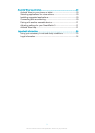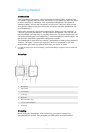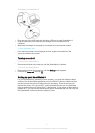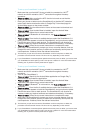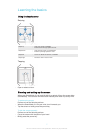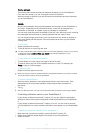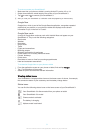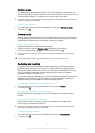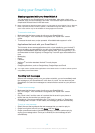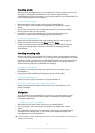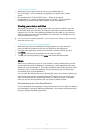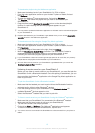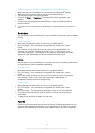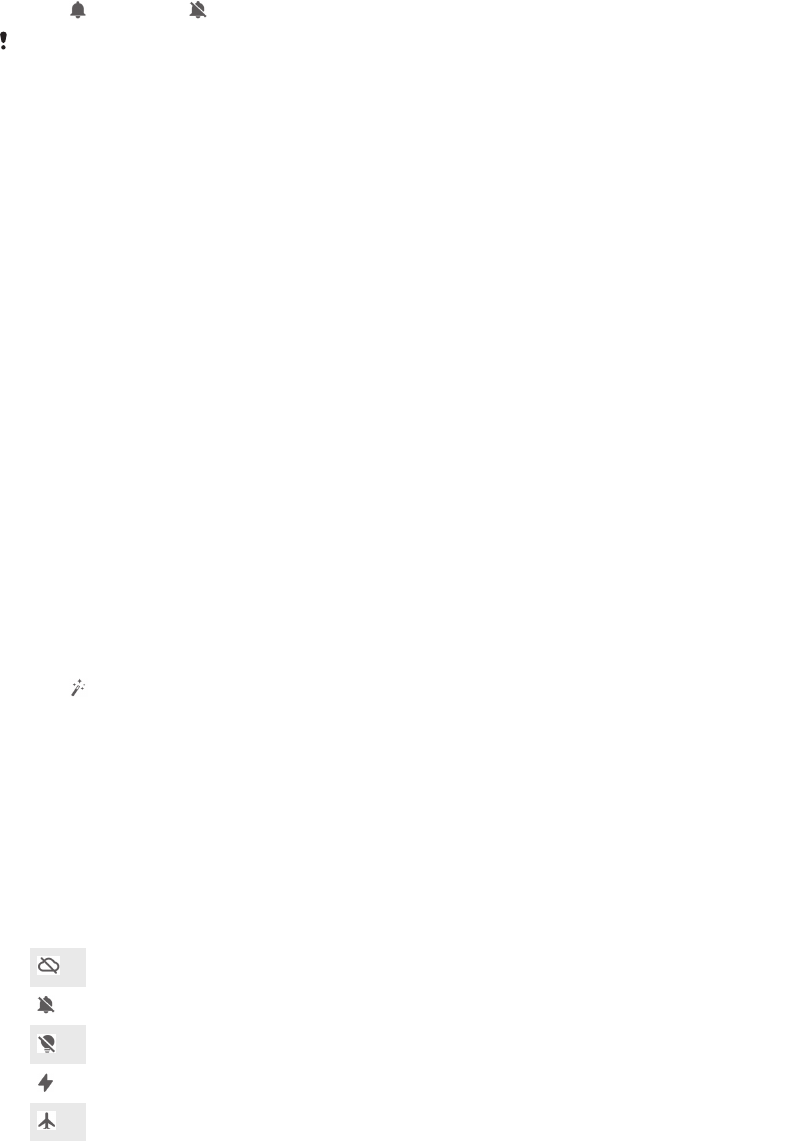
To mute or unmute your SmartWatch 3
1
Make sure that your phone or tablet is running Android™ version 4.3 or 4.4.
2
Swipe downwards the whole length of the screen of your SmartWatch 3.
3
Tap to mute or to unmute your SmartWatch 3.
After you mute your SmartWatch 3, notification cards stop appearing on the accessory.
Google Now
Google Now, which is part of the Google Search application, recognises repeated
actions that you perform on your phone or tablet and displays more relevant
information to you in the form of "cards".
Google Now cards
A range of Google Now cards can work with Android Wear and appear on your
SmartWatch 3. They cover the following categories:
•
Stock news
•
Weather
•
Reminders
•
Sports news
•
Traffic
•
Flights and reservations
•
Boarding passes
•
Shipping confirmation for packages
•
Public transit info on nearby trains and buses
•
Friends’ birthdays
•
Public alerts
•
Reminders to leave on time for upcoming appointments
•
Hotel and restaurant reservations
To customise Google Now on your phone or tablet
1
From the application screen on your phone or tablet, find and tap Google.
2
Tap
at the bottom of the screen.
3
Select an option and enter the relevant information.
Viewing status icons
Your SmartWatch 3 displays status icons on the home screen. It shows, for example,
the connection status of your accessory and the battery charge status.
Status icons
You can find the following status icons on the home screen of your SmartWatch 3:
Your SmartWatch 3 is disconnected from your phone or tablet
Your SmartWatch 3 is muted
Cinema mode is activated
The battery is charging
Airplane mode is activated
9
This is an Internet version of this publication. © Print only for private use.