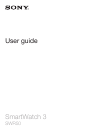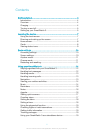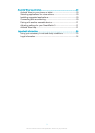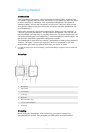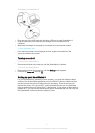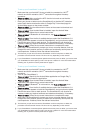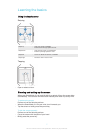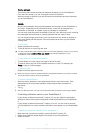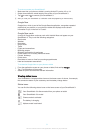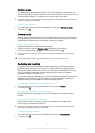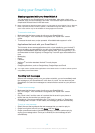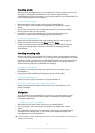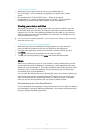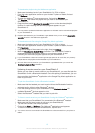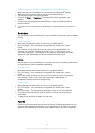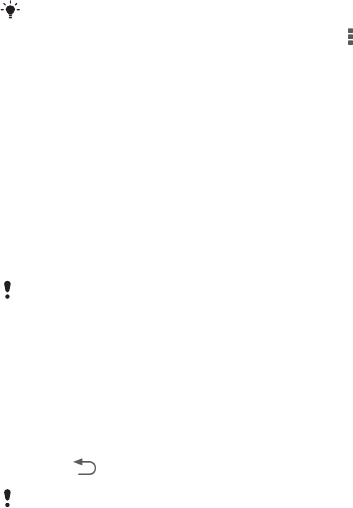
Home screen
The home screen shows the time and date and the status of your SmartWatch 3.
From the home screen, you can view cards or take voice actions.
When the screen is dimmed, you can still see the time and date and view the status
of your SmartWatch 3.
Cards
Much of the information that you need appears on the screen of your SmartWatch 3
as "cards". Depending on the information shown, a card can be compared to a
notification or reminder, an update, a pop-up message or a thumbnail.
You can view cards that show the weather of the day, your daily step count, incoming
text messages and the answer to a simple question that you want to know.
You can swipe through cards, that is, you can swipe from one screen to another to
view more details and take actions. You can dismiss cards when you are finished
viewing them.
To view cards
1
Swipe upwards on the screen.
2
To see all the text on a card, tap the card.
To view a tutorial about how to handle cards, from the main application screen on your phone
or tablet, find and tap Android Wear > > Tutorial. The tutorial is displayed on your
SmartWatch 3 and also on your phone or tablet.
To view details of a card and take actions
1
To view details of a card, swipe from right to left on the card.
2
To take an action, tap one of the available actions on a card. For example, tap
Reply to reply to a text message.
To dismiss a card
•
Swipe from left to right on the card.
When you dismiss a card, the related notification also gets dismissed on your phone or tablet.
The content itself, however, does not get deleted.
To restore a dismissed card
1
After the card is dismissed, swipe downwards from the top of the screen. If the
dismissed card is the last card available, swipe upwards from the bottom of
the screen.
2
Tap .
After you dismiss a card, you only have a several seconds to restore it before it gets deleted.
Controlling notification cards on your SmartWatch 3
If your phone or tablet runs Android™ version 5.0, you can adjust the interruption
settings to select which types of notification cards are allowed on your SmartWatch
3.
If your phone or tablet runs Android™ version 4.3 or 4.4, you can mute or unmute
your SmartWatch 3 to control whether notification cards appear on your SmartWatch
3.
To adjust the interruption settings for your SmartWatch 3
1
Make sure that your phone or tablet is running Android™ version 5.0.
2
Swipe downwards the whole length of the screen of your SmartWatch 3.
3
Select an option.
8
This is an Internet version of this publication. © Print only for private use.