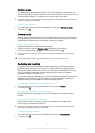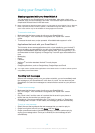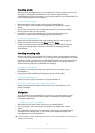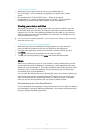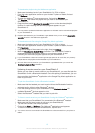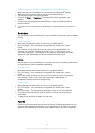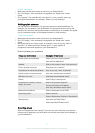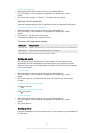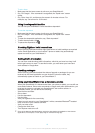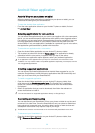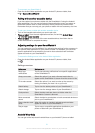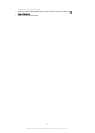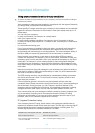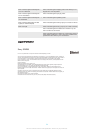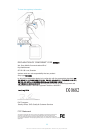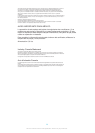Android Wear application
Android Wear on your phone or tablet
When the Android Wear application is installed on your phone or tablet, you can
customise the settings for your SmartWatch 3.
To open the Android Wear application
•
From the main application screen on your Android™ phone or tablet, find and
tap Android Wear.
Selecting applications for voice actions
You can select the applications that you want to use together with voice commands,
that is, you can associate specific applications with specific voice-triggered actions.
For example, you can select which map application to use for navigation if you have
two map applications installed on your phone or tablet and they both work with
Android Wear. If only one application is available for a particular type of voice action,
that application gets associated by default with the action.
To associate an application with a voice action
1
Open the Android Wear application on your Android™ phone or tablet.
2
Tap to select an action from the list of Voice actions. If an application is already
associated with the voice action, it appears when you tap on the action.
3
If more than one application option appears, select your preferred application.
If no application name appears when you tap on a voice action, this voice action is not
available. You may need to install a compatible application separately, for example, from the
list of suggested applications.
Installing suggested applications
You can browse and install applications that Android Wear suggests for you, for
example, Google Keep or some third-party applications that add functionality and
allow you to do more with your SmartWatch 3.
To install a suggested application
1
Open the Android Wear application on your Android™ phone or tablet, then
scroll down and tap Browse suggested apps. The Google Play™ application
opens and a selection of suggested applications that work with Android Wear
is displayed.
2
Select an application that you want to download, then follow the relevant on-
screen instructions to install it.
You can also search for supported applications directly on Google Play™.
Connecting and reconnecting
You can disconnect your SmartWatch 3 from your phone or tablet at any time and
reconnect it at a later time. Once the SmartWatch 3 and your phone or tablet have
been paired and connected once, the pairing data is saved on both devices and
subsequent reconnection only requires a tap of your finger.
The Bluetooth
®
function must be turned on for the functionality described here to work.
To disconnect your SmartWatch 3
•
Open the Android Wear application on your Android™ phone or tablet, then
tap
> Disconnect SmartWatch 3.
20
This is an Internet version of this publication. © Print only for private use.