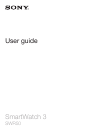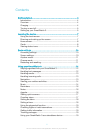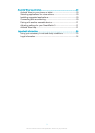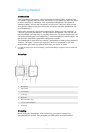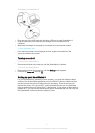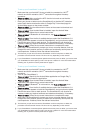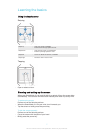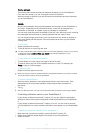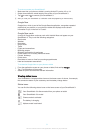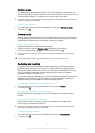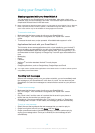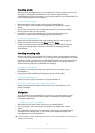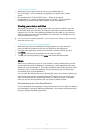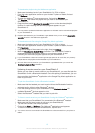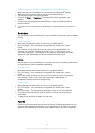To set up your SmartWatch 3 using NFC
1
Make sure that your Android™ phone or tablet is connected to a Wi-Fi
®
network and that it maintains a Wi-Fi
®
connection throughout the setup
procedure.
2
Phone or tablet: Make sure that the NFC function is turned on and that the
screen is active and unlocked.
3
Place your phone or tablet over the SmartWatch 3 so that the NFC detection
area of each device touches the other. A Google Play™ download page for
Android Wear opens on the phone or tablet.
4
Phone or tablet: Tap the relevant text or icons on the screen to download and
install Android Wear.
5
Phone or tablet: Once Android Wear is installed, open the Android Wear
application, then follow the on-screen instructions.
6
Phone or tablet: If Bluetooth
®
is not turned on, tap Turn on Bluetooth when
prompted.
7
Phone or tablet: From the list of available devices, select the SmartWatch 3. A
pairing code now appears on both the SmartWatch 3 and your phone or tablet.
8
Confirm the same code on both devices. The SmartWatch 3 now checks for
updates, installs any required software and restarts automatically, if necessary.
9
Phone or tablet: Follow the on-screen instructions to complete the setup.
10
After setup, the SmartWatch 3 prompts you to turn on some features, such as
Google Now and Location services, to add more functionality and improve the
user experience. If desired, follow the relevant instructions.
The first time you pair and connect the SmartWatch 3 with a new phone or tablet, the
procedure can take several minutes. The time can vary depending on the network.
If your SmartWatch 3 has already been paired with another phone or tablet, you have to reset
your SmartWatch 3 before pairing it with a new phone or tablet. For more information about
resetting, see
To perform a factory data reset
on page 11.
To set up your SmartWatch 3 manually
1
Make sure that your Android™ phone or tablet is connected to a Wi-Fi
®
network and that it maintains a Wi-Fi
®
connection throughout the setup
procedure.
2
Turn on your SmartWatch 3.
3
Phone or tablet: Search for the Android Wear application on Google Play™,
then download and install the application.
4
Phone or tablet: Once Android Wear is installed, open the Android Wear
application, then follow the on-screen instructions.
5
Phone or tablet: If Bluetooth
®
is not turned on, tap Turn on Bluetooth when
prompted.
6
Phone or tablet: From the list of available devices, select the SmartWatch 3. A
pairing code now appears on both the SmartWatch 3 and your phone or tablet.
7
Confirm the same code on both devices. The SmartWatch 3 now checks for
updates, installs any required software and restarts automatically, if necessary.
8
Phone or tablet: Follow the on-screen instructions to complete the setup.
9
After setup, the SmartWatch 3 prompts you to turn on some features, such as
Google Now and Location services, to add more functionality and improve the
user experience. If desired, follow the relevant instructions.
The first time you pair and connect the SmartWatch 3 with a new phone or tablet, the
procedure can take several minutes. The time can vary depending on the network.
If your SmartWatch 3 has already been paired with another phone or tablet, you have to reset
your SmartWatch 3 before pairing it with a new phone or tablet. For more information about
resetting, see
To perform a factory data reset
on page 11.
6
This is an Internet version of this publication. © Print only for private use.