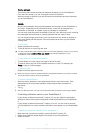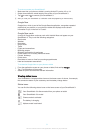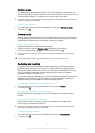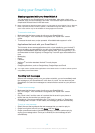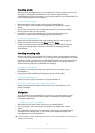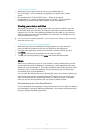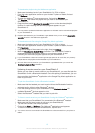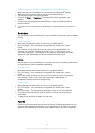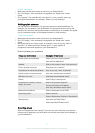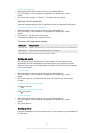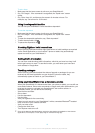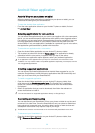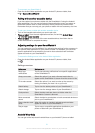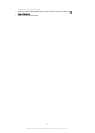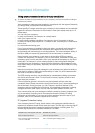To listen to music saved on your SmartWatch 3 using Google Play Music
1
Make sure that your SmartWatch 3 is connected with a Bluetooth
®
headset.
2
Make sure that the home screen is active on your SmartWatch 3.
3
Tap the home screen, then swipe upwards.
4
Find and tap Start... > Play Music. The Google Play Music application card
appears.
5
To listen to music saved on your SmartWatch 3, swipe upwards and select a
playlist or album.
You cannot use voice commands if the SmartWatch 3 is disconnected from your phone or
tablet.
Reminders
You can speak to your SmartWatch 3 to set reminders for events at a certain location
or time.
To set a reminder
1
Make sure that the home screen is active on your SmartWatch 3.
2
Say "OK Google". If the command is recognised, the "Speak now" screen
opens.
3
Say "Remind me" and then say what you want to be reminded about. For
example, you could say "Remind me to run at 7pm" or "Remind me to call
John when I get home". The reminder is then saved to Google Now and a card
appears on your SmartWatch 3 when the reminder becomes active.
Notes
You can speak to your SmartWatch 3 to create notes or to view existing notes saved
to Google Keep or other compatible applications.
To create a note
1
Make sure that the home screen is active on your SmartWatch 3.
2
Say "OK Google". If the command is recognised, the "Speak now" screen
opens.
3
Say "Take a note" and then say what you want to save as a note. For example,
you could say "Take a note, try the new restaurant on Main Street". If
recognised, the note is saved to Google Keep.
To view a note
1
Make sure that the home screen is active on your SmartWatch 3.
2
Say "OK Google". If the command is recognised, the "Speak now" screen
opens.
3
Say "Start Keep". The Google Keep application opens on your SmartWatch 3.
4
To browse to the note that you want to select for viewing, swipe upwards or
downwards.
5
To open a note and view its details, tap the note.
Agenda
Details of upcoming events that are saved in the main Calendar application on your
phone or tablet appear automatically on your SmartWatch 3 as cards. You can also
speak to your SmartWatch 3 to check your schedule, that is, to view your agenda.
16
This is an Internet version of this publication. © Print only for private use.