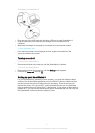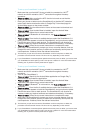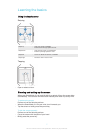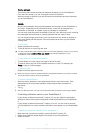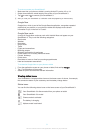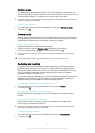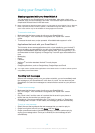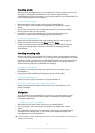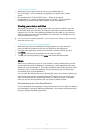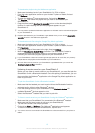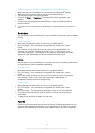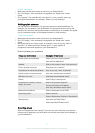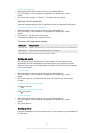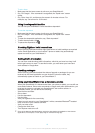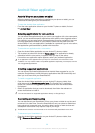Handling emails
When an email message comes in on your Android™ phone or tablet, you can read
and reply to it using your SmartWatch 3. Each email is represented by a
corresponding card on the accessory. You can also speak into your SmartWatch 3 to
send email messages to saved contacts.
To send an email message
1
Make sure that the home screen is active on your SmartWatch 3.
2
Say "OK Google". If the command is recognised, the "Speak now" screen
opens.
3
Say "Email" and the name of a contact that is saved to your phone or tablet,
then say the text that you want to send.
4
Alternatively, you can say something like "Email Jack that I will be there
tomorrow". In both cases, the message gets sent automatically.
To reply to an email message
1
Select the card that represents the email message that you want to reply to.
2
Swipe from right to left until you see Reply, then tap Reply.
3
Swipe upwards and select a predefined message, or enter a spoken reply by
saying your message aloud. Once you're finished, the message gets sent
automatically.
Handling incoming calls
When a call comes in on your Android™ phone or tablet, you can see who is calling
on the screen of your SmartWatch 3. You can then use your SmartWatch 3 to accept
the call and speak, for example, into a Bluetooth
®
headset to communicate with the
caller. Or you can decline the call on your SmartWatch 3. You can also decide to
decline incoming calls with a predefined text message.
To answer an incoming call
1
To accept the incoming call, swipe from right to left on the screen of your
SmartWatch 3.
2
Use a phone, tablet or Bluetooth
®
headset to speak with the caller.
To decline an incoming call
•
Swipe from left to right on the screen of your SmartWatch 3.
To reject an incoming call with a predefined message
•
Swipe upwards from the bottom of the screen of your SmartWatch 3, then
select a message.
Navigation
You can speak to your SmartWatch 3 to get turn-by-turn directions to a given
destination. You can also find nearby places or businesses and get relevant
information about them.
To navigate using your SmartWatch 3
1
Make sure that the home screen is active on your SmartWatch 3.
2
Say "OK Google". If the command is recognised, the "Speak now" screen
opens.
3
Say "Navigate" and then say your destination. Alternatively, say something like
"Navigate to the nearest hotel". If your command is registered properly, the
route appears on your SmartWatch 3.
On the navigation screen, swipe from right to left to view route information such as time and
distance to the location.
13
This is an Internet version of this publication. © Print only for private use.