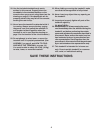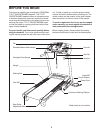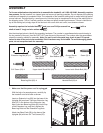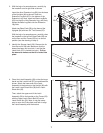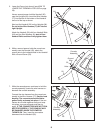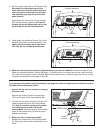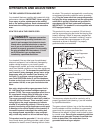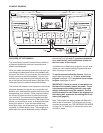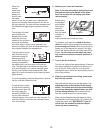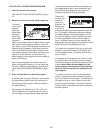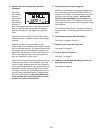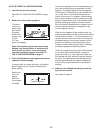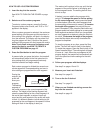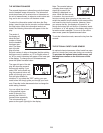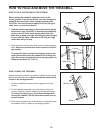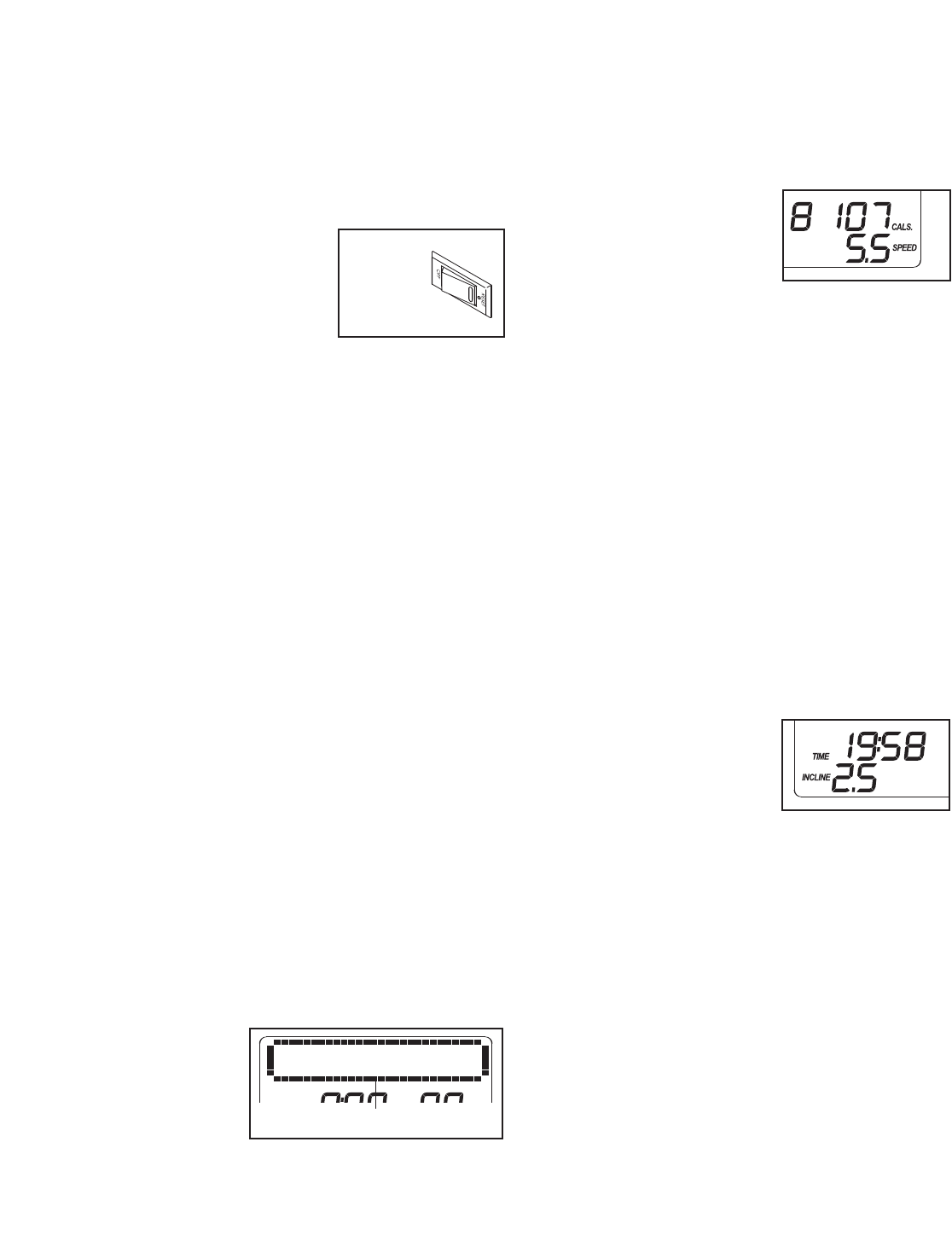
HOW TO TURN ON THE POWER
I
MPORTANT: If the treadmill has been exposed to
cold temperatures, allow it to warm to room tem-
p
erature before turning on the power. If you do not
do this, the console displays or other electrical
components may become damaged.
Plug in the power cord
(see page 10). Next, locate
the reset/off circuit breaker
on the treadmill frame near
the power cord. Switch the
circuit breaker to the reset
position.
IMPORTANT: The console features a display demo
mode, designed to be used if the treadmill is dis-
played in a store. If the displays light as soon as
you plug in the power cord and switch the circuit
breaker to the reset position, the demo mode is
turned on. To turn off the demo mode, hold down
the Stop button for a few seconds. If the displays
remain lit, see THE INFORMATION MODE on page
18 to turn off the demo mode.
Next, stand on the foot rails of the treadmill. Find the
clip attached to the key (see the drawing on page 11)
and slide the clip onto the waistband of your clothes.
Then, insert the key into the console. After a moment,
the displays will light. IMPORTANT: In an emergency
situation, the key can be pulled from the console,
causing the walking belt to slow to a stop. Test the
clip by carefully taking a few steps backward; if the
key is not pulled from the console, adjust the posi-
tion of the clip.
HOW TO USE THE MANUAL MODE
1. Insert the key into the console.
See HOW TO TURN ON THE POWER above.
2. Select the manual mode.
When the
key is in-
serted, the
manual
mode will be
selected. If
you have se
-
lected a program, reselect the manual mode by
pressing any of the four Programs buttons repeat-
edly until a track appears in the display.
3. Start the walking belt.
T
o start the walking belt, press the Start button, the
Speed increase button, or one of the speed but-
t
ons numbered 1 to 10.
If you press the Start but-
ton or the Speed in-
crease button, the walk-
ing belt will begin to move
at 1 mph. As you exer-
cise, change the speed
of the walking belt as desired by pressing the
Speed increase and decrease buttons. Each time
you press a button, the speed setting will change
by 0.1 mph; if you hold down a button, the speed
setting will change in increments of 0.5 mph. Note:
After you press the buttons, it may take a moment for
the walking belt to reach the selected speed setting.
If you press one of the numbered speed buttons,
the walking belt will gradually change speed until it
reaches the selected speed setting.
To stop the walking belt, press the Stop button.
The time will begin to flash in the display. To restart
the walking belt, press the Start button, the Speed
increase button, or one of the numbered speed but-
tons.
4. Change the incline of the treadmill as desired.
To change the incline of
the treadmill, press the
Incline increase and de-
crease buttons or one of
the incline buttons num-
bered 0 to 10. Each time
you press the Incline increase or decrease button,
the incline will change by 0.5%. If you press one of
the numbered incline buttons, the treadmill will ad-
just to the selected incline setting. Note: After you
press the buttons, it may take a moment for the
treadmill to reach the selected incline setting.
5. Follow your progress with the display.
Note: The display features several different
background colors. To select a background
color, press the Display Color button repeat
-
edly.
Reset
Position
Track
12