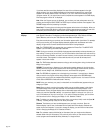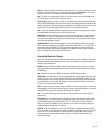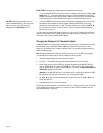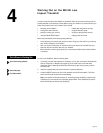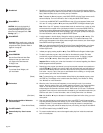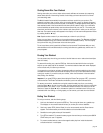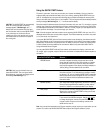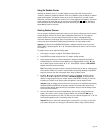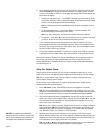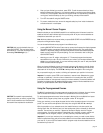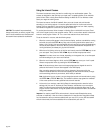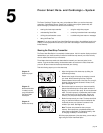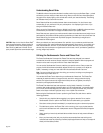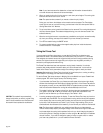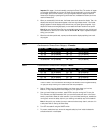page 26
6. As you work out through the 8-mile course, you can continue to change the incline by using
the INCLINE ▼▲ keys to change the cell that is blinking. You cannot “go back” to a cell
once you move beyond it. However, you can pause by pressing STOP. Prompts appear and
scroll across the display:
• To save your changes and quit — press ENTER. This saves the course profile up to the
point (mile or kilometer) where you stopped and resets any previous course profile record
to zero. A confirming message scrolls across the display.
Note: If an existing course profile extended beyond the cell where you stopped, it will be
discarded.
• To discard changes and quit — press Hold to Reset for more than 5 seconds. This
discards the changes you made to the course profile.
Note: If you were “writing over” an existing course profile, that course is restored.
• To continue — press Speed ▲ to start the running belt and let you continue from where
you left off. Be sure to hold onto the handrail before pressing this key.
7. If you continue to customize the course profile for the maximum distance of 8 miles, a
prompt appears and scrolls across the display explaining that you have reached the end of
the course. The running belt stops, the incline returns to 0%, and prompts appear request-
ing that you save or discard your changes.
8. To save your changes, press ENTER. To discard your changes, press STOP for more than
4 seconds. To use your custom course, refer to the instructions in
Using a Custom Course
.
When you have saved or discarded your custom course changes, you can work out and use the
same course over and over by entering the associated user I.D. at the user I.D. prompt and
pressing QUICK START. The M9.25i can store two custom courses and their associated speeds
and inclines per user I.D.
Using Your Custom Course
The two custom courses (programs “8” and “9”) that are available with each user I.D., let you
preset the incline in 0.1 mile segments along a specific course that can be up to 8 miles in length.
Note: Prior to using a custom course, you must create it by following the steps found in the
previous section,
Creating Custom Courses
.
To use a custom course, follow steps 1 through 5 in the previous section,
Creating Custom
Courses,
and then take the following steps:
1. At the “Use Course” prompt, press ENTER. The course profile appears in the display.
Note: The course profile appears in 0.01 mile segments which is different from the 0.1 cells
that appear in the customizing course mode. However, all incline changes made to the course
profile in the custom course mode are still intact and take effect at the distance specified.
2. Hold onto the handrail and press the Speed ▲ key. Step onto the running belt while the
speed is at or below 1 mph and begin walking. Continue to press the Speed ▲ key until you
are comfortable with the pace. When you are comfortable with the speed of the running
belt, you can let go of the handrail.
Note: During your workout, you cannot change the incline, but you can change the speed by
pressing the Speed ▼▲ keys. To pause during your workout session before finishing the
selected program, press the STOP key. The displays on the console freeze. See
Pausing
Your Workout
or
Ending Your Workout
for more information.
3. When the end of the course profile appears, you are nearing the end of your workout
session. Once the session ends, your workout statistics are saved. The software begins an
automatic cool-down period and adds your workout statistics to the cumulative totals. For
more information, refer to
Cooling Down After Your Workout
.
Note: Use any▼ or ▲ keys to change the speed and incline during your cool-down period.
During this cool-down period, the workout statistics continue to appear.
CAUTION: The treadmill may automatically
change incline when you enter a program. Stay
clear of the lift mechanism and hood area until
the treadmill has completed its recalibration.