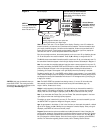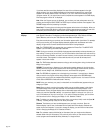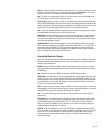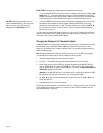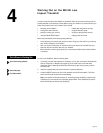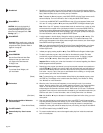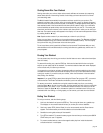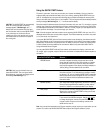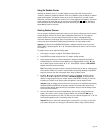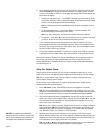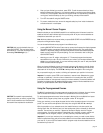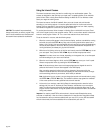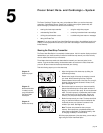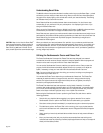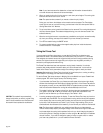page 25
Using the Random Course
Choosing the Random course “7” provides variable course profiles. Each course profile is
“randomly” selected by the M9.25i software. Every time a Random course is selected, a different
course profile appears. The Random course has no time or distance limit, you need to press
STOP when you have completed your workout. The 1-minute segments that appear in the course
profile maintain a set incline that you can override using the INCLINE or keys. Note that a
cool-down period does not automatically occur when you STOP your workout. You will need to
access Manual mode to cool down.
Creating Custom Courses
You can program the M9.25i treadmill and create your own course profiles using the two custom
courses (program numbers “8” and “9”) that are available with each user I.D. You create the
custom courses as you work out, determining the incline for each 0.1 mile segment along
wthe 8-mile maximum course length. Once you complete your workout, the course is stored in
memory and can be automatically recalled using the same user I.D. and program number.
Important: You cannot use the QUICK START feature to redesign a custom course. If you press
QUICK START to access programs “8” or “9,” the software assumes you want to “use” the course
not “modify” it.
To create a custom course, take the following steps:
1. Follow steps 1 through 4 on page 21,
Quick Steps to Working Out
.
2. Press ENTER to proceed through the User I.D., Weight, and Age prompts.
3. At the Program prompt, your record time appears in the Record display and the length (in
miles/kilometers) of the custom course appears in the Distance display. Use any ▼ or ▲
key to select program course number “8” or “9.” Press ENTER. A prompt “USE COURSE”
appears and scrolls across the display.
Note: The following instructions (steps 4 through 8) assume that you plan on creating a new
course profile. However, if you want to use the custom course being displayed, press ENTER,
begin your workout, and refer to the section titled,
Using a Custom Course
.
4. Any ▼ or ▲ key lets you alternate between the “use” or “customize” scrolling prompts.
Press one of the ▼ or ▲ keys till the prompt “CUSTOMIZE COURSE” scrolls across the
display. To begin programming your custom course, press ENTER. A blinking 0.1 mile cell
indicates your position on the course profile that appears in the left display window.
Important: Clear an existing course profile and its course record by simultaneously pressing
the QUICK START and STOP keys for at least 5 seconds. The course profile reverts to one
blinking cell. Be cautious about performing this procedure. Once you clear an existing course
profile, you cannot retrieve it.
5. Hold onto the handrail and press the Speed ▲ key. Step onto the running belt while the
speed is at or below 1 mph (1.6 kph) and begin walking. Use the INCLINE ▼▲ keys to
change the course profile as you walk. The first time you customize programs “8” or “9,” the
course profile appears as a 0.1 mile blinking cell at 0% incline.
Important: Be sure to walk while customizing the course profile. If you want, you can save
your custom course and run it during your next workout. Refer to
Using a Custom Course.