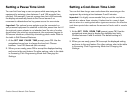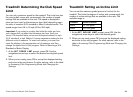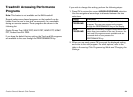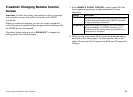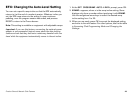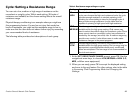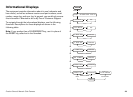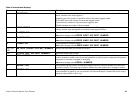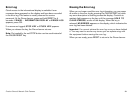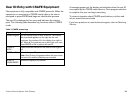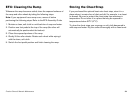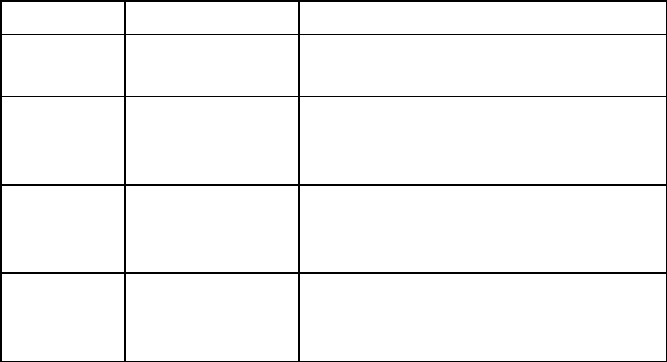
Product Owner's Manual: Club Features 28
1.
2.
3.
Creating a Custom Program
Note: This feature is not available on the 946i treadmill, EFX546i
and EFX556i.
When you design a custom program, you are preprogramming the
program profile.
At the
SET CUSTOM PROGRAM
prompt, press OK. The
program profile appears in the display and a blinking column
indicates your starting point.
Note: Two custom programs are available on the treadmill. All
other Precor products contain one custom program. The prompt
indicates which one you have accessed. For example,
SET
CUSTOM PROGRAM 1
scrolls across the display to indicate you
are selecting the first custom program. If you have a treadmill
and wish to select the second custom program, press the down
arrow key on the navigational keypad, before pressing OK in
step 6.
When the Custom Program profile appears, press the down
arrow key on the navigational keypad, to select the column you
wish to change.
To change the height of the column, refer to the following table.
Table 5. Custom Program keys
Equipment Key Description
Treadmill INCLINE keys
Changes the column height and
affects the Custom Program incline.
EFX
CROSSRAMP
keys
Changes the column height and
affects the Custom Program ramp
incline.
Cycle
RESISTANCE
keys
Changes the column height and
affects the Custom Program pedal
resistance.
Climber
RESISTANCE
keys
Changes the height of the column
and affects the Custom Program
step resistance.
4.
5.
6.
When the column height is set, press the down arrow key on
the navigational keypad, to move to the next column. You can
press the up arrow key to move back and change earlier
columns as needed.
Continue adjusting the profile for each column.
When you are ready, press OK to save the program profile and
return to the Precor banner.
Note: If you prefer to exit the program without saving changes to
the custom profile, press BACK.