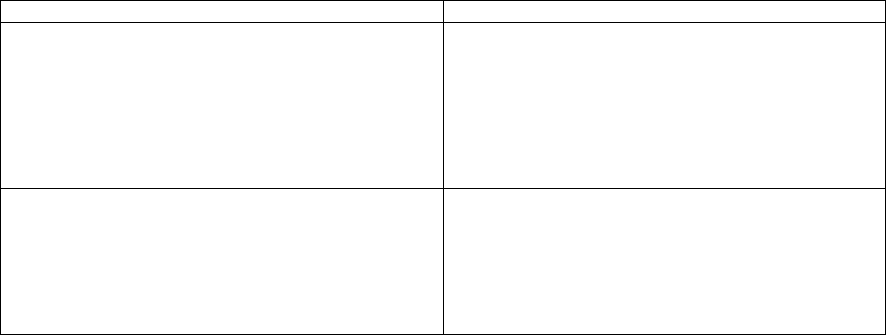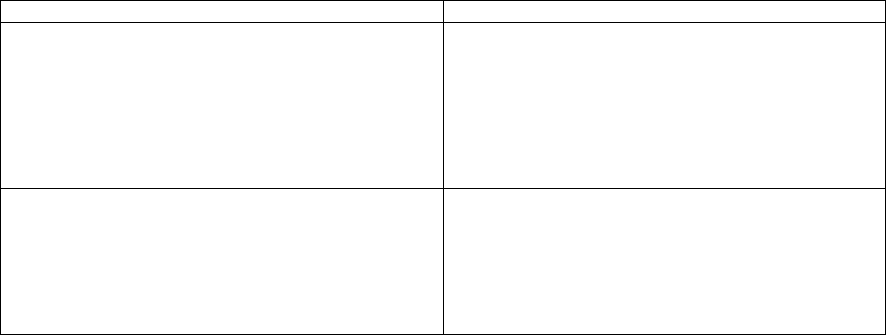
Graphics Display
The QSX system supports various resolutions and refresh rates for VGA input and
output.
QSX Output Scaling option allows the user to scale down the content that the QSX sends
to other devices. This content can be scaled to a specified resolution in order to optimize
transmission. Input resolution options include:
• SXGA (1280 x 1024)
• XGA (1024 x 768)
• SVGA (800 x 600)
• VGA (640 x 480)
To configure Graphics Display settings:
1. Log on to the QSX Admin Web as described on Page 23.
2. Go to Admin Settings > Graphics Display.
3. Configure these settings:
Settings Description
Preview with VGA Display
(default: enabled)
Specifies whether to preview content locally when in
a call with another QSX system. If this option is
enabled, your content is previewed until you send it.
If this option is disabled, preview mode is not
available and content is sent to all meeting
participants as soon as the call starts or you connect
the computer.
Default Output VGA Resolution
(default: 60Hz, 800x600)
Specifies the VGA resolution for your monitor.
Select the maximum VGA resolution that your
monitor or projector can support, if your monitor is
not specified through DDC information. Consult the
user manual provided with the VGA monitor or
projector for performance information.
Other Scaling Considerations
You have the capability to independently scale WebViewer (http) content or H.323
content stream. To configure this setting, you would:
1. Log on to the QSX Admin Web as described on Page 23.
2. Go to Admin Settings > Bandwidth.
3. Choose the scaling option you want in the pull down menu by “Input
Scaling for Web Viewer Content”.
Downsizing the image may have different effects for web viewer connections and QSX
to QSX connections.
39