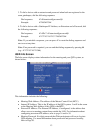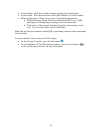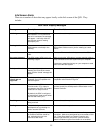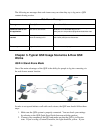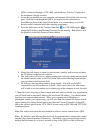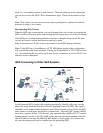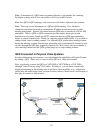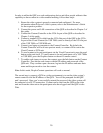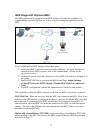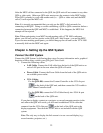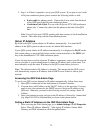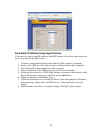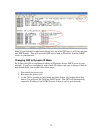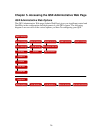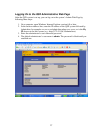In order to utilize the QSX as a web-conferencing device and allow people without video
capability to share content in a video-enabled meeting, follow these steps:
1. Ensure the video system is properly connected and configured. For more
information about Polycom’s video systems, refer to the Administrator’s Guide
for the respective product.
2. Connect the power and LAN connections of the QSX as described in Chapter 3 of
this guide.
3. Connect the Content Controller to the VGA-In port of the QSX as described in
Chapter 3 of this guide.
4. Connect a standard VGA cable from the VGA-Out port of the QSX to the VGA-
In port of the Visual Content (for VSX 7000s) unit or directly to the VGA-In port
of the VSX 7000e or VSX 8000 unit.
5. Connect your laptop or computer to the Content Controller. By default, the
Content Controller will be in auto-preview mode, so content will be sent to the
Visual Concert or VSX unit.
6. To send content to far-end participants via the Visual Concert unit, press the send
button on the unit itself. To send content to far-end participants via a VSX 7000e
or VSX 8000, press the Graphics button on the unit’s remote control.
7. To enable web viewers to access the content, press the Info button on the Content
Controller. Provide the web viewers with the IP address and password of the
QSX unit. They can then open a browser, log into the IP address and enter their
name and the password to view the content.
Note: In this mode, People+Content operations will work as normal.
The second way to connect a QSX in a video environment is to use the video system’s
remote control to dial the IP address of the QSX. You will be prompted for the QSX
unit’s password. Once you’ve successfully entered the password, the video system will
be connected via a H.323 connection. Content can be sent from the QSX to the video
unit and from the video unit to the participants who have logged onto the QSX via the
Web.
20