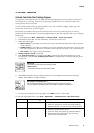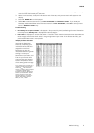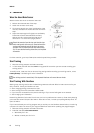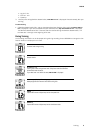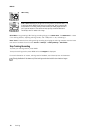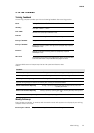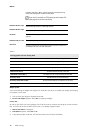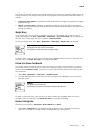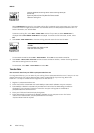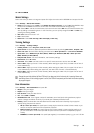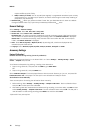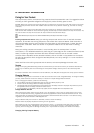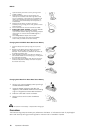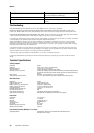Program Update
Polar FT60 continuously analyzes your progress and adjusts by increasing or decreasing weekly targets. An
envelope appears on the display to notify you when the program has been updated. Press UP to open the
envelope.
1. Program has been updated is displayed: the FT60 has analyzed your progress and adapted your program
targets accordingly.
2. Time for a recovery week is displayed: To optimize your training, you need to have an ideal balance
between training and recovery. Recovery week allows your body to improve and adapt to the stimulus that
training has provided.
Weight Diary
In the weight diary, you can monitor your weight loss and view your progress over a period of time. To
update your weight, select Menu > Applications > Weight diary > Set current weight. Set your weight and
press OK. Your current weight will also be updated in User information.
To view your weight trend, select Menu > Applications > Weight diary > Weight trend and press OK.
Weight trend
The weight and the date on which it was entered.
The weight trend including the lowest and highest weight.
To delete a value, select the value you want to delete with UP/DOWN. When the value is displayed, press
and hold LIGHT until Delete this value? is displayed. Select Yes.
Follow Your fitness Test Results
On average, it takes six weeks of regular training to improve your aerobic fitness noticeably. To improve
your aerobic fitness most efficiently, you need to train large muscle groups. Monitor your long-term test
results under the OwnIndex results, containing 47 of your latest OwnIndex values and the date the tests
were performed.
1. Select Menu > Applications > Fitness test > OwnIndex results.
2. The latest OwnIndex result and the date of the test is displayed. Press UP/DOWN to view the previous
OwnIndex results.
OwnIndex
The date and the result of the test
Your OwnIndex result graph with the lowest and highest OwnIndex value
To delete an OwnIndex value, select the value you want to delete with UP/DOWN. When the value is
displayed, press and hold LIGHT until Delete this value? is displayed. Select Yes.
Review Training Data
Review your training data in Training files, Week summaries and Totals.
1. Select Data > Training files to view detailed training information on your 100 most recent training
sessions. The information is similar to what is displayed after each training session.
ENGLISH
After Training 13