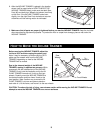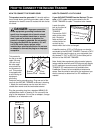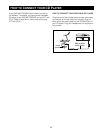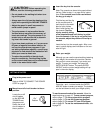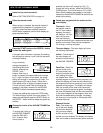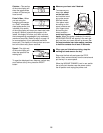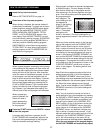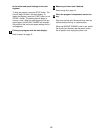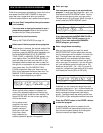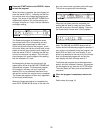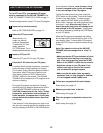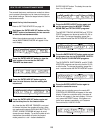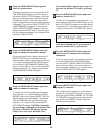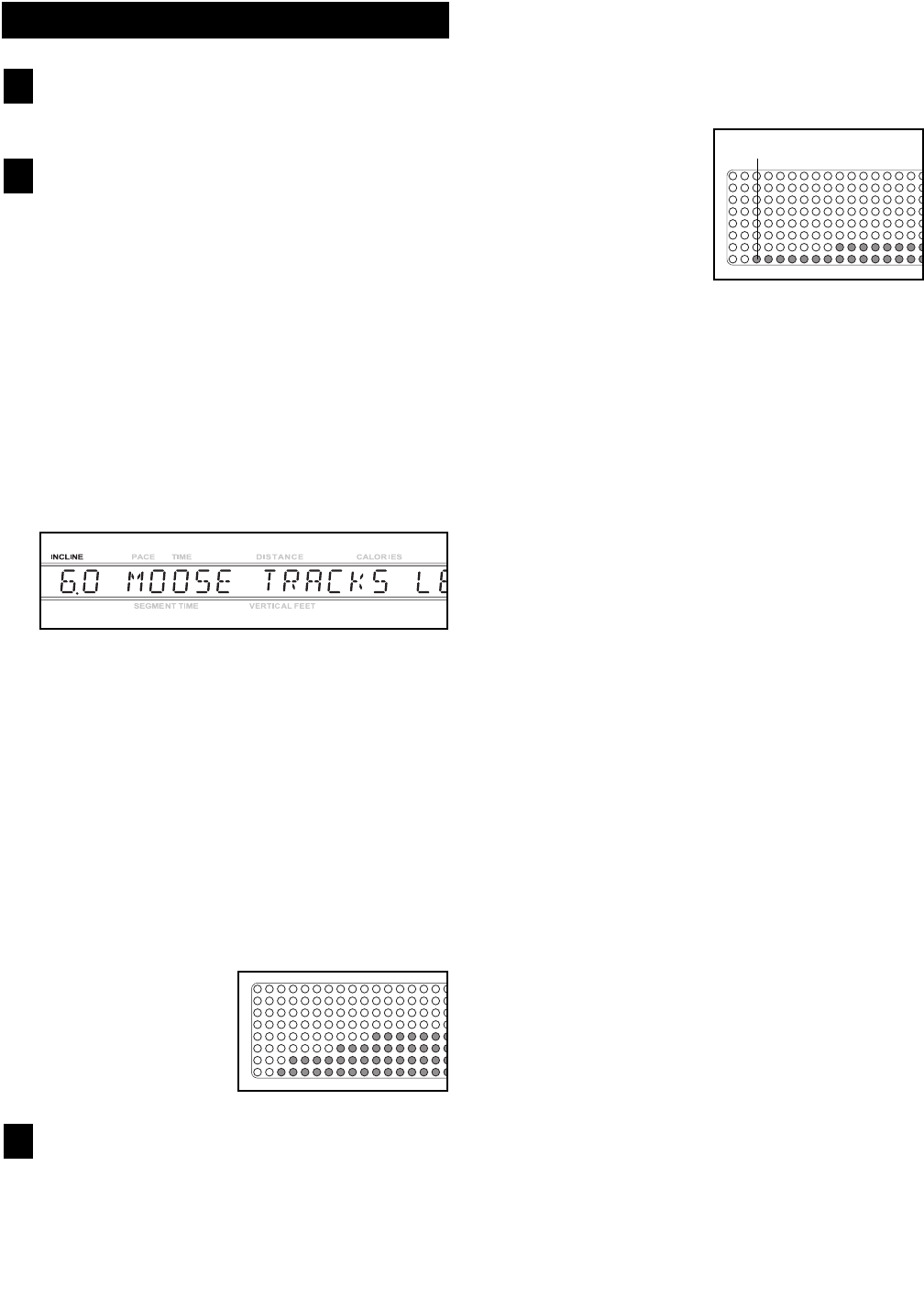
17
HOW TO USE PRESET PROGRAMS
Insert the key into the console.
Refer to GETTING STARTED on page 14.
Select one of the six preset programs.
When the key is inserted, the manual mode will
automatically be selected. To select one of the six
preset programs, press the MODE button repeat-
edly until the words MOOSE TRACKS, SLICK-
ROCK, MOAB RIM, SWITCHBACK, TETON
CREST, or ALTA ADVENTURE appear in the
main display. Note: MOOSE TRACKS is a level
one (low-intensity) walking program; SLICKROCK
is a level one running program; MOAB RIM is a
level two (medium-intensity) walking program;
SWITCHBACK is a level two running program;
TETON CREST is a level three (high-intensity)
walking program; and ALTA ADVENTURE is a
level three running program.
When a preset program is selected, the maximum
incline setting for the program will flash at the left
end of the main display and the maximum speed
setting will flash at the right end. After three sec-
onds, the name of the selected program, the level
of the program, and the total program time will
begin to scroll across the main display. If desired,
you can change the maximum incline setting or
the maximum speed setting by pressing the IN-
CLINE or SPEED buttons. If you increase either
setting, the difficulty level of the entire program
will increase; if you decrease either setting, the
difficulty level of the entire program will decrease.
When a preset pro-
gram is selected, the
matrix will show a
graph representing
the incline settings
for the program.
Press the START button or the SPEED + button
to start the program.
A moment after the button is pressed, the IN-
CLINE TRAINER will automatically adjust to the
first incline and speed settings for the program.
Hold the handrails and begin walking.
Each program is divided into several time segments
of different lengths. The main display will show
both the time remaining in the program and the
time remaining in the current segment of the pro-
gram. One incline setting and one speed setting
are programmed for
each segment. The
incline setting for the
first segment is
shown in the flashing
CURRENT SEG-
MENT column of the
matrix. (The speed
settings are not
shown in the matrix.) The incline settings for up-
coming segments are shown in the columns to the
right.
When only three seconds remain in the first seg-
ment of the program, both the CURRENT SEG-
MENT column and the column to the right will
flash, a series of tones will sound, and all incline
settings will move one column to the left. The in-
cline setting for the second segment will then be
shown in the flashing CURRENT SEGMENT col-
umn and the INCLINE TRAINER will automatically
adjust to the incline and speed settings for the sec-
ond segment. The program will continue until the
incline setting for the final segment is shown in the
CURRENT SEGMENT column and no time re-
mains in the program. The walking belt will then
slow to a stop.
Note: Each time a segment ends and the incline
settings move to the left, if all of the indicators in
the CURRENT SEGMENT column are lit, the in-
cline settings may move downward so that only the
highest indicators in the columns appear in the ma-
trix. When the incline settings move to the left
again, if not all of the indicators in the CURRENT
SEGMENT column are lit, the incline settings will
move back up.
Note: You can manually override the incline or
speed setting for the current segment by pressing
the INCLINE or SPEED buttons. Every few times
an INCLINE button is pressed, an additional indi-
cator will light or darken in the CURRENT SEG-
MENT column. (If any of the columns to the right
of the CURRENT SEGMENT column have the
same number of lit indicators as the CURRENT
SEGMENT column, an additional indicator may
light or darken in those columns as well.) If you
manually adjust the incline setting so that all of the
indicators in the CURRENT SEGMENT column
are lit, the incline settings in the matrix will not
move downward as described above. Important:
When the next segment of the program begins,
the INCLINE TRAINER will automatically adjust
3
2
1
CURRENT SEGMENT