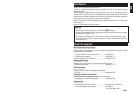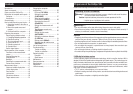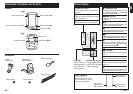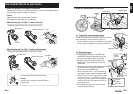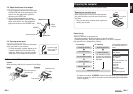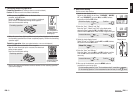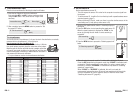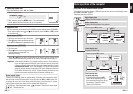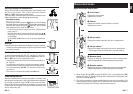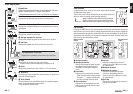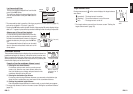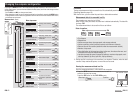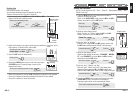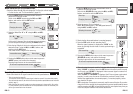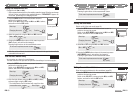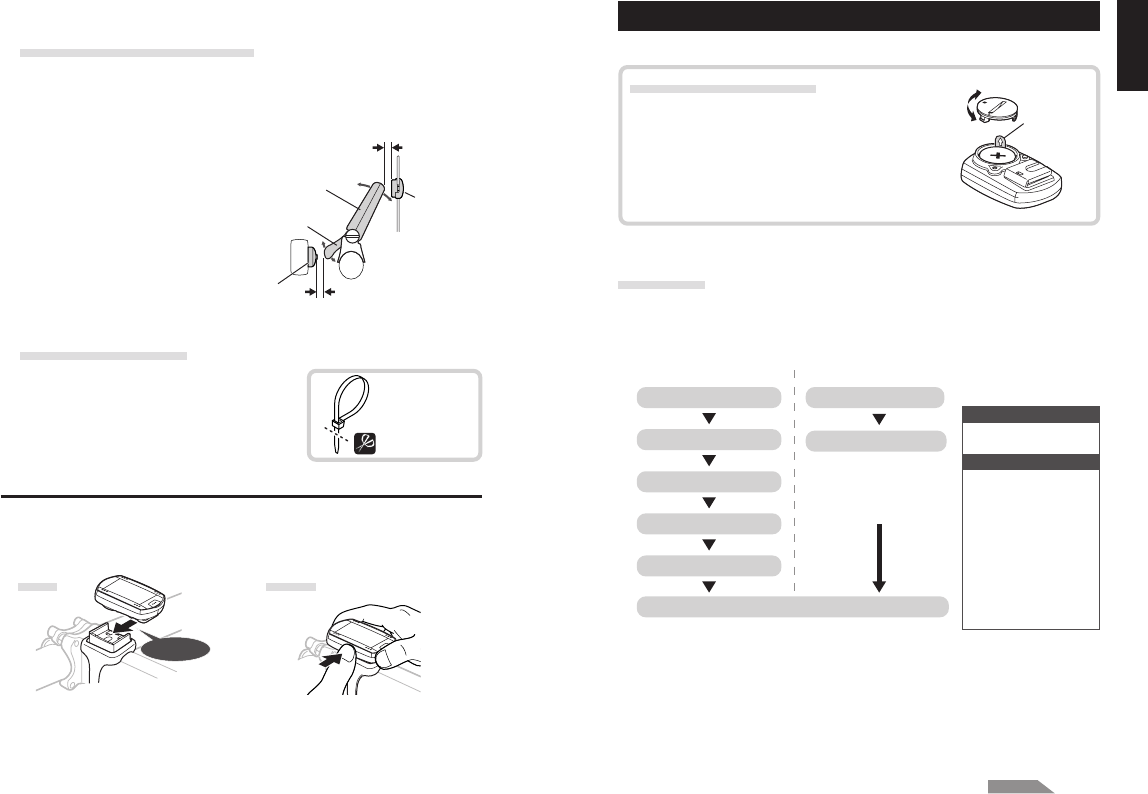
ENG-9ENG-8
ENG
2-4. Securing various parts
Tighten the speed sensor, setscrew, and magnet
firmly, and check for any looseness.
* For steel axle pedals, cadence magnet can be
compacly installed onto the end face of the
pedal axle. Make sure to remove the double-
sided tape from the magnet when doing this.
3. Remove/install the computer
Caution:
When removing, hold the unit to prevent it from falling.
Install Remove
Click
2-3. Adjust the distance to the magnet
1. Adjust the distance between the wheel magnet
and the SPEED side of the speed sensor to be
about 3 mm. After adjustment, tighten the
setscrew on the SPEED side.
2. Adjust the distance between the cadence
magnet and the CADENCE side of the speed
sensor to be about 3 mm. After adjustment,
tighten the setscrew on the CADENCE side.
Slide the computer
from the right
Holding the unit
Push outward
Cut extra length
of the nylon tie
with scissors.
Wheel
magnet
Cadence magnet
SPEED
CADENCE
About 3 mm
About 3 mm
Removing the insulation sheet
When using the unit for the first time after purchas-
ing, open the battery cover and remove the insula-
tion sheet.
* After you remove the insulation sheet, replace the
battery cover in place.
Preparing the computer
Computer's basic items must be set up before using it.
Insulation
sheet
Open
Close
Measurement screen
For formatting: For restarting:
Restarting operation
* The date when you per-
formed the restarting
operation will be initially
displayed.
Date/clock setting
In the restarting operation,
the following data are re-
tained.
Selecting speed unit
Set the sensor ID
Tire circumference input
Date/clock setting
Formatting operation
Measurement screen
Total time
Total distance
Menu screen
File data saved
Time format
Date
Tire circumference and
wheel selection
Speed unit
Sensor ID
Auto-mode
Countdown distance
Sound
Setting the target zone
Flow of set-up
There are 2 different set-up operations:
• Formatting operation: At initial purchase, or reset all to default.
• Restarting operation: When you replace batteries, or an error is displayed.
Each operation has a different flow of set-up.
* If mistake was made or “ID-ERROR” showed in the initial set up, go through the full
initial set up steps first, and all corrections can be made afterwords through Menu
screens. (page 22)
Continue