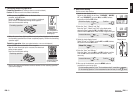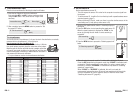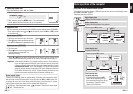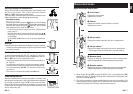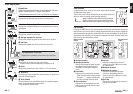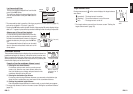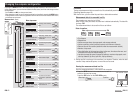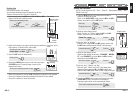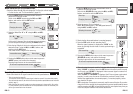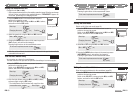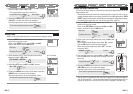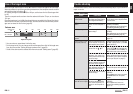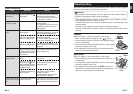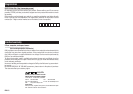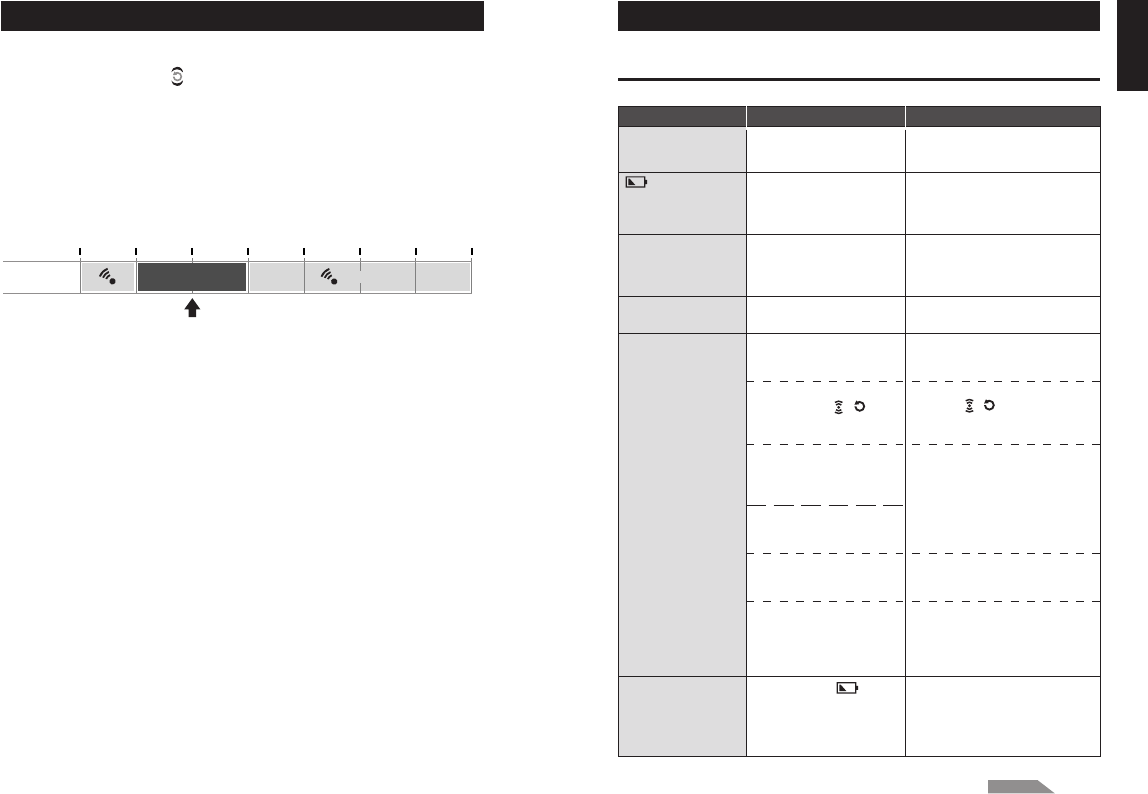
ENG-35ENG-34
ENG
60 80 100 120 140 160 180 200
rpm
Cadence
CDC.ZONE
80 - 120 rpm
Cadence zone
Default zone
Target training zone
Alarm
ZONE
Trouble shooting
If a malfunction occurs, check the following before contacting CatEye or your retailer for
repair or service.
Trouble on display
Use of the target zone
When the target cadence zone is turned On, cadence is monitored against set zone range.
When the cadence is out of the zone during measurement, the computer sounds an alarm
and notifies a rider by flashing .
For training aiming at a cadence of 80 to 120 rpm, set the lower limit to 80 and upper limit
to 120.
Then, the computer emits an alarm when the cadence falls below 79 rpm, or rises above
121 rpm.
Once the target zone is set to On, the relevant data are recorded to the file and the time in
zone the time in the zone, time above the zone, and time below the zone and their percent-
ages can be viewed in the file view (page 23).
* You can enter any upper/lower limit to the zone.
* For the target zone, you can change on/off and the upper/lower limit of the target zone
from the menu screen “Setting the target cadence zone” (page 33).
* On/off of the alarm sound is selected from the menu screen “Setting sound” (page 32).
Trouble Check Items Remedy
Display motion be-
comes slower.
Flashes on the
screen.
No displays appear.
Meaningless display
appears.
Cannot measure the
trip speed (cadence)
Is the surrounding temperature
low (below zero degree Celsius
or 32 degrees Fahrenheit)?
Temperatures below freezing may re-
sult in slower screen response. Data
is not affected.
The remaining battery ca-
pacity for the computer is
low.
Replace it with a new battery
(CR2032) immediately.
After replacement, be sure to perform
the restarting operation (page 10).
Is the battery for the com-
puter empty?
Replace it with a new battery
(CR2032).
After replacement, be sure to perform
the restarting operation (page 10).
Perform the restarting operation
(page 10).
Have you checked the sensor ID?
Is the computer ID Synch'ed
with somebody else's sensor?
Is the Speed and Cadence
sensor icon on
, ?
Check whether the distance
between the speed (ca-
dence) sensor and the mag-
net is too large.
Is the sensor zone of the
speed (cadence) sensor off
the center of the magnet?
Has the power-saving function
been activated, showing only
date/clock on the screen?
Is the battery for the speed
sensor empty?
Check the speed sensor ID (page 28)
for SP1 (speed sensor 1) or SP2
(speed sensor 2).
If the Speed and Cadence sensor
icon is off
, , the computer can-
not receive data. Press the M1/+ or
M2/- button once to turn on the icon.
Adjust the position of the speed (ca-
dence) sensor and that of the mag-
net correctly. (See “How to install the
unit on your bicycle” on page 6.)
Press any button on the computer
to cancel the power-saving function.
Replace it with a new battery
(CR2032).
After replacement, be sure to press
the RESET button on the speed
sensor.
Continue
Pressing the LT button
does not turn on a light.
Check whether lights
up on the computer screen.
The remaining battery ca-
pacity for the computer is
low.
Replace it with a new battery
(CR2032).
After replacement, be sure to
perform the restarting operation
(page 10).