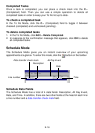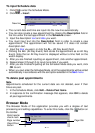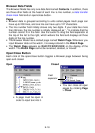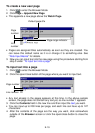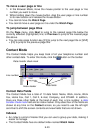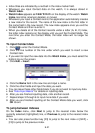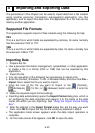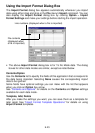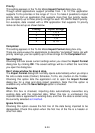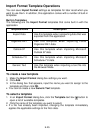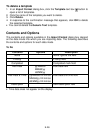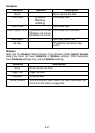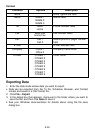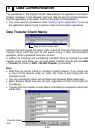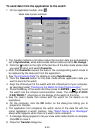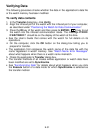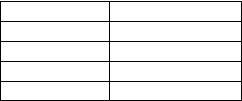
E-24
Priority
This setting appears in the To Do Mode Import Format dialog box only.
Though some applications support priorities from 1 to 10, this application
supports To Do priorities in the range of 1 to 4. To make it possible to import
priority data from an application that supports more than four priority levels,
you can specify up to three priority strings for each PC-UNITE Watch priority.
For example, data created with a PIM application that supports 10 priority
ranks can be set up as shown below.
Completed
This setting appears in the To Do Mode Import Format dialog box only.
There are various ways for applications to describe “completed” items. As with
priority rankings, you can specify up to three strings for the Completed field.
Save Settings
Checking this box saves current settings when you close the Import Format
dialog box by clicking OK. The saved settings will be in effect the next time
you open the dialog box.
Don’t show window for drag & drop.
The Import Format dialog box normally opens automatically when you drop a
file onto a data mode (Contact, Schedule, To Do, etc.) button on the Toolbar.
Checking this option tells the application not to open the Import Format
dialog box for a drag and drop import operation. Note that this option is
available only while the Save Settings option is checked.
Overwrite
When this box is checked, importing data automatically overwrites any
existing data with the imported data. When this box is unchecked, the
imported data is appended to existing data, and then the data is sorted using
the currently selected sort method.
Ignore first line
Checking this option causes the first line of the data being imported to be
disregarded. Check this option when the first line of the file is a header or
other non-data.
Priority Import Strings
1 1, 2, 3
2 4, 5, 6
3 7, 8
4 9, 10