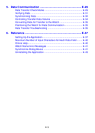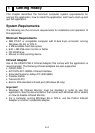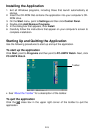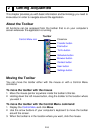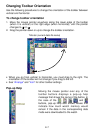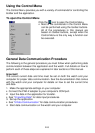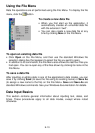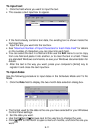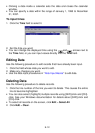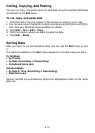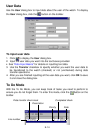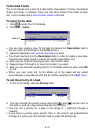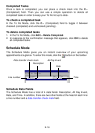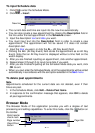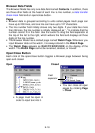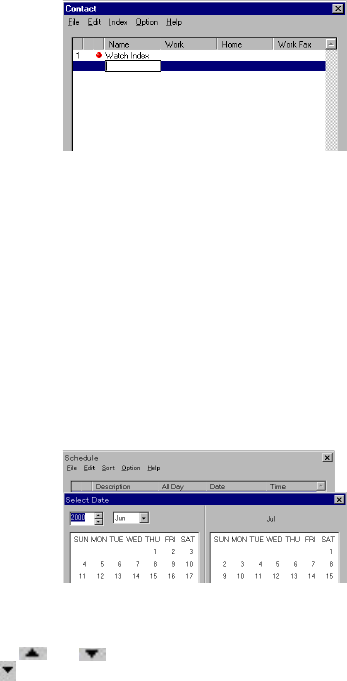
E-11
To input text
1. Click the field where you want to input the text.
• This causes a text input box to appear.
• If the field already contains text data, the existing text is shown inside the
text input box.
2. Input the text you want into the text box.
• See “Maximum Number of Input Characters for Each Data Field” for details
on the number of characters you can input into each field.
• You can select the text in a field and then use the Edit menu to cut or copy
from one field and paste it into another, or to clear the text in a field. These
are standard Windows commands, so see your Windows documentation for
details.
3. After the text is the way you want, press your computer’s [Enter] key to
register it and close the text input box.
To input dates
Use the following procedure to input dates in the Schedule Mode and To Do
Mode.
1. Click the Date field to display the two-month date selection dialog box.
• The format used for the date is the one you have selected for your Windows
Control Panel settings.
2. Set the date you want.
• Use the and arrows next to the year box to change the year.
• Click next to the month to open a menu of months, and click the one you
want.