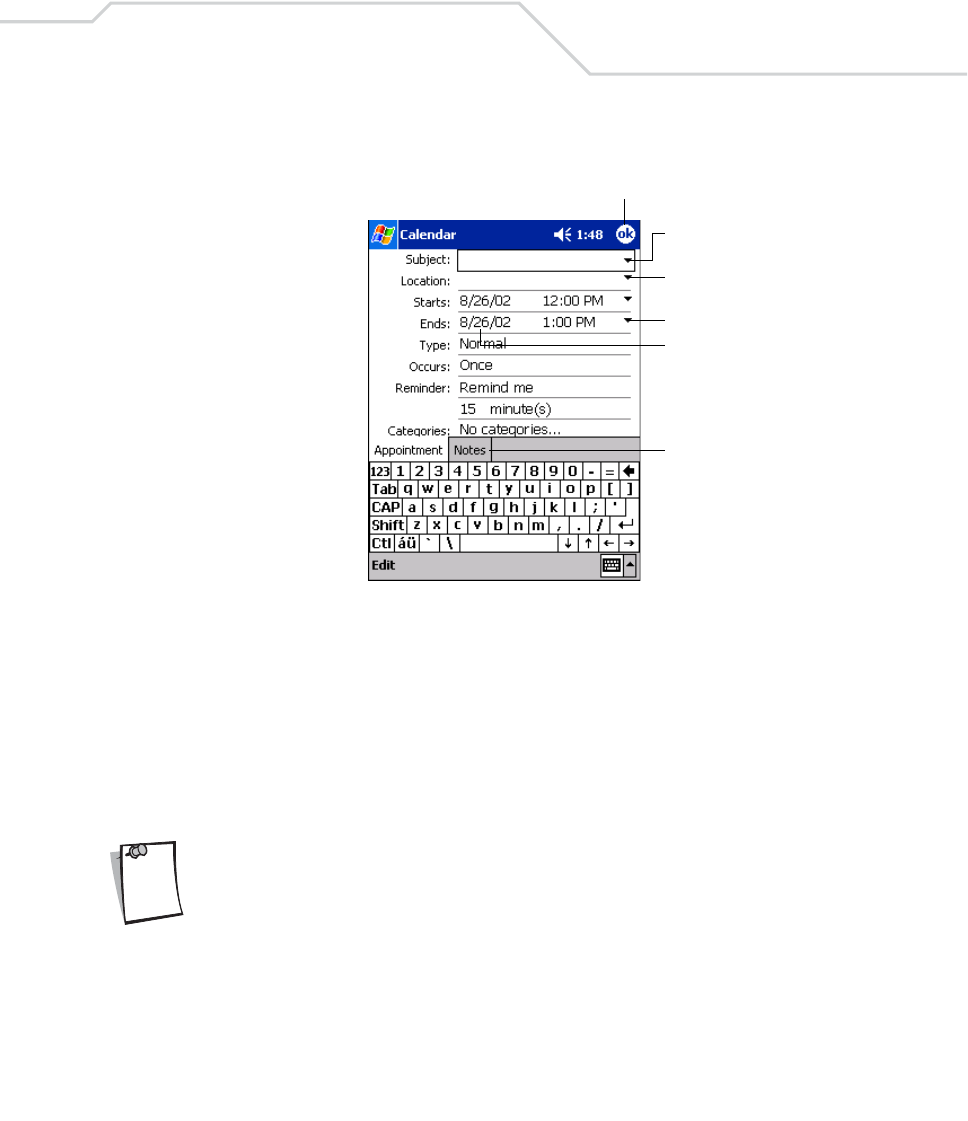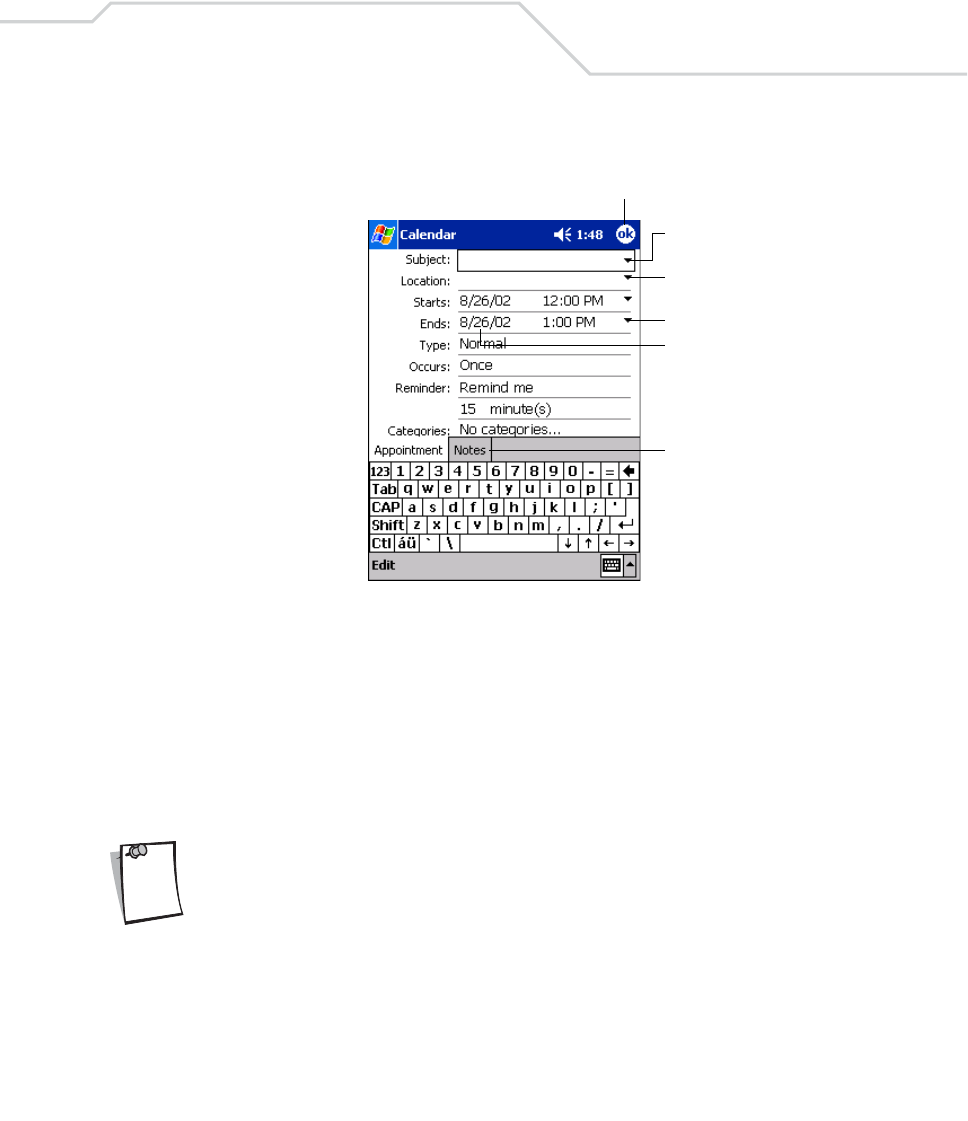
Applications
7-5
3. Tap New.
Figure 7-2. Entering an Appointment
4. Using the input panel, enter the subject and a location. Tap first to select the field.
5. If needed, tap the date and time to change them.
6. Enter other desired information. Hide the input panel to see all available fields.
7. To add notes, tap the Notes tab. You can enter text, draw, or create a recording. For more
information on creating notes, see Notes on page 7-13.
8. When finished, tap OK to return to the Calendar.
If you select Remind me in an appointment, the mobile computer notifies you
according to the options set in Start - Settings - Personal tab -Sounds &
Notifications.
Tap to return to the calendar (the
appointment is saved automatically).
Tap to choose from
predefined text.
Tap to choose from previously
entered locations.
Tap to select a time.
Tap to select a date.
Notes is a good place for
maps and directions.
Note