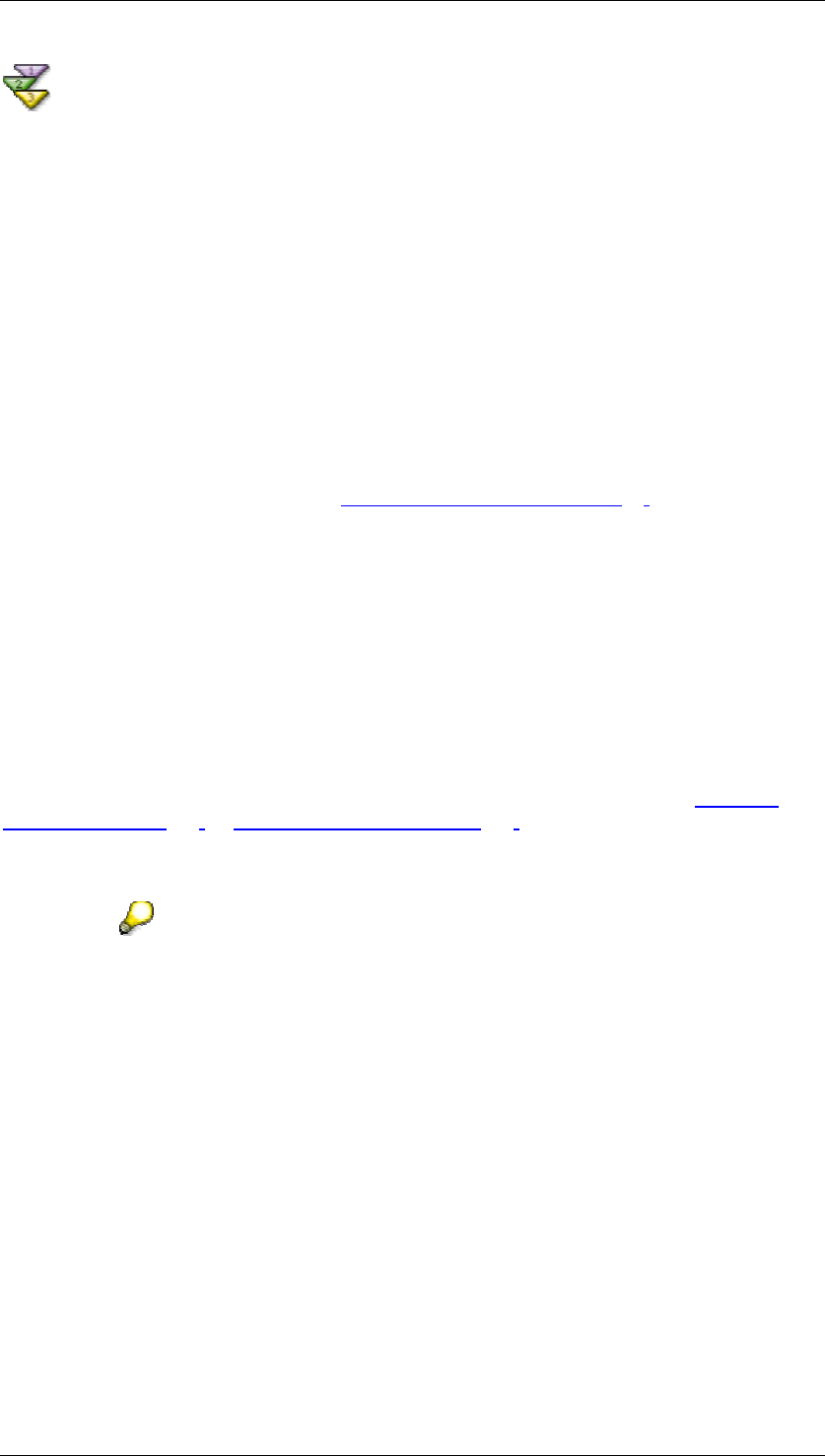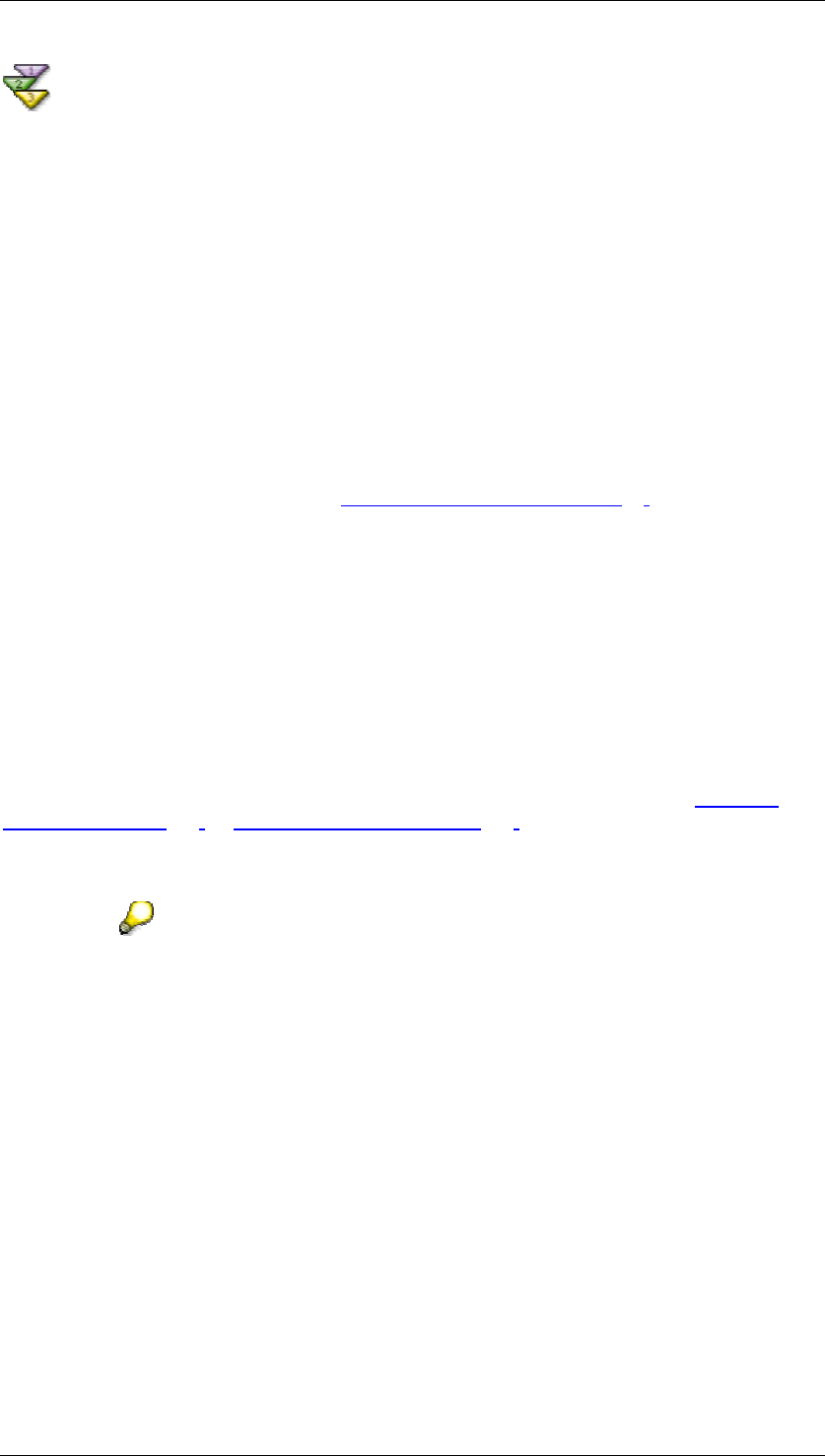
SAP Online Help 07.09.2004
SAP NetWeaver Visual Composer: User Guide 131
Modifying Existing Queries
Use
After you have created a BI query, you may modify it using the BI Query Wizard, or you may
edit the query statement directly by using the MDX or SQL Editor.
Procedures
To modify a query using the BI Query Wizard:
...
1. In the Design workspace, select the data service.
2. Select BI → BI Query Wizard.
You may alternately right-click to access the context menu, and select Configure Query
(Configure Query View for BW data services) from the context menu.
The BI Query Wizard is evoked on the Select a Query Template [Page
57] screen. You may
change any aspect of your query except for the data service, cubes, or tables associated with
your query.
To modify a query using the MDX or SQL Editor:
...
1. In the Design workspace, select the data service.
2. Select BI → MDX Editor (for OLAP data services) or BI → SQL Editor (for relational
data services).
You may alternately right-click to access the context menu, and select MDX Editor (for
OLAP data services) or SQL Editor (for relational data services) from the context menu.
The MDX or SQL Editor appears with your currently-configured statement. See Using the
MDX Editor [Page 125] or Using the SQL Editor [Page 128] for instructions on using the
editors.
• If a relational data service is selected and you select MDX Editor from the
BI menu, the editor disregards your selection and assumes that you want
to create a new OLAP query. Likewise, if an OLAP data service is
selected and you select SQL Editor from the BI menu, the editor creates
a new relational query.
• The MDX Editor is not available for BW data services (services defined
based on the BW Web API Connection), and the SQL Editor is not
available for SAP Query data services (services defined based on the
SAP Query Connection).