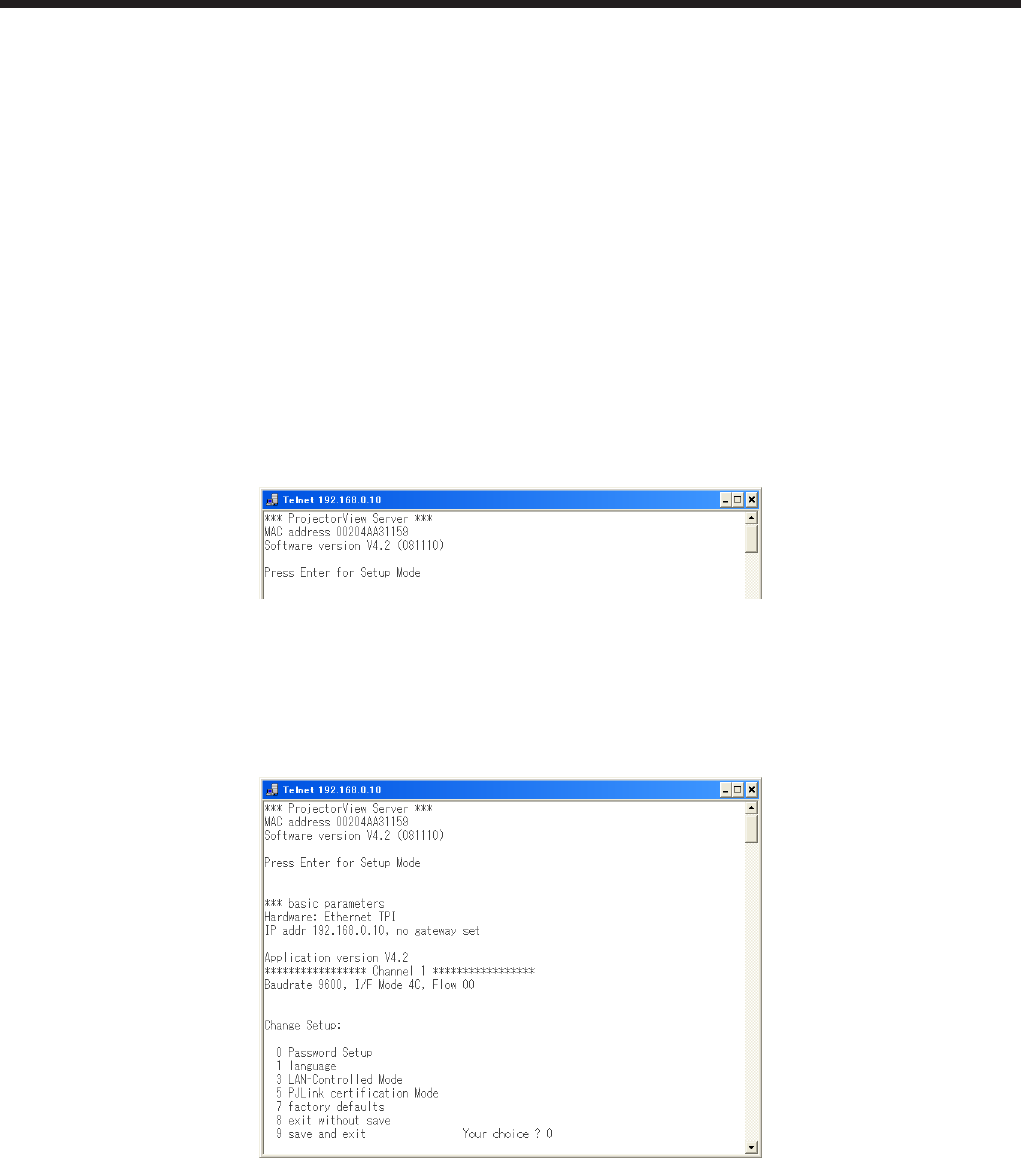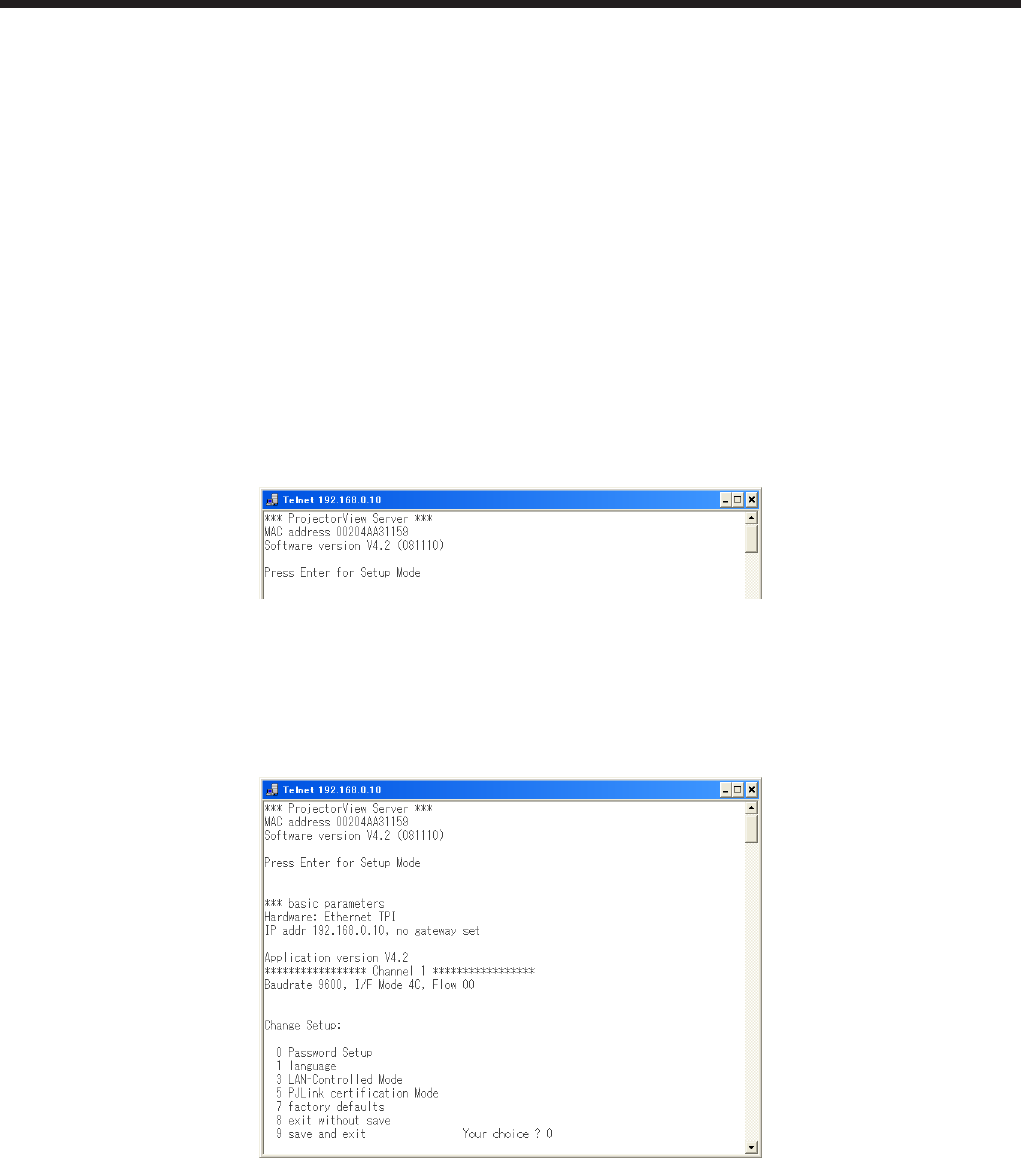
EN-31
10. Telnet setup (Telnet enabled projectors only)
YoucansetthepasswordforProjectorView,aweb-basedremotecontrolandmonitoringtoolfornetwork
projectors, and the industry standard protocol PJLink based remote projector management tool, the display
language on the ProjectorView, the LAN controlled mode, and the PJLink certification mode by running Telnet on
the projector screen.
Telnet is not available when using other than the projectors listed in page 32. Configure the above settings in
ProjectorView in this case.
<Note>
• Bydefault,TelnetisdisabledonWindowsVistaorWindows7.ToenableTelnet,gotoControlPanelandselect
[ProgramsandFeatures].Intheleftcolumn,select[TurnWindowsfeaturesonoroff]andthencheckthebox
nexttotelnet.
(1) Select the projector that you want to configure on Telnet from the list of projectors on the
main screen.
• RunTelnetononeprojectoratatime.Multipleprojectorscannotbesetsimultaneously.
(2) Click [Telnet] in the toolbar on the main screen.
• Acommandpromptstarts.
• AnerrormessageappearsiftheselectedprojectorisnotTelnetenabled.Ifthishappens,congurethe
projector from ProjectorView.
(3) Press the [Enter] key when the above screen appears.
<Note>
• Pressthe[Enter]keywithinveseconds.Ifnot,theconnectionisterminatedandthe[Enter]keyisnot
recognized.Ifthishappens,exitthecommandpromptandstartitagain.
(4) Setup menus appear.
For more information on telnet, see the LAN Control Utility manual that comes with the projector.