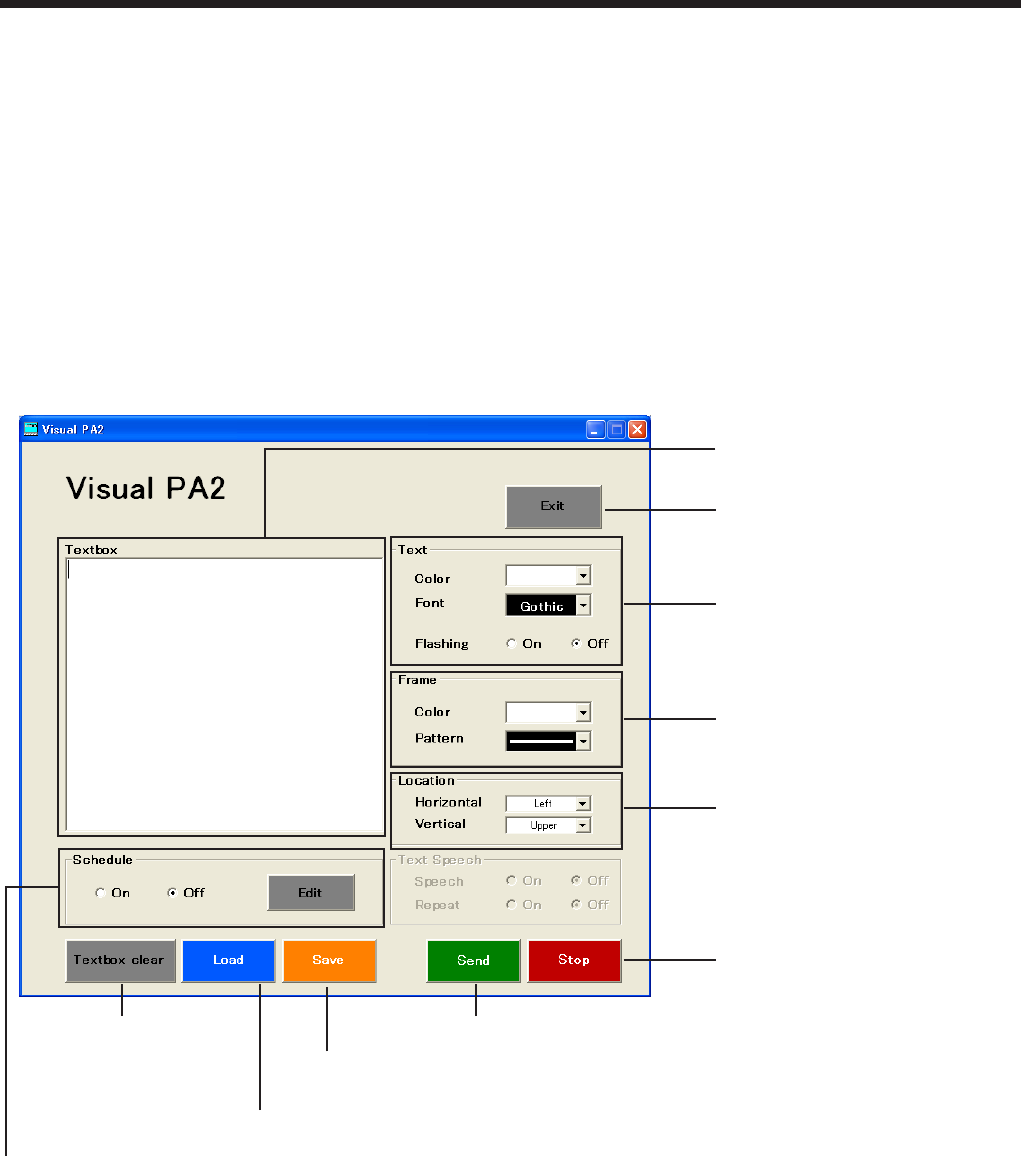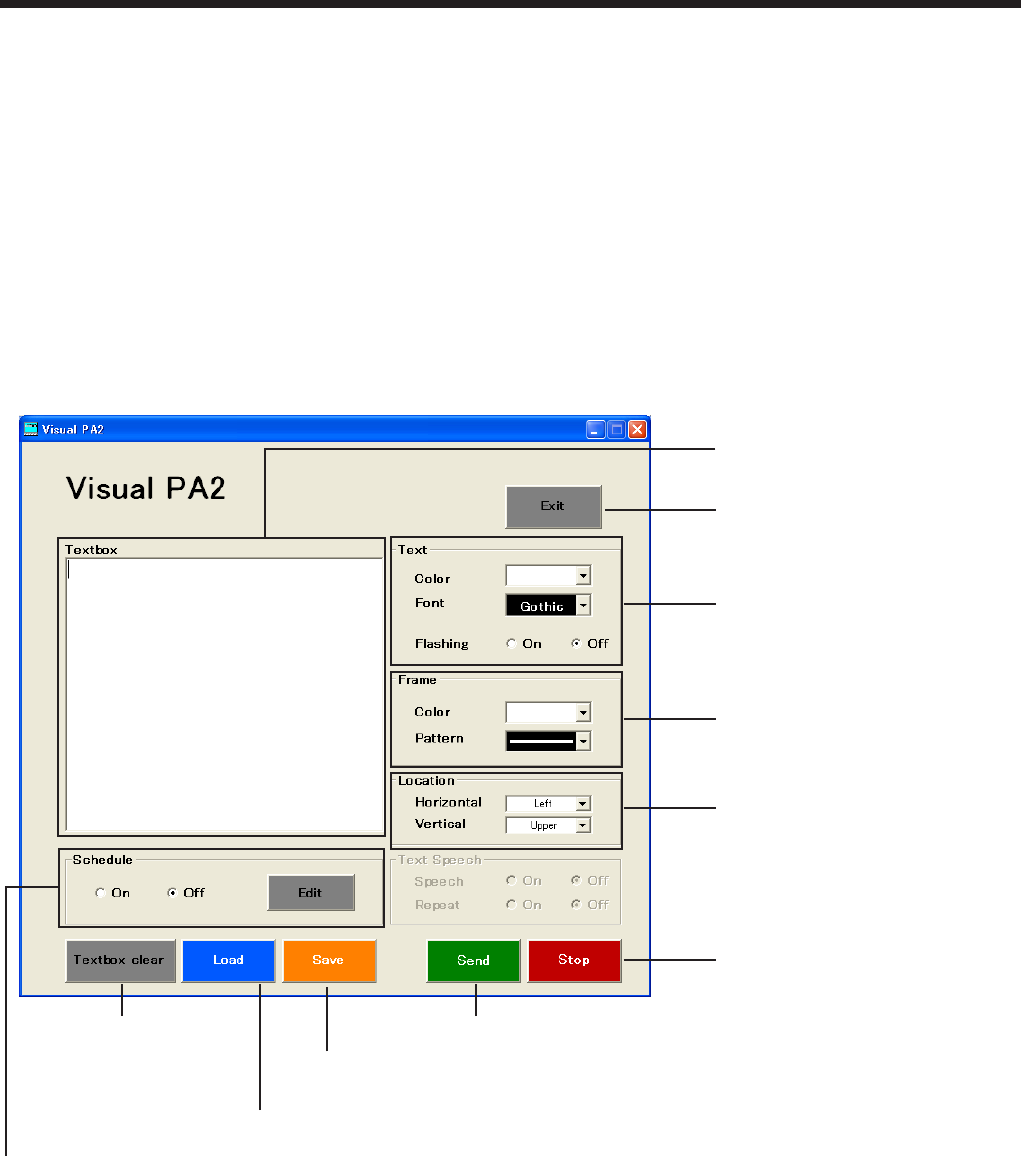
EN-28
9. Visual PA2 (Visual PA2 enabled projectors only)
Visual PA2 is a feature to display messages on the projector screen.
It can be used for all active Visual PA2 enabled projectors.
Additionally,theprojectoriscapableofreadingaloudon-screenmessagesusingtheTextSpeechfunction.Note
that some projectors may not have this function. See your projector User Manual for more information.
<Note>
• ThisprojectordoesnotsupporttheTextSpeechfunction.
Visual PA2 is not available when using the projectors listed in page 32.
Thisfeatureoperatesbyreferencingtheinformationdisplayedintheprojectorlist.Youneedtoclick[Refresh
Status] to update the list before using this feature.
9.1. Starting Visual PA2
(1) Click [Visual PA2] in the tool bar on the main screen.
• “VisualPA2”windowisdisplayed.
(2) Specify Text, Frame, Location, and Text Speech, enter text, and then click [Send].
• Alphanumericalcharacters,space,andsymbolsincluding!“#$%&()+,-/:;<=>?@[]canbeused.
(3) Click [Stop] to stop displaying the message on the projector screen.
<Note>
• IfyouexitVisualPA2whilethemessageisbeingdisplayedontheprojectorscreen,acommunicationerror
may occur, and an error window may appear. If this happens, restart Visual PA2 and click [Stop].
Click to delete
enteredtextinthe
Textbox.
ClicktodisplaymessagesenteredintheTextbox.
Click to load saved messages.
Click to stop displaying
messages.
ClicktosavemessagesenteredinTextbox.Settingsspeciedfor
Text,Frame,Location,andTextSpeechcanalsobesaved.
Select to set Schedule On or Off. When you click Edit, the Visual PA2
Schedule window is displayed. (See page 30.)
Entertexttodisplaymessages
on the projector screen.
ClicktoexitVisualPA2.
Choose the color and font.
Youcanalsochoosetheash
textoption.
Choose the color and pattern of
the frame.
Specify the location of
messages. Choose between
HorizontalandVertical,andthen
choose the relative position.