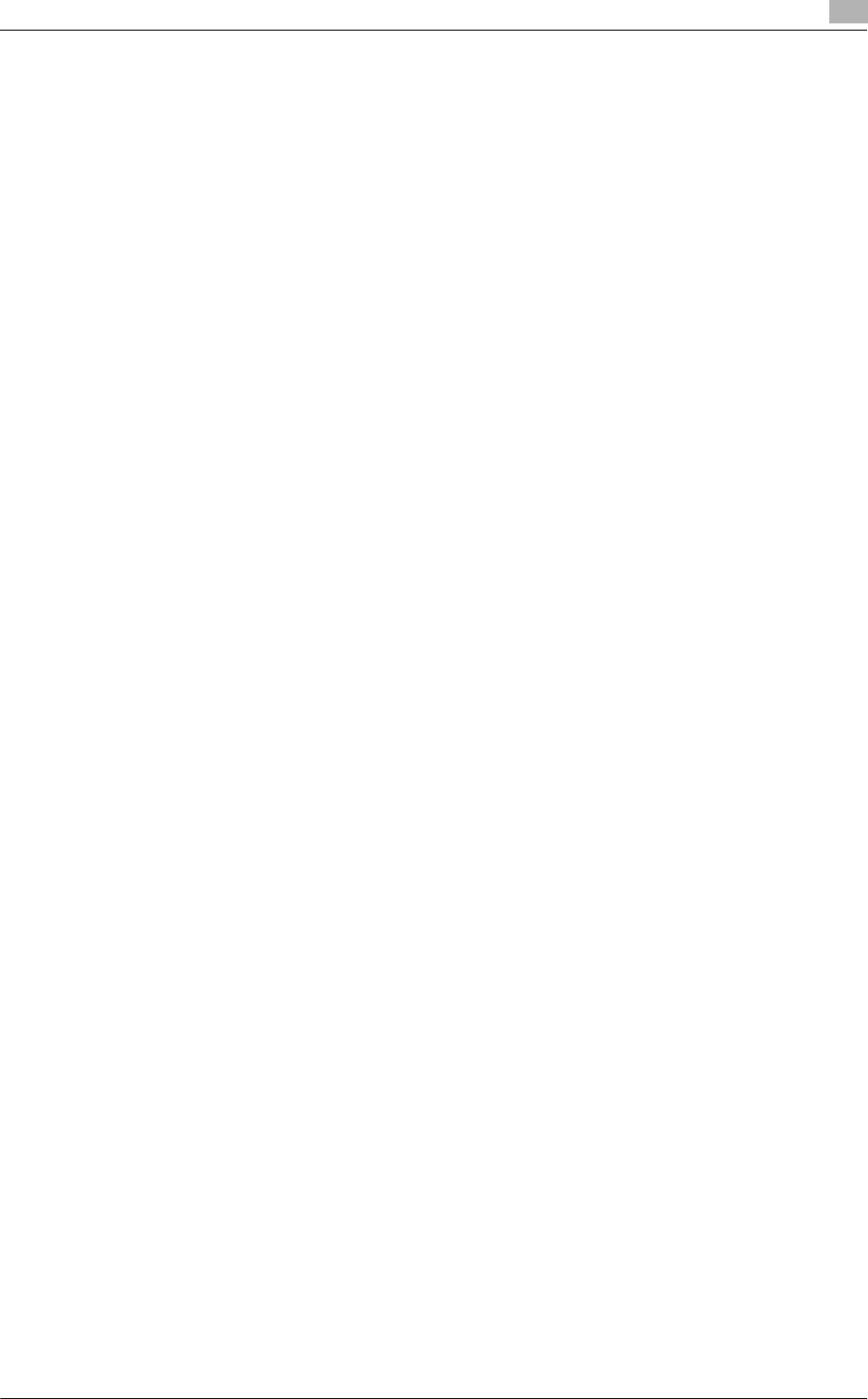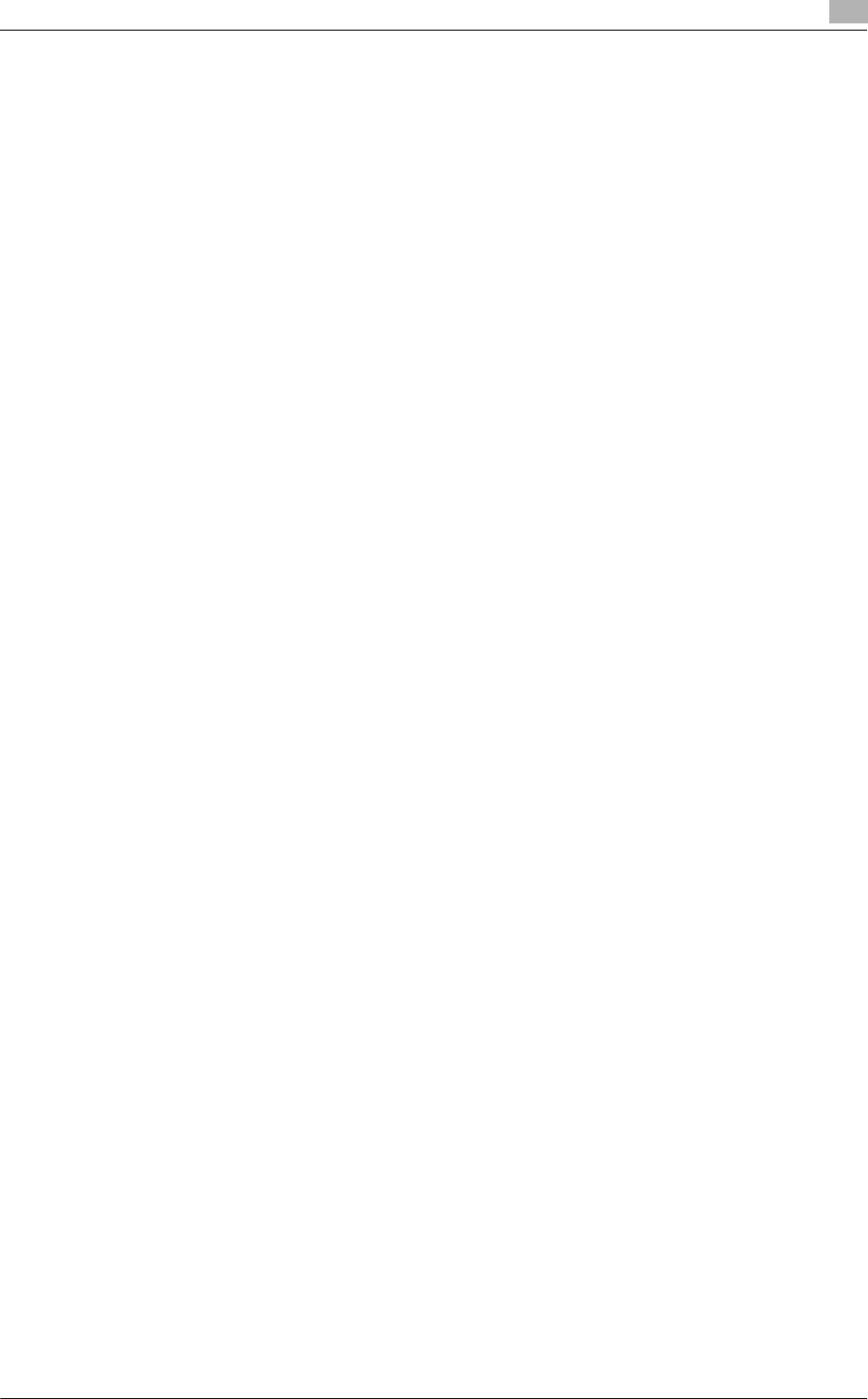
bizhub C652/C652DS/C552/C452 7-5
7.2 Macintosh
7
7.2 Macintosh
When you have to remove the printer driver, for example, when reinstallation of the printer driver is necessary,
remove the driver using the following procedure.
7.2.1 For Mac OS X
1 Open the "Print & Fax" (or "Printer Setup Utility"/"Print Center") window.
% The "Print & Fax" window can be opened from the "System Preferences" in the "Apple" menu (OS
X 10.3/10.4/10.5).
% The "Printer Setup Utility"/"Print Center" window can be opened from "Macintosh HD" -
"Applications" - "Utilities" (OS X 10.2/10.3/10.4).
2 Select the printer name to be deleted, and then click [-] (or [Delete]).
The selected printer is deleted.
3 Close the "Print & Fax" (or "Printer Setup Utility"/"Print Center") window.
4 Drag the following files, which are located in "Library" - "Printers" - "PPDs" - "Contents" - "Resources"
of the installed "Macintosh HD" ("Resources" - "en.lproj" for OS X 10.2/10.3/10.4) to the "Trash" icon.
% "KONICA MINOLTA C652.gz"
% "KONICA MINOLTA C652DS.gz"
% "KONICA MINOLTA C552.gz"
% "KONICA MINOLTA C452.gz"
5 Delete unnecessary files from "Library" - "Printers".
% Drag the "C652" folder, which is located in "Library" - "Printers" - "KONICAMINOLTA", to the
"Trash" icon.
% In addition, for Mac OS X 10.2, drag all the "KONICA MINOLTA C652" folders, which are located in
"Library" - "Printers" - "PPDPlugins", to the "Trash" icon.
6 Restart the computer.
This completes removing the printer driver.
7.2.2 For Mac OS 9.2
1 Drag the printer icon on the desktop to the "Trash" icon.
2 Drag the PPD file "KONICAMINOLTAC652UVxxx.ppd", which is located in "Macintosh HD" - "System
Folder" - "Extensions" - "Printer Description folder", to the "Trash" icon.
The related printer driver files are deleted.
3 Restart the computer.
This completes removing the printer driver.