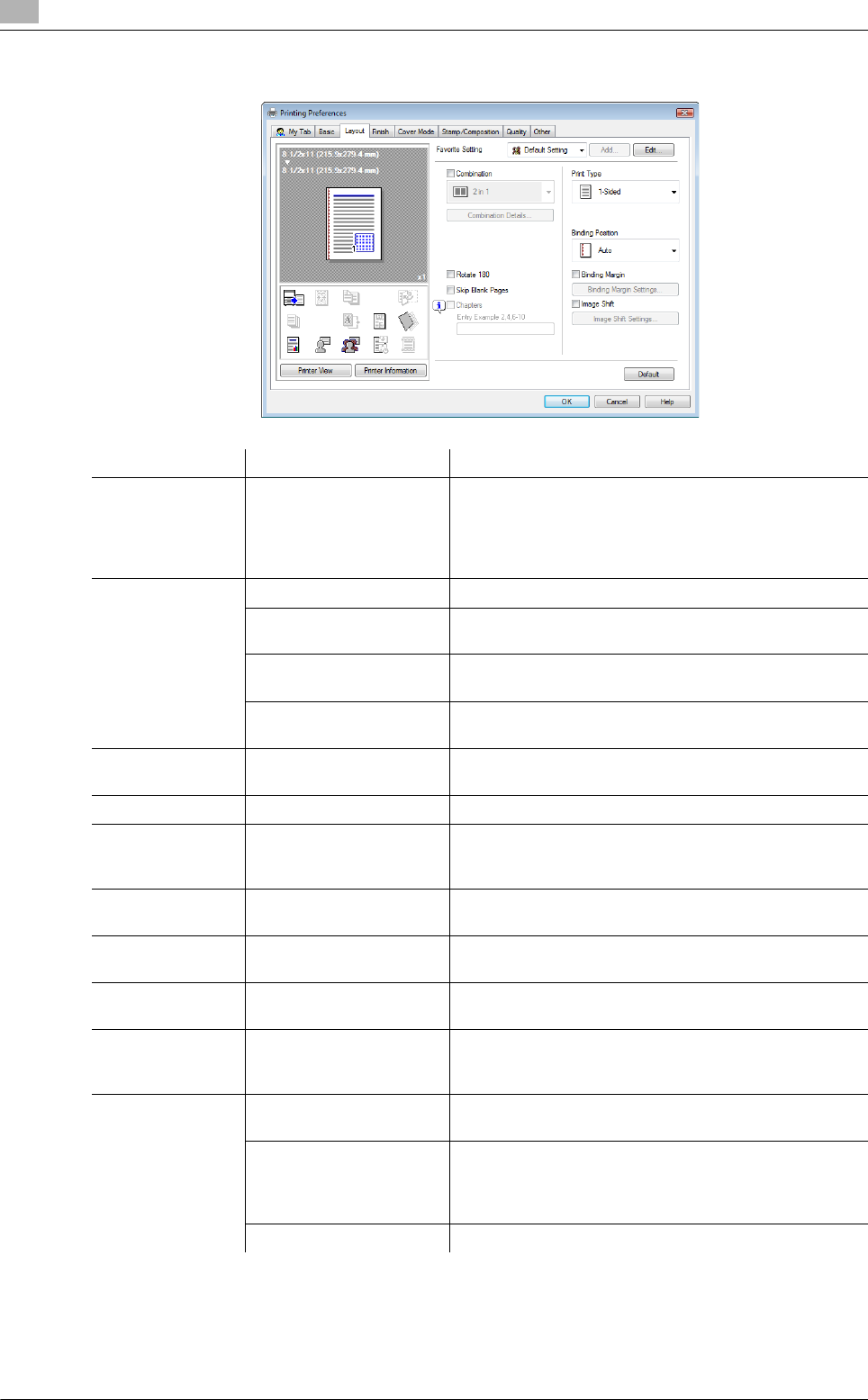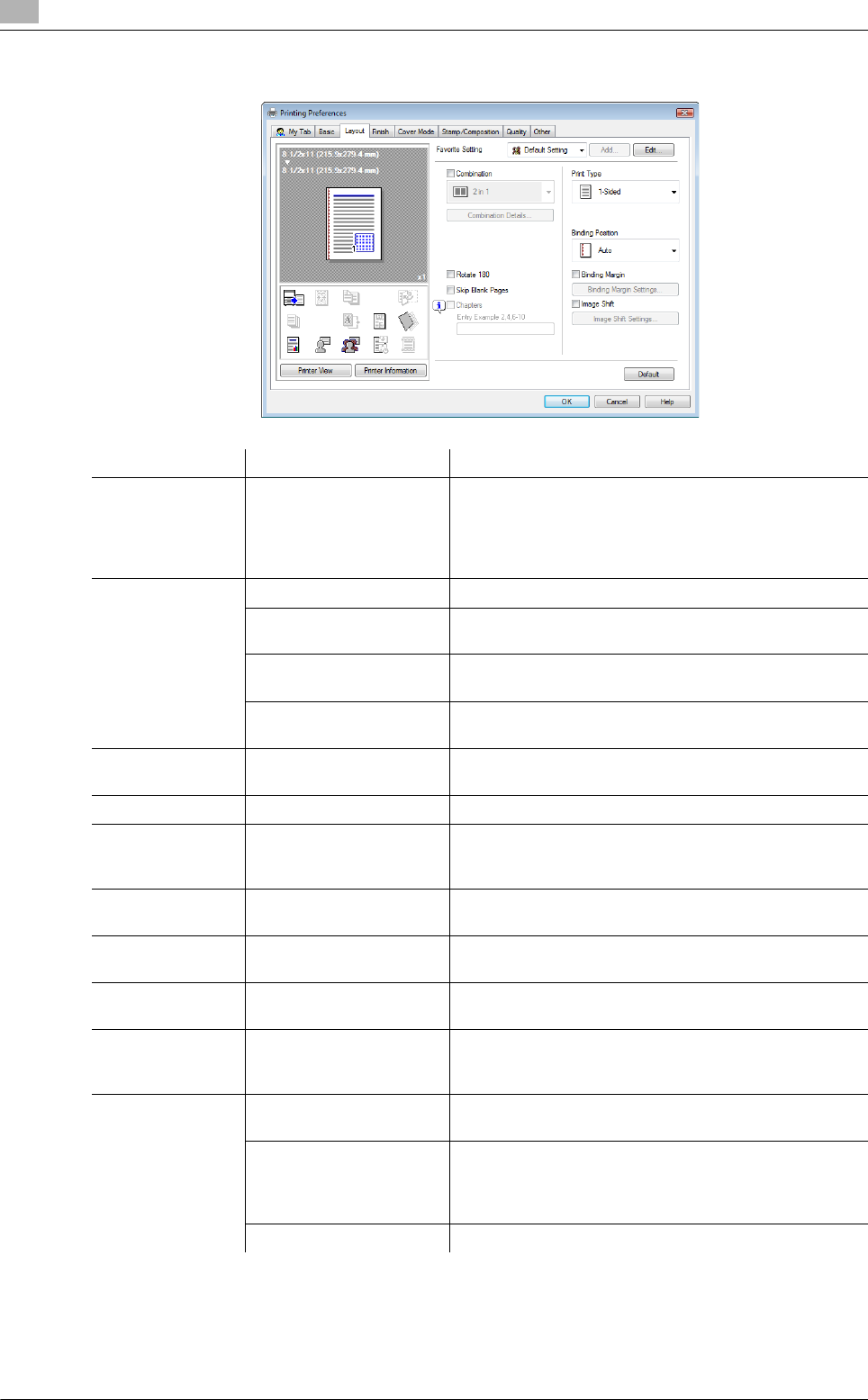
Parameter details
8
8-16 bizhub C652/C652DS/C552/C452
8.4
8.4.3 Layout tab
Function Name Option Description
Combination 2 in 1, 4 in 1, 6 in 1, 9 in
1, 16 in 1, 2 e 2, 3 e 3,
4 e 4
Select any of the options to print multiple pages of the
original on to one sheet or print information on one
page of the original on to several sheets. In [Combina-
tion Details], specify the page order and use of the bor-
der frame.
Combination De-
tails
Combination Select the combination condition.
Layout Order Specify the layout order. It can be specified when N in
1 is specified for Combination.
Border Specify the presence and type of border lines. It can be
specified when N in 1 is specified for Combination.
Overlap width line Specify the presence of overlap width line. It can be
specified when N e N is specified for Combination.
Rotate 180 ON/OFF Select this check box to rotate the document 180° to
print.
Skip Blank Pages ON/OFF Select this check box to not print any blank pages.
Chapters ON/OFF Select this check box to specify the page to be printed
on the front side. It can be specified when Print Type is
"2-Sided" or "Booklet".
Entry - Specify the pages to be printed on the front side when
"Chapters" is selected.
Print Type 1-Sided, 2-Sided, Book-
let
Specify 2-Sided Print or Booklet printing.
Binding Position Auto, Left Bind, Right
Bind, Top Bind
Specify the binding position.
Binding Margin ON/OFF Select this check box to specify the binding margin.
Click [Binding Margin Settings] to specify the margin
values.
Binding Margin
Settings
Shift Mode Select how to process the image to prepare the page
margin.
Front Side/Back Side Specify the binding margin values. For 2-sided printing,
clearing the "Same value for Front and Back Sides"
check box allows you to specify different values for the
front and back sides.
Unit Select a unit to be used for specifying the size.