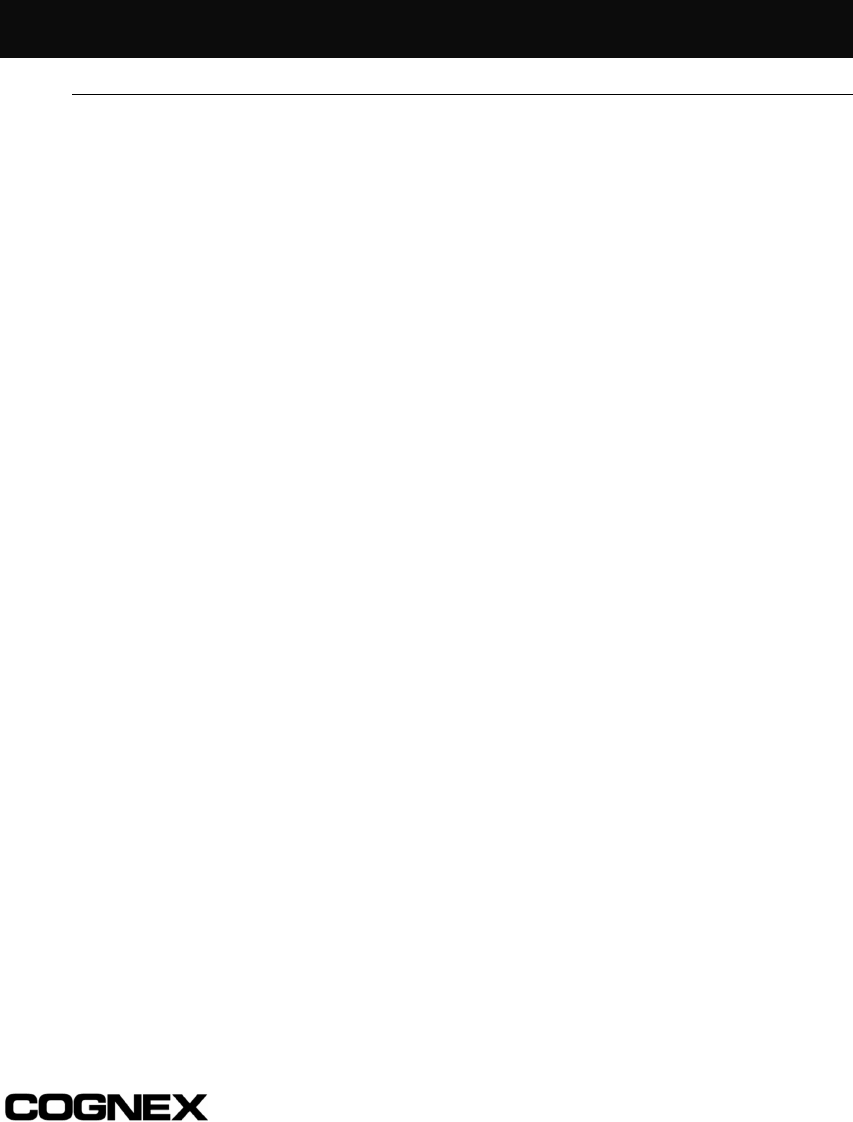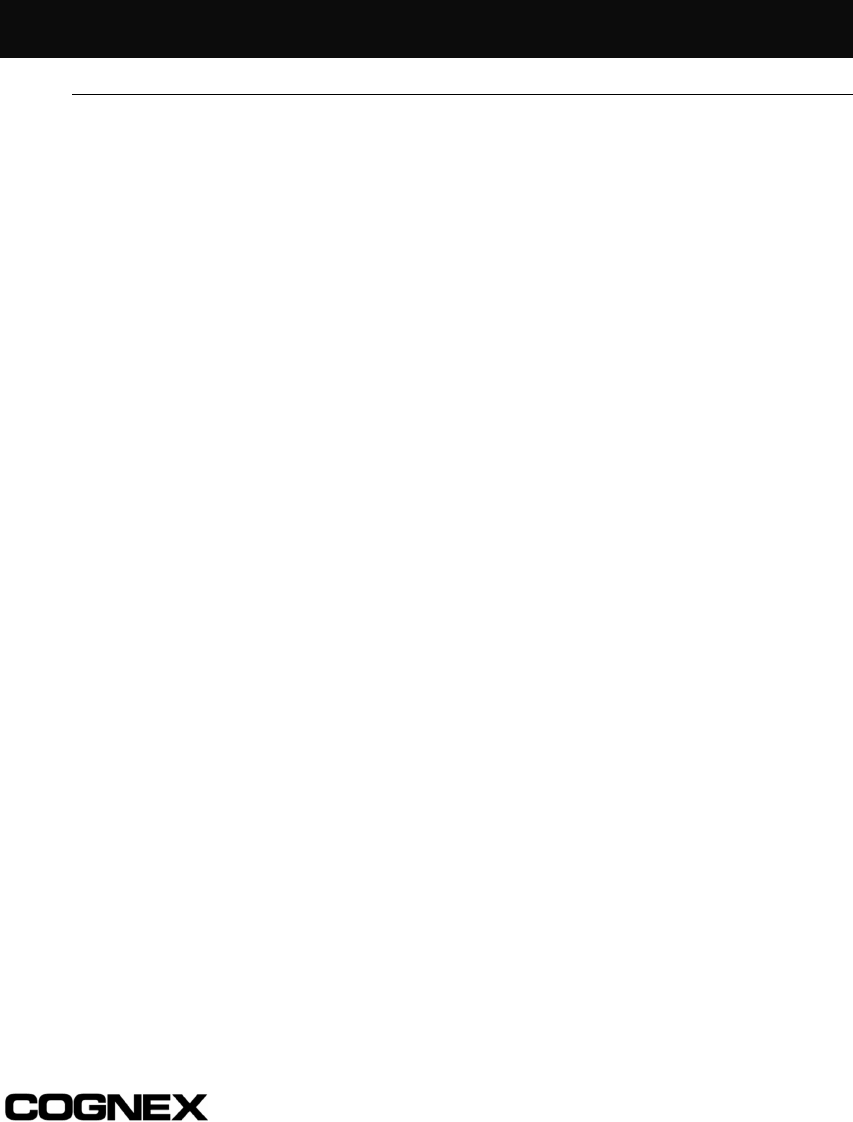
Installing In-Sight™ 4000 Series Vision Sensors
39
Appendix A
Configuring Microsoft Windows Network Settings
This section provides information on how to configure Microsoft Windows network
settings in order to connect to an In-Sight 4000 using the In-Sight PC Host program.
The steps listed below and the example dialogs are specific to Windows NT 4.0. The
exact steps required may vary slightly in Windows XP, 2000, Me, and 98SE.
To configure Windows network settings:
1 Verify the PC has a TCP/IP protocol installed.
2 Close all programs on the PC except Windows NT.
3 Click Start, click Settings, and then click on the Control Panel shortcut to open
the Control Panel icon group.
4 Click the Network icon to open the Network dialog.
5 Select the Protocols tab (Figure A-1). If TCP/IP Protocol appears in this list, skip
steps 6 and 7.
6 If TCP/IP is not on the list of installed protocols, click Add to open the Select
Network Protocol dialog (Figure A-2).
7 Select TCP/IP and click OK. Windows NT will install the protocol and return to the
Network dialog.