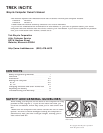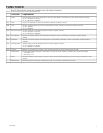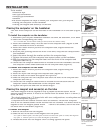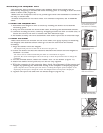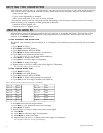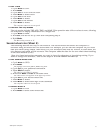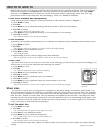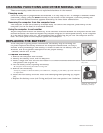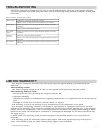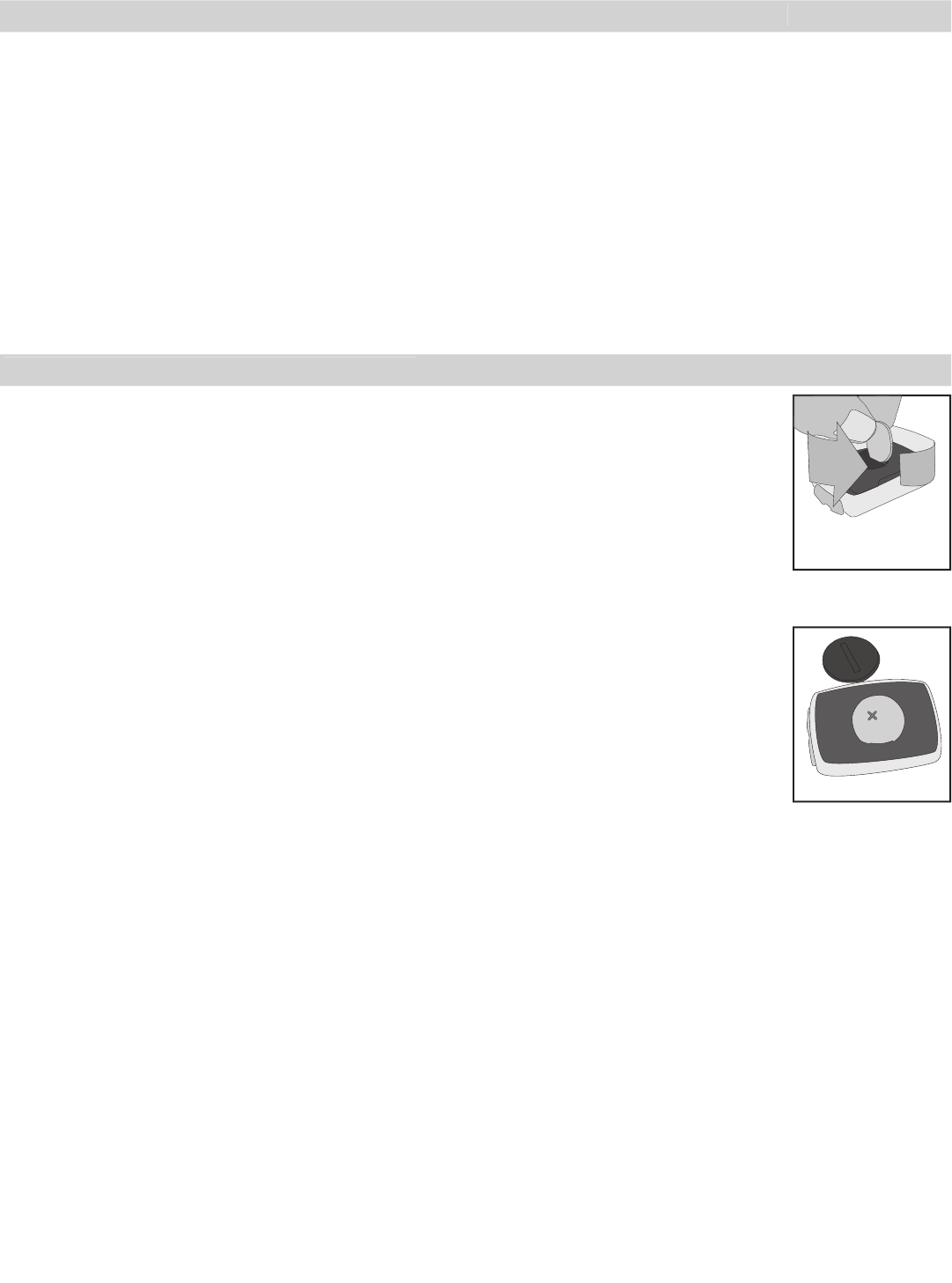
8
CHANGING FUNCTIONS AND OTHER NORMAL USE
These are everyday tasks that are not explained elsewhere in the manual.
Changing mode
Once the computer is programmed and installed, it is very easy to use. To change to different modes
(functions), simply press the
Mode
button(s) at the bottom of the computer. Continue pushing the
button until the desired function appears denoted by its three letter abbreviation.
Removing the computer from the computer base
The computer is held on its base by a flexible snap. To remove the computer, press firmly on the
computer (not on the base) in a rearward direction.
Using the computer in wet weather
Bicycle computers function on electricity. If the electrical contacts between the computer and its base
become saturated, the electrical signals may become irregular or interrupted entirely. If the computer
is to be used in heavy rain, etc., we recommend that a plastic bag be put over the computer and its
base. The other parts of the computer system are waterproof.
REPLACING THE BATTERY
If the computer is giving erratic information, the battery may be running low
on power. Replace the battery whenever the computer malfunctions, or every 6
months. When purchasing a new battery, it is best to take the old battery with you.
However, this is the generic description for the proper battery:
CR2032, lithium cell, 3 volts
To replace the battery
1. Remove the computer from its base.
2. Identify the battery cover, with its deep slot.
3. Insert a large coin into the slot and rotate in a counter-clockwise direction about
one-quarter turn (Figure 14).
4. Lift the battery cover, exposing the battery.
Be careful to avoid losing the rubber O-ring seal.
5. Remove the old battery.
It may be possible to shake the battery out. Otherwise, carefully pry the battery up with a thin tool
or knife blade.
6. Insert the new battery with the ‘cross’ and identifying label pointing up (Figure
15).
7. Replace the battery cover (and O-ring seal) and turn one-quarter turn clockwise.
Additional information
Figure 15- The ‘cross’ on
the battery points up
Figure 14- Removing bat-
tery cover