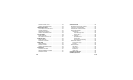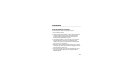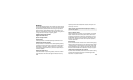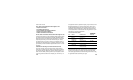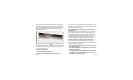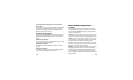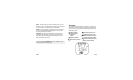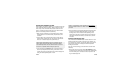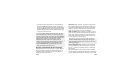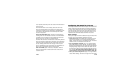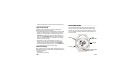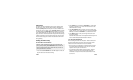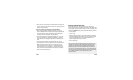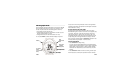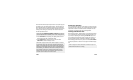
1-151-14
Starting the Bodylink® System
When using the Performance Monitor, you can view real-time data
from a Heart Rate Sensor or Speed + Distance Sensor, or both,in
Time of Day, Chrono and Timer. The procedure to do this is the
same in all modes,though the data that you can view and their
position on the display in each mode will vary.
1. Make sure you’re wearing your Heart Rate Sensor or Speed +
Distance Sensor, or both,and that they are powered up and
functional.
2. Stand at least 6 feet (2 meters) away from any other users of
fitness monitor systems and from any source of radio interfer-
ence such as electrical equipment, power lines, etc.
NOTE: Though the Bodylink® system has a working range of
about 3 feet (1 meter) from the sensors to the watch,for the
most reliable operation, make sure that the watch is as close to
the sensors as possible when starting the system up.
3. Press and release the DISPLAYbutton. This tells the watch to
look for any Bodylink® sensors nearby; it will search for one
minute.The antenna icon will appear on the watch display,indi-
cating that the Bodylink® system is active.
NOTE: As a convenience,Chrono and Timer will automatically
search for Bodylink® sensors for fifteen seconds upon entering
the mode.
4.When the watch has successfully detected transmissions from
the sensors,the watch display will switch to a new format
showing some or all of the sensor data, depending on the
mode.Time of Day and Timer show the data in the lower line
exclusively, while Chrono allows up to three lines of perform-
ance data.
Viewing Performance Data
Press and release the DISPLAY button to select the data or com-
bination of data that you wish to view during your workout. For
your convenience,a “banner”showing the names of the informa-
tion and their position on the display is shown briefly before
showing the data itself.
Here are a few more things you should know to use the watch
effectively:
• While in the Chrono, press and release SET/FORMAT to swap
the positions of the information in the upper and middle display
lines.This allows you to view the data most important in the
larger middle display line.