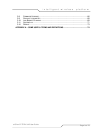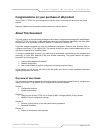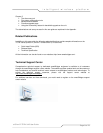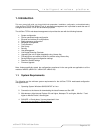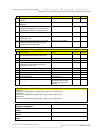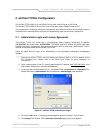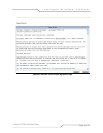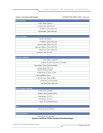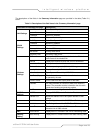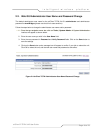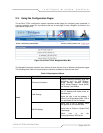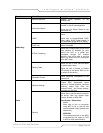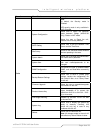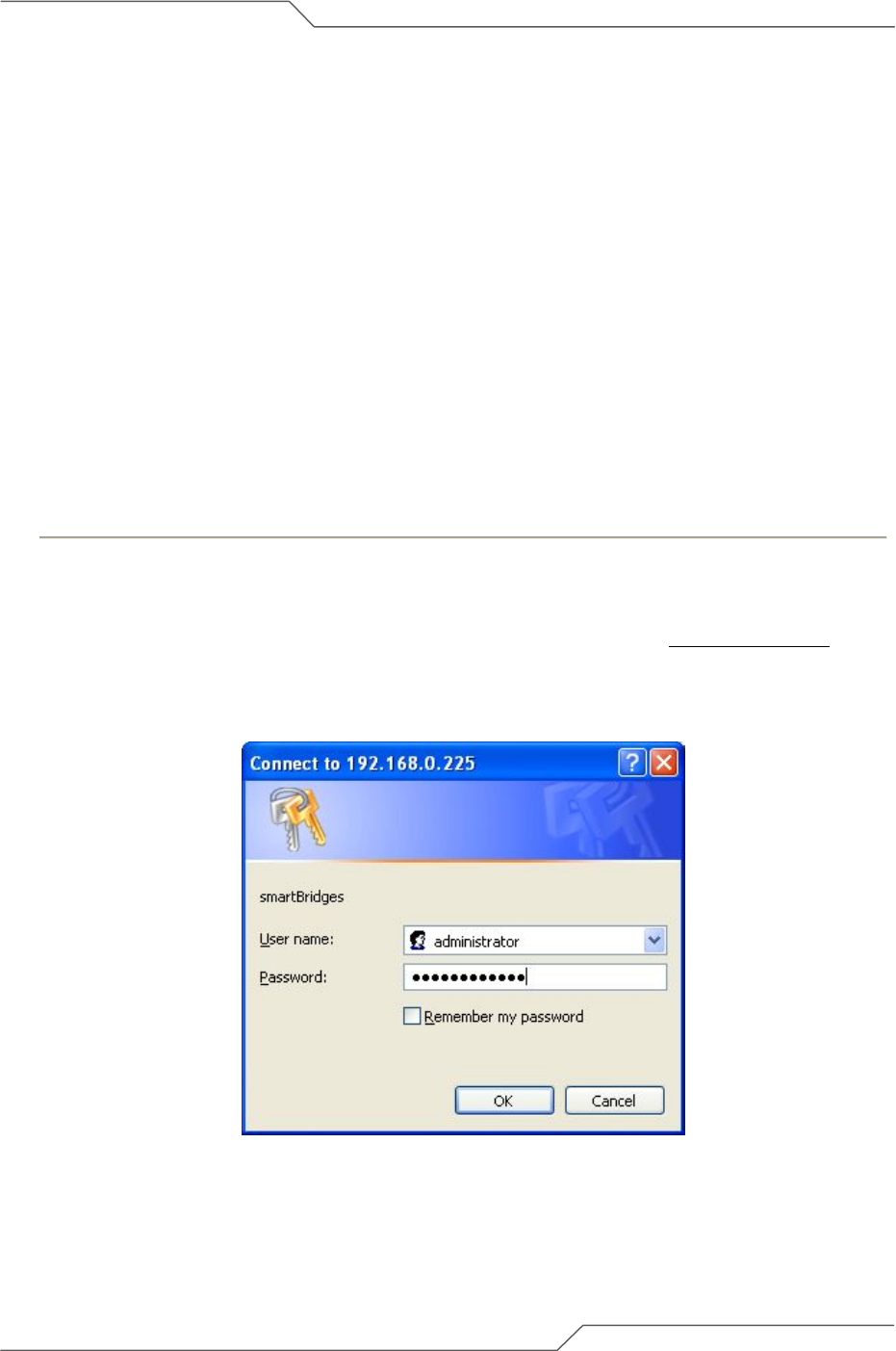
Page 11 of 75
intelligent wireless platform
airClient™ TOTAL 3415 User Guide
2. airClient TOTAL Configuration
The airClient TOTAL sB3415-01 and sB3415-02 can work in either Router or NAT mode.
The airClient TOTAL sB3415-03 can work in one of the three modes: Bridge, Router or NAT.
The procedures for configuring the various parameters in each mode are outlined in this chapter. Some of
the details on the technical terms, acronyms and abbreviations used can be found in Appendix A.
2.1. Administrator Login and License Agreement
The airClient TOTAL unit comes with a pre-configured default Ethernet (wired-side) IP address:
192.168.0.225 and subnet mask: 255.255.255.0. This default device IP address should be used when
accessing the device configuration management interface for the first time using a web-browser. The PC
must be on the same subnet as the airClient TOTAL unit.
Follow the steps below to login as an Administrator to the web-based configuration management
interface:
1. Connect the airClient TOTAL using the Power over Ethernet (PoE) to a PC or network via the
ETH (Ethernet) port. (Please refer to the Quick Install Guide for more information on
connections).
2. Open a web browser on the PC, type the default device IP address, (http://192.168.0.225
) in the
web browser address field, and press the Enter key.
3. A user login box as shown below (Fig 2-1) will appear. Enter the User name and Password. The
default user name is administrator and the password is smartBridges (case sensitive).
Figure 2-1 airClient TOTAL Administrator Login
4. Click on the OK button. A license agreement page will appear as shown in Fig 2-2 below.
5. Click Accept. The airClient TOTAL Summary Information page (Fig 2-3) will appear.