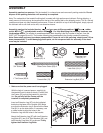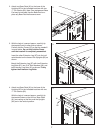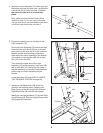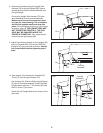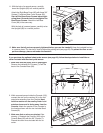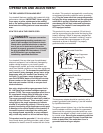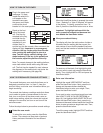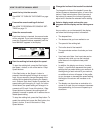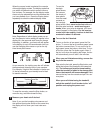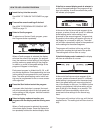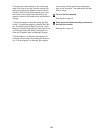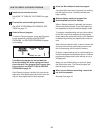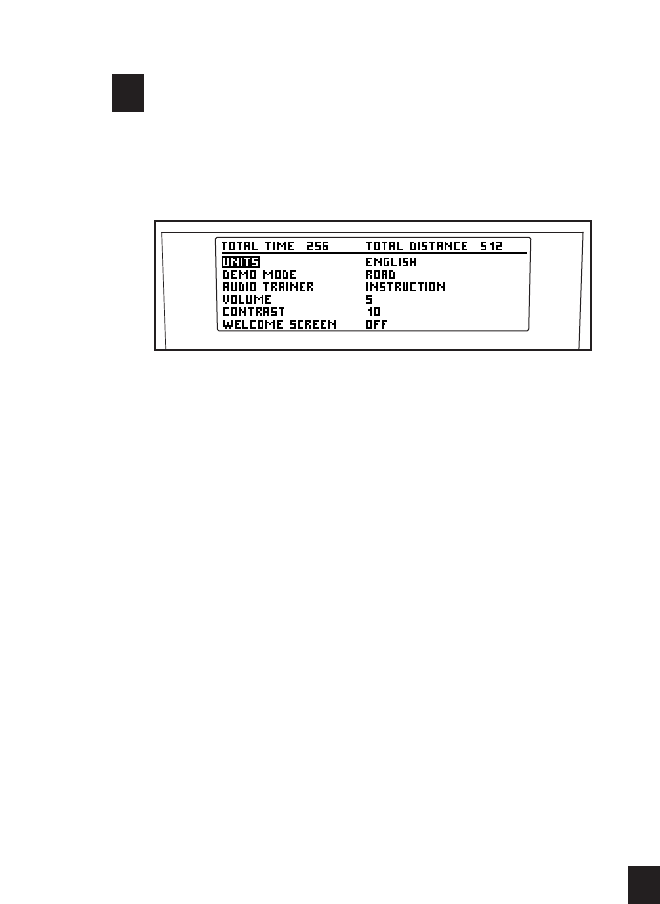
14
Select the settings mode.
T
o select the settings mode, first remove the key
from the console. Then, hold down the Stop but-
t
on while reinserting the key into the console.
When the settings mode is selected, the display
will show the word ENGLISH or METRIC to indi-
cate which system of measurement is selected. To
change the system of measurement, first highlight
UNITS and press the User/Enter button. Next,
press the increase or decrease button beside the
User/Enter button to select the desired system of
measurement. Then, press the User/Enter button.
The display will also show the words DEMO
MODE and the current setting: OFF, LOGO,
ROAD, or VISUAL EQ. The “demo mode” can be
used while the treadmill is displayed in a store.
While a demo mode is selected, the power cord
can be plugged in, the key can be removed from
the console, and the display will remain on. The
console buttons will not function. To select a
demo mode, highlight DEMO MODE and then
press the User/Enter button. Next, press the in-
crease or decrease button beside the User/Enter
button to highlight OFF (to turn off the demo
mode), LOGO (to display a logo), ROAD (to dis-
play an animation of a runner on a road), or VI-
SUAL EQ (to display a visual). Then, press the
User/Enter button.
You can select an audio setting if desired. When
you use an iFIT Card, a personal trainer will guide
you through your workouts and instruct you how
to purchase more iFIT Cards if “Instruction” is se-
l
ected as your audio setting. If you select the “On”
setting, your personal trainer will simply guide you
t
hrough your iFIT workouts. If you select “Off,” you
will hear no audio guidance during your workouts.
To change the audio setting, first highlight AUDIO
TRAINER and press the User/Enter button. Next,
press the increase or decrease button beside the
User/Enter button to select the desired audio set-
ting. Then, press the User/Enter button.
You can adjust the volume of your personal
trainer’s voice by highlighting VOLUME, pressing
the User/Enter button, and then pressing the in-
crease and decrease buttons beside the
User/Enter button to select a volume setting.
Then, press the Enter button.
The contrast of the display can also be adjusted.
To adjust the contrast of the display, first highlight
CONTRAST and press the User/Enter button.
Next, press the increase and decrease buttons be-
side the User/Enter button to select a contrast set-
ting. Then, press the User/Enter button.
The console can also display a welcome message
each time you insert the key into the console.
Highlight WELCOME SCREEN and press the
User/Enter button. Then, press the increase or de-
crease button beside the User/Enter button to se-
lect ON or OFF and press the User/Enter button.
When you are finished exercising, remove the
key from the console.
To exit the settings mode at any time, remove the
key from the console.
5
4