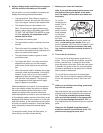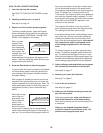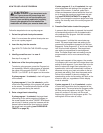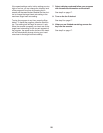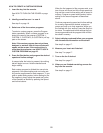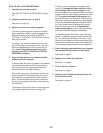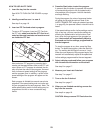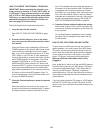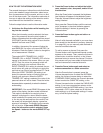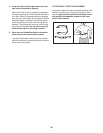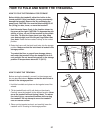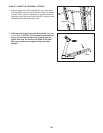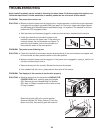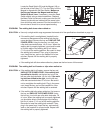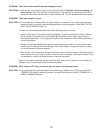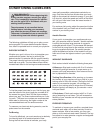25
HOW TO USE THE INFORMATION MODE
T
he console features an information mode that allows
you to view treadmill usage information, select a sys-
t
em of measurement for the console, and turn on and
turn off the demo mode. The information mode also al-
lows you to adjust the settings of the television and to
save channels into the television’s memory.
Follow the steps below to use the information mode.
1.
Hold down the Stop button while inserting the
key into the console.
When the information mode is selected, the lower
part of the screen will show the total number of
miles or kilometers that the walking belt has moved
(DISTANCE) and the total number of hours that the
treadmill has been used (TIME).
In addition, the center of the screen will show the
word ENGLISH, for miles, or the word METRIC, for
kilometers. Press the Speed + button to change the
unit of measurement if desired.
The words AUDIO TRAINER: ALL, AUDIO
TRAINER: ON, or AUDIO TRAINER: OFF will also
appear in the center of the screen. When you use
an iFIT Card, the voice of a personal trainer will
guide you through your workouts. When the
AUDIO TRAINER: ALL setting is selected, the per-
sonal trainer will guide you through your workouts
and instruct you how to purchase more iFIT Cards.
When the AUDIO TRAINER: ON setting is se-
lected, the personal trainer will simply guide you
through your workouts. When the AUDIO
TRAINER: OFF setting is selected, the voice of the
personal trainer will not be heard. Press the Incline
decrease button repeatedly to select the desired
audio setting.
IMPORTANT: If the words DEMO ON appear in the
center of the display, the demo mode is selected.
This mode is intended to be used only when a
treadmill is displayed in a store. When the demo
mode is selected, the power cord can be plugged
in, the key can be removed from the console, and
the screen will automatically display a preset se-
quence of information. The buttons on the console
will not function. If the words DEMO ON appear
when the information mode is selected, press
the Speed – button so the words DEMO OFF ap-
pear.
2.
Press the Power button and adjust the bright-
ness, contrast, color, sharpness, and/or hue of
t
he television.
W
hen the Power button is pressed, the brightness
level indicator will appear on the television screen.
Press the Volume buttons to adjust the brightness
setting if desired.
Next, press the Channel buttons until the contrast,
color, sharpness, or hue level indicator appears.
Adjust the settings, if desired, by pressing the
Volume buttons.
3.
Press the Power button again and add or re-
move channels.
After all valid channels available in your area have
been saved into the television’s memory (see step
5 on page 26), you can manually add channels or
remove unwanted channels.
To add or remove a channel, first press the
Channel buttons until the desired channel number
appears on the screen. Then, press the Volume in-
crease button to add the channel, or the Volume
decrease button to remove the channel. Continue
this process until you have added all desired chan-
nels and removed all unwanted channels.
4.
Press the Power button again and select an
antenna connection or a cable connection.
After the Power button is pressed, press the
Volume decrease button to select the ANTENNA
setting, the Volume increase button to select the
STANDARD CABLE setting, the Channel decrease
button to select the CABLE IRC setting, or the
Channel increase button to select the CABLE HRC
setting. If you have connected an antenna to the
treadmill, select the ANTENNA setting. If you have
connected a CATV cable, select one of the three
cable settings; try all three cable settings, if neces
-
sary, to find the optimal setting.